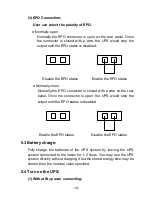CONTENT
1. Safety and EMC Instructions .............................................................. 1
1.1 Installation ......................................................................................... 1
1.2 Operation .......................................................................................... 2
1.3 Maintenance, servicing and faults .................................................... 3
1.4 Transport ........................................................................................... 4
1.5 Storage ............................................................................................. 4
1.6 Standards .......................................................................................... 5
2. Description of Commonly Used Symbols ......................................... 6
3. Introduction .......................................................................................... 7
4. Panel Description ................................................................................. 8
5. Connection and Operation ................................................................ 12
5.1 Inspection: ...................................................................................... 12
5.2 Connection: ..................................................................................... 12
5.3 Battery charge: ............................................................................... 14
5.4 Turn on the UPS: ............................................................................ 14
5.5 Test function: ................................................................................... 15
5.6 Turn off the UPS: ............................................................................ 15
5.7 Audible alarm mute function: .......................................................... 16
5.8 Operation procedure of external battery for long backup time model
(“S” model) ............................................................................................ 16
6. Operating Mode for All Models ......................................................... 18
6.1 Line mode ....................................................................................... 18
6.2 Battery mode .................................................................................. 19
6.3 Bypass mode .................................................................................. 20
6.4 NO output mode ............................................................................. 21
6.5 Abnormal mode............................................................................... 21
Summary of Contents for UPS I1000
Page 1: ...USER MANUAL ONLINE UPS UPS I1000 2000 3000 Uninterruptible Power Supply www pinnacle co za...
Page 36: ...33 DB 9 Interface of AS400 communication protocol...
Page 38: ...35 Appendix Rear panel Back View of I1000 Back View of I1000S...
Page 39: ...36 Back View of I2000 Back View of I2000S...
Page 40: ...37 Back View of I3000 Back View of I3000S...
Page 41: ...38 614 09358 00...