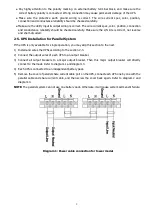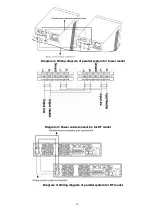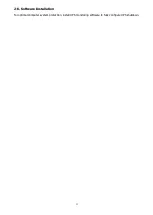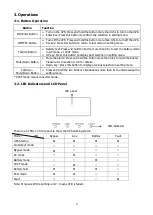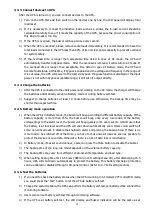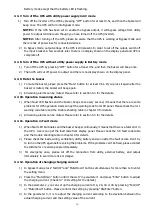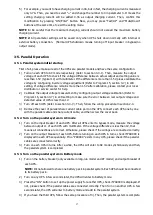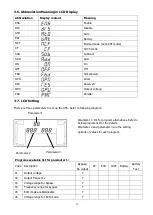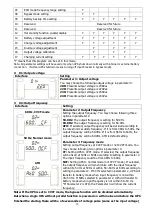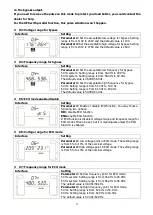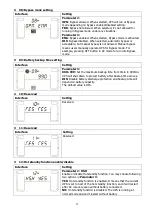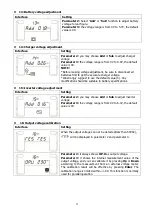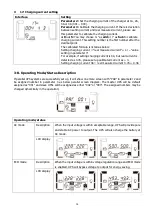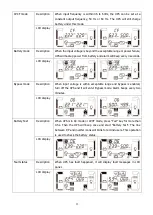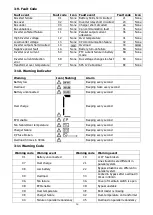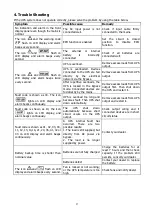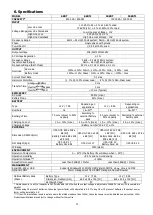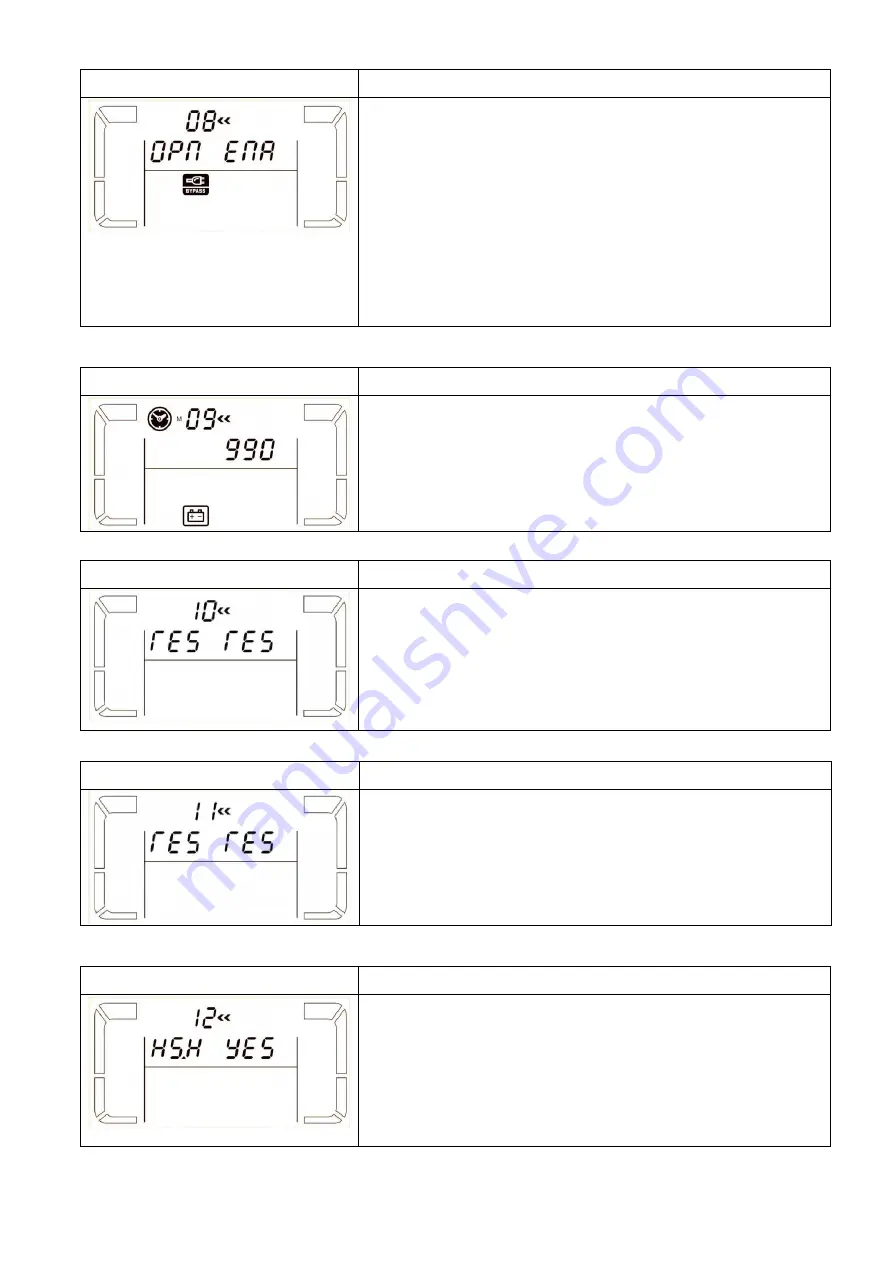
22
08: Bypass mode setting
Interface
Setting
Parameter 2:
OPN
: Bypass allowed. When selected, UPS will run at Bypass
mode depending on bypass enabled/disabled setting.
FBD
: Bypass not allowed. When selected, it’s not allowed for
running in Bypass mode under any situations.
Parameter 3:
ENA
: Bypass enabled. When selected, Bypass mode is activated.
DIS
: Bypass disabled. When selected, automatic bypass is
acceptable, but manual bypass is not allowed. Manual bypass
means users manually operate UPS for Bypass mode. For
example, pressing OFF button in AC mode to turn into Bypass
mode.
09: Battery backup time setting
Interface
Setting
Parameter 3:
000~999:
Set the maximum backup time from 0min to 999min.
UPS will shut down to protect battery after backup time arrives.
DIS:
Disable battery discharge protection and backup time will
depend on battery capacity.
The default value is DIS.
10: Reserved
Interface
Setting
Reserved
11: Reserved
Interface
Setting
Reserved
12: Hot standby function enable/disable
Interface
Setting
Parameter 2: HS.H
Enable or disable Hot standby function. You may choose following
two options in
Parameter 3
:
YES:
Hot standby function is enabled. It means that the current
UPS is set to host of the hot standby function, and it will restart
after AC recovery even without battery connected.
NO:
Hot standby function is disabled. The UPS is running at
normal mode and can’t restart without battery