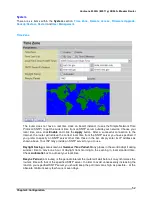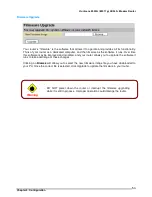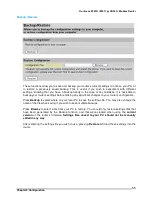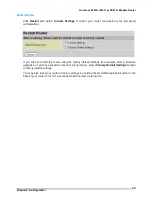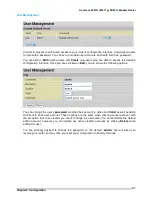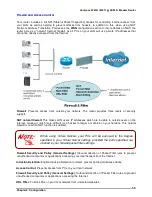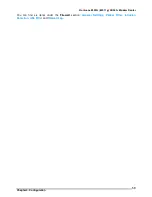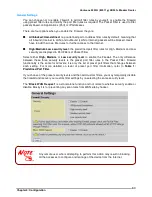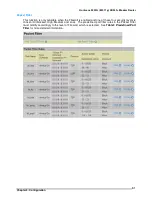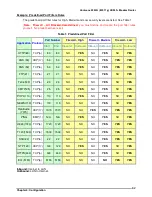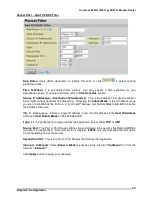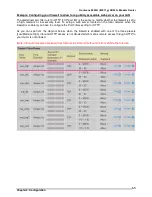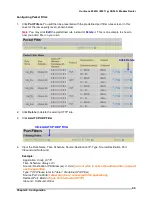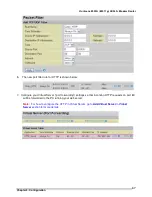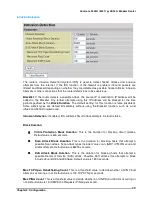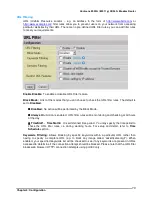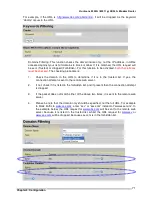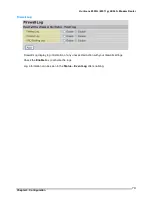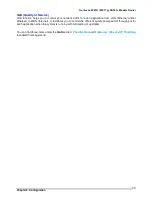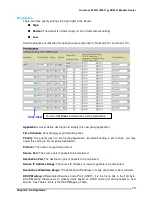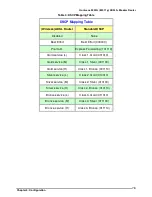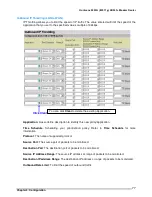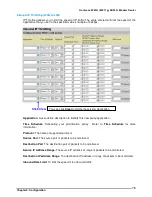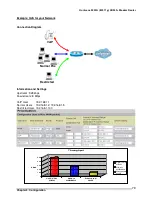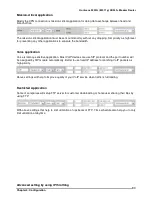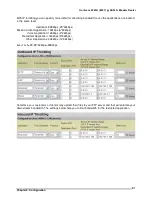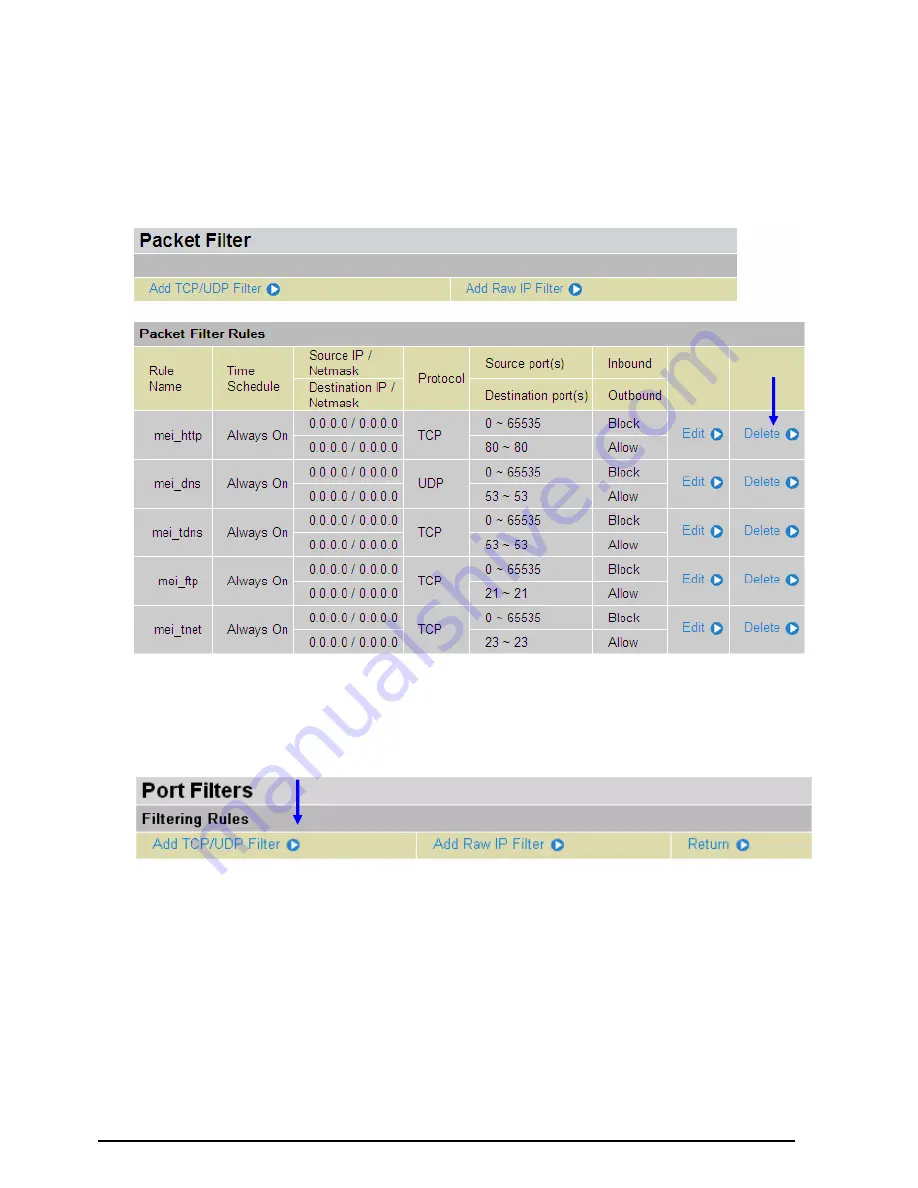
Hurricane 9300G (802.11g) ADSL2+ Modem Router
Chapter 4: Configuration
66
Configuring Packet Filter:
1. Click
Port Filters
. You will then be presented with the predefined port filter rules screen (in this
case for the low security level), shown below:
Note
: You may click
Edit
the predefined rule instead of
Delete
it. This is an example to show to
how you add a filter on your own.
2. Click
Delete
to delete the existing HTTP rule.
3. Click
Add TCP/UDP Filter
.
4. Input the Rule Name, Time Schedule, Source/Destination IP, Type, Source/Destination Port,
Inbound and Outbound.
Example:
Application:
Cindy_HTTP
Time Schedule:
Always On
Source / Destination IP Address(es):
0.0.0.0
(I do not wish to active the address-filter, instead I
use the port-filter)
Type:
TCP (Please refer to Table1: Predefined Port Filter)
Source Port:
0-65535
(I allow all ports to connect with the application))
Redirect Port:
80-80
(This is Port defined for HTTP)
Inbound / Outbound:
Allow
Click Add TCP/UDP Filter
Click Delete
Summary of Contents for Hurricane 9300G
Page 1: ... 802 11g ADSL2 Modem Router User s Manual Revision 1 0 ...
Page 2: ......
Page 106: ...Hurricane 9300G 802 11g ADSL2 Modem Router Chapter 4 Configuration 102 ...
Page 111: ......