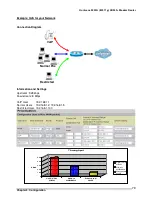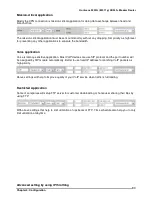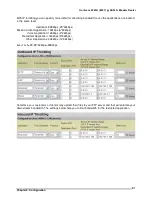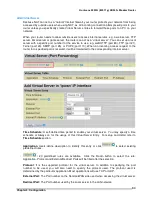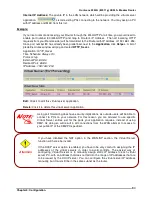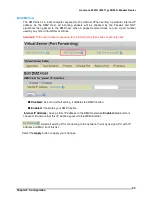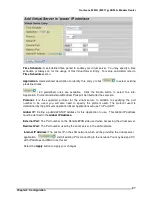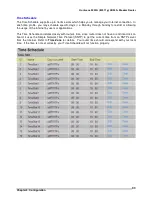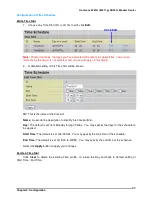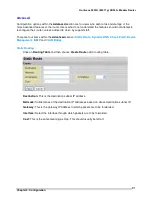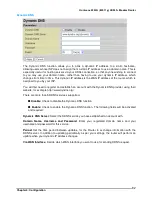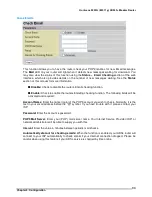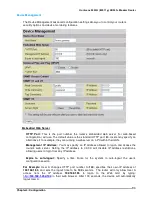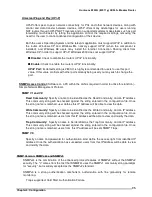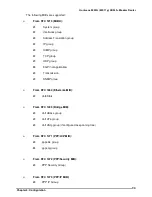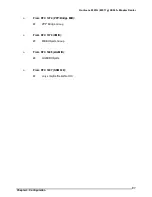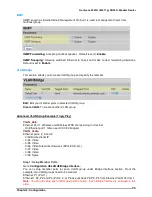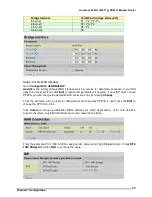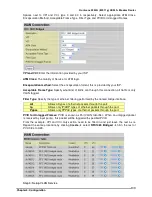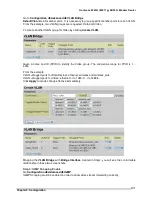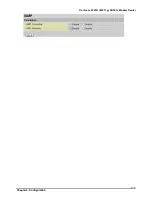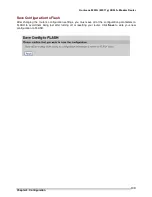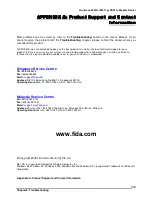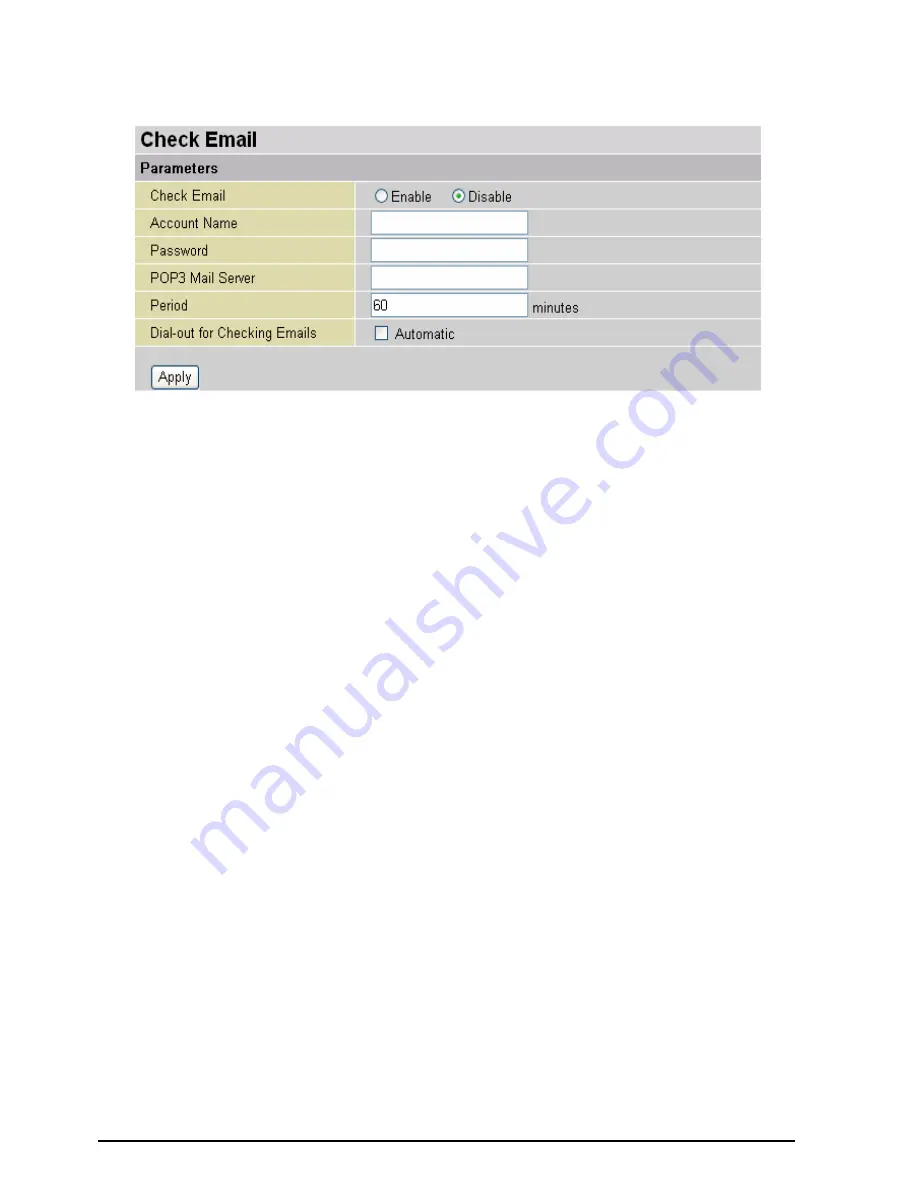
Hurricane 9300G (802.11g) ADSL2+ Modem Router
Chapter 4: Configuration
93
Check Emails
This function allows you to have the router check your POP3 mailbox for new Email messages.
The
LED on your router will light when it detects new messages waiting for download. You
may also view the status of this function using the
Status – Email Checking
section of the web
interface, which also provides details on the number of new messages waiting. See the
Status
section of this manual for more information.
Disable:
Check to disable the router’s Email checking function.
Enable:
Check to enable the routers Emailing checking function. The following fields will be
activated and required:
Account Name:
Enter the name (login) of the POP3 account you wish to check.. Normally, it is the
text in your email address before the "@" symbol. If you have trouble with it, please contact your
ISP.
Password:
Enter the account’s password.
POP3 Mail Server:
Enter your (POP) mail server name. You Internet Service Provider (ISP) or
network administrator will be able to supply you with this.
Interval:
Enter the value in minutes between periodic mail checks.
Automatically dial-out for checking emails:
When the function is enabled, your ADSL router will
connect to your ISP automatically to check emails if your Internet connection dropped. Please be
careful when using this feature if your ADSL service is charged by time online.
Summary of Contents for Hurricane 9300G
Page 1: ... 802 11g ADSL2 Modem Router User s Manual Revision 1 0 ...
Page 2: ......
Page 106: ...Hurricane 9300G 802 11g ADSL2 Modem Router Chapter 4 Configuration 102 ...
Page 111: ......