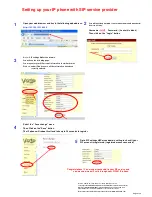Page 2 of 2
Version 1.0 December 2007. Subject to change without prior notice.
© Copyright 2007 PROLiNK All Rights Reserved. PROLiNK is manufactured under the
authority of FIDA INTERNATIONAL (S) PTE LTD. All brands or product names are
either trademarks or registered trademarks of their respective owners.
For more product information, please visit us @ www.prolink2u.com
Setting up your IP phone with SIP service provider
1
Open your web browser and key in the following web address :
http://192.168.123.1:9999
2
You will next be prompted to enter a username and password:
Enter the following:
Username :
root
Password : ( Leave this blank)
Then click on the “Login” button
3
Go to : SIP settings
Service domain
You will see the following page.
You may enter your SIP account information in similar format.
Click on “submit” button once all the information have been
correctly entered.
4
Select the “ Save change” menu
Then Click on the “Save” button
The IP phone will reboot itself and take up to 30 seconds to register
Go to SIP settings
Service domain setting to check if your
SIP account is registered ( registered means connected)
5
Congratulations ! You are now connected to your SIP service and
you may now make IP calls through your PIP901 IP phone.