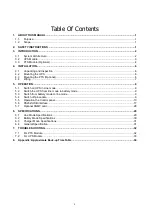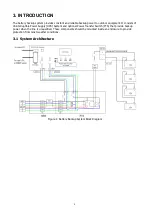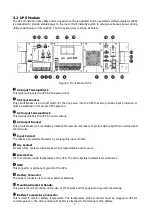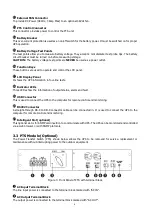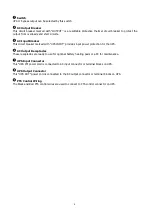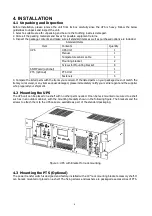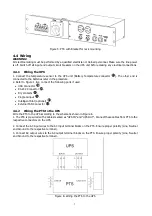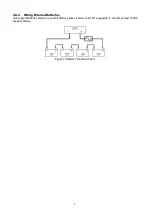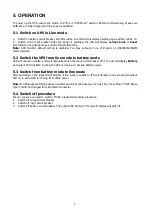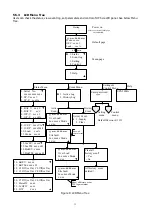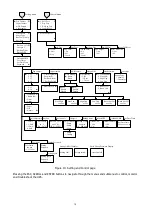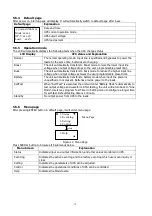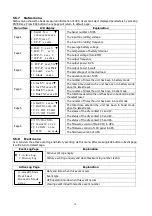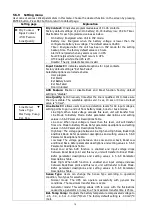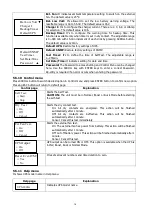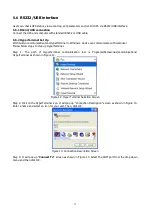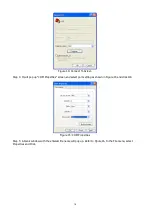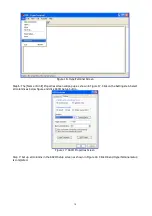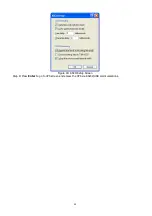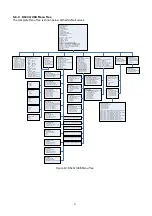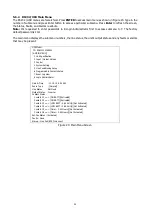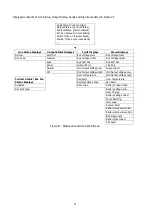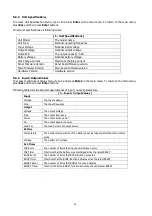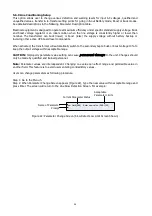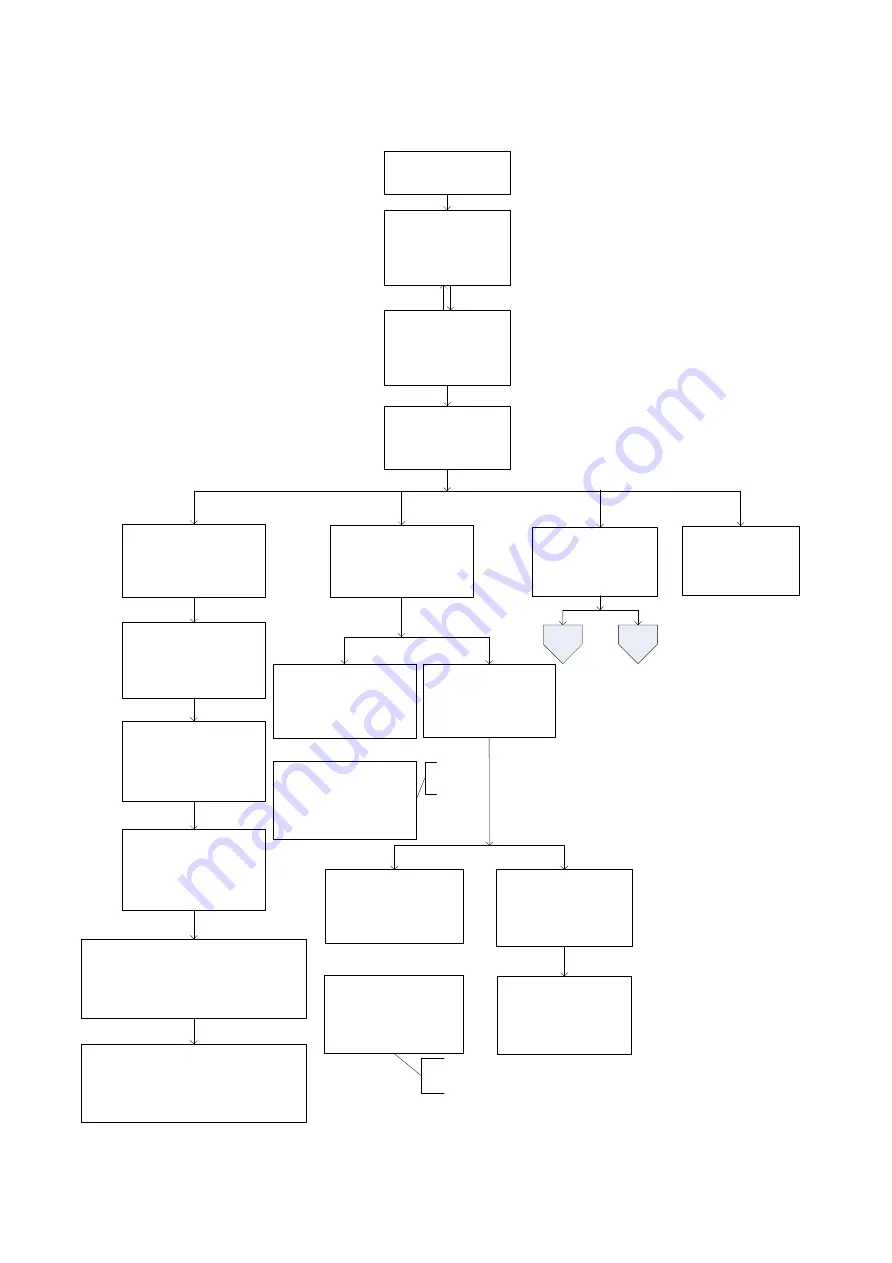
11
5.5.3
LCD Menu Tree
Users can check the status, view event log, set parameters and control of UPS via LCD panel. See below Menu
Tree.
►
1. Status
▼
2. Event log
3. Setting
4. Control
Startup
…...
Power on
After 6sec, enter default page
automatically.
Enter
Enter password :
****
Settings&
Control Menu
Status Menu
Control
menu
yy-mm-dd hh:mm
Mode: xxxxx
OP-V: xxx.xV
Load : xxx%
1. Serial No.
▼
xxxxxxxxxxxxxx
2. I/P-V:
xxx.xV
3. I/P-F:
xx.xHz
4. BAT V: xx.x V
▼
5. BAT T:
xx°C
6. O/P-V: x
xx.x V
7. O/P-F: xx.xHz
8. O/P-P: xxxxVA
▼
9. O/P-P: xxxxWatt
10. Load: x
xx%
11. Mode: xxxxx
12. InvEV: xxxxx
▼
13. InvTM: xxxx.xH
14. BukEV: xxxxx
15. BukTM: xxxx.xH
16. BstEV: xxxxx
▼
17. BstTM: xxxx.xH
18. C1:Off(or On) C2:Off(or On)
19. C3:Off(or On) C4:Off(or On)
20. C5:Off(or On) C6:Off(or On)
21.
MainFW
: xx.xx
22.
LCDFW
: xx.xx
23. HW : xx.xx
▲
►
1. Active Log
2. History Log
Active
Event
yy-mm-dd hh:mm
Over Load
In xxxxxx Mode
xx/xx
▼
yy-mm-dd hh:mm
Site fault
In xxxxxx Mode
xx/xx
▲
History
Event
History Event
►
1. Inquiry
2. Clear
Show all
current event
…
Clear all
history event?
⊙
Yes
○
No
yy-mm-dd hh:mm
Over Load
In xxxxxx Mode
xx/xx
▼
Show all history event
200 log maximum
Setting
menu
……
yy-mm-dd hh:mm
Site fault
In xxxxxx Mode
xx/xx
▲
All history event
deleted !
Event Menu
5. Help
▲
Esc
UPS-2000A
Help
Default Password: 1111
Default page
Menu page
Figure 9: LCD Menu Tree