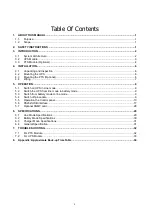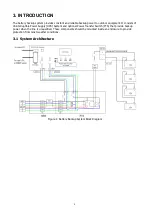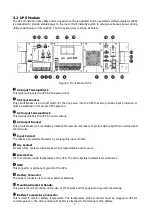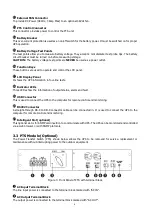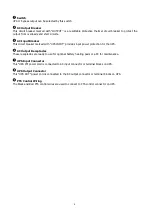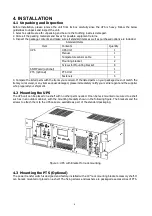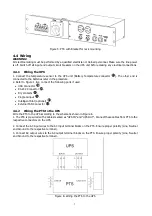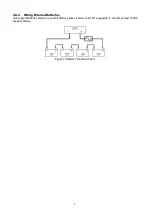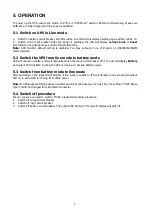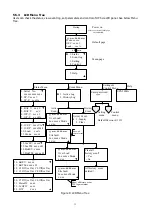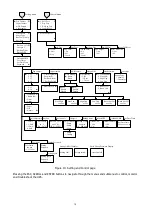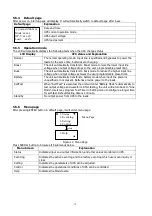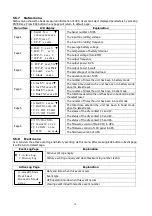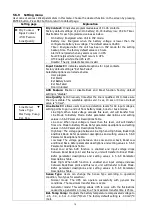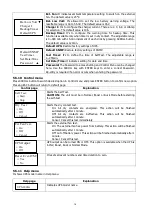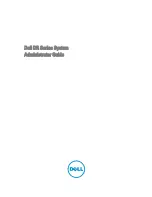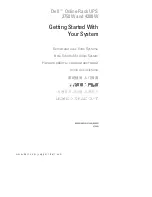1
1. ABOUT THIS MANUAL
1.1.
Purpose
This manual contains important instruction that must be followed when install, service or maintain the product.
Please read the instruction and drawings carefully before installations and operations. Keep this manual in a safe
place for future reference.
1.2.
Scope
This manual provides safety and installation guidelines as well as information on tools and wiring.
2. SAFETY INSTRUCTIONS
WARNING: This chapter contains important safety and operating instructions. Read and
keep this manual for future reference.
1.
Before using the unit, read all instructions and cautionary markings on the unit, the batteries and all
appropriate sections of this manual.
2.
CAUTION
--To reduce risk of injury, charge only deep-cycle lead acid type rechargeable batteries. Other
types of batteries may burst, causing personal injury and damage.
3.
Do not disassemble the unit. Take it to a qualified service center when service or repair is required.
Incorrect re-assembly may result in a risk of electric shock or fire.
4.
To reduce risk of electric shock, disconnect all wirings before attempting any maintenance or cleaning.
Turning off the unit will not reduce this risk.
5.
CAUTION
– Only qualified personnel can install this device with battery.
6.
NEVER
charge a frozen battery.
7.
For optimum operation of this unit, please follow required spec to select appropriate cable size. It’s very
important to correctly operate this unit.
8.
Be very cautious when working with metal tools on or around batteries. A potential risk exists to drop a tool
to spark or short circuit batteries or other electrical parts and could cause an explosion.
9.
Please strictly follow installation procedure when you want to disconnect AC or DC terminals. Please refer
to INSTALLATION section of this manual for the details.
10.
Battery breaker (60A) is provided as over-current protection for the battery supply.
11.
GROUNDING INSTRUCTIONS -This unit should be connected to a permanent grounded wiring system. Be
sure to comply with local requirements and regulation to install this unit.
12.
NEVER
cause AC output and DC input short circuited. Do NOT connect to the mains when DC input short
circuits.
13.
Warning!!
Only qualified service persons are able to service this device. If errors still persist after
following troubleshooting table, please send this unit back to local dealer or service center for
maintenance.