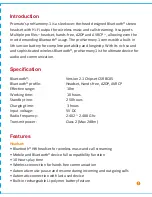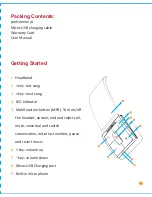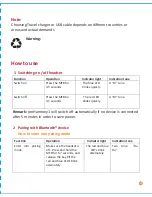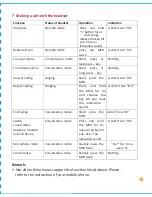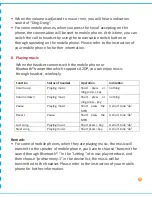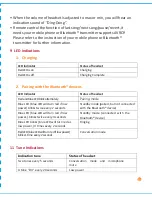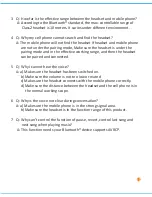The pairing mode will last for 2 minutes. If the headset still can’t pair with any
Bluetooth® devices after 2 minutes, it will switch into standby mode
automatically.
Note:
3 Pairing with Bluetooth® mobile phone
Please make sure your mobile phone has Bluetooth® function that can be
used. Special pairing procedures may vary with different mobile phone.
Please refer to the manual of your mobile phone for further information.
Steps as follows:
a) Please keep the headset and mobile phone in the range of 1 meter
when pairing.
b) Press and the multi-function button for 5-7 seconds as described above
to enter into pairing mode.
c) Start the Bluetooth® function of mobile phone and search for new
Bluetooth® devices. Select “proHarmony.1 ” in the Bluetooth®
device list.
d) If prompted for a password, kindly enter “1234”.
e) After successful pairing, select “proHarmony1 in the Bluetooth® device
list and press “connect”.
f) After successful connecting, the blue LED on the headset blinks twice
every 4 seconds.
• If the pairing is not successful, please switch off headset, and then re-pair as
per the steps mentioned above.
• After pairing is successful, pairing devices will remember each other. Unless
pairing information is deleted because of new pairing.
• The headset will connect with the latest paired device. If you want to pair
with any other Bluetooth® device, please switch off the Bluetooth® function
of the current Bluetooth® device, and then pair and connect it with the new
Bluetooth® device according to steps mentioned above.
Note: