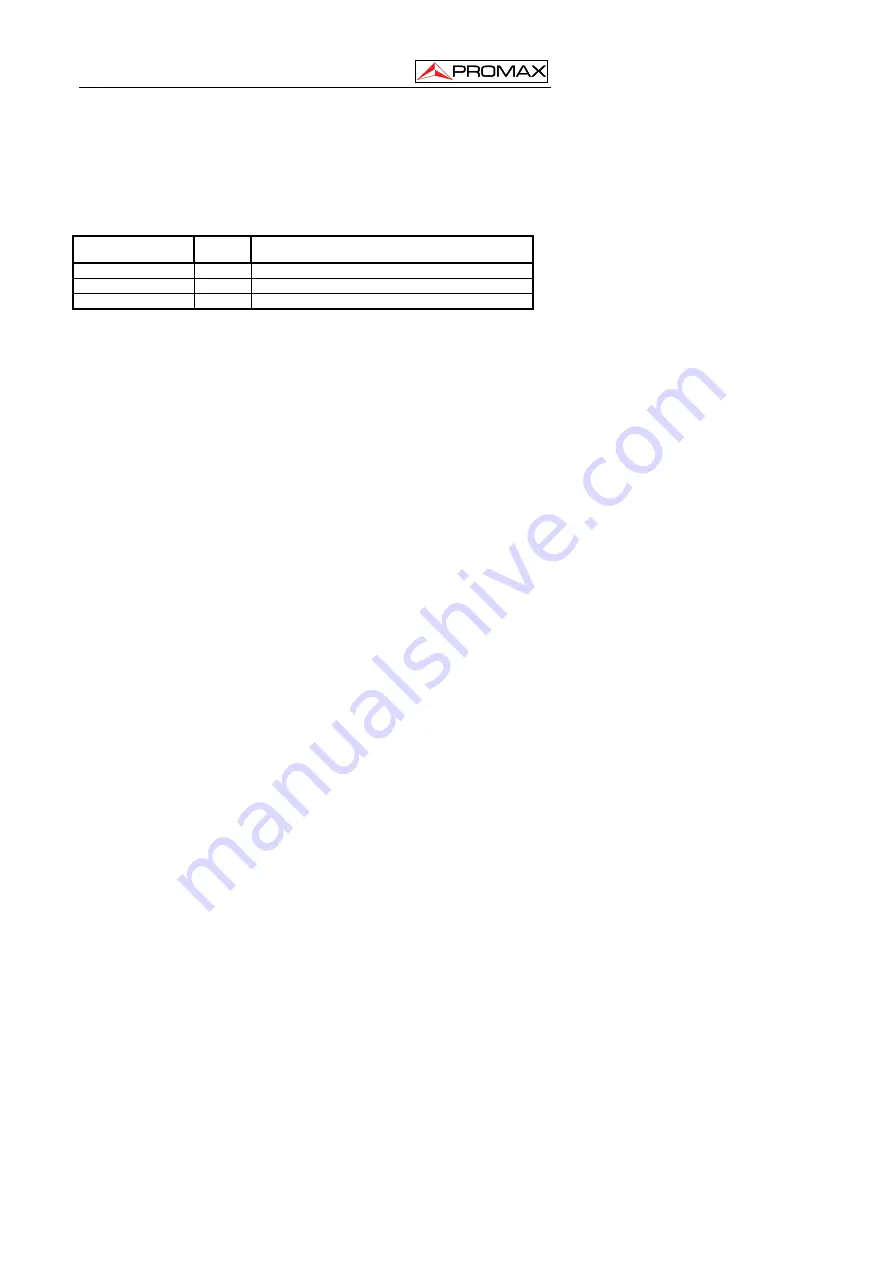
USER’S MANUAL. OS-782
02-2010
Page 46
4.23
Horizontal axis setting. HORIZONTAL function
Open the vertical menu of functions and select the
HORIZONTAL
function. The
parameters to be modified with
F1
∼
F5
keys will appear in the lower part of the display.
The time base mode menu is explained as the following table:
Function menu
Setting
Explanation
Main time base
Horizontal main time base is used to wave display
Zone Window
Use two cursors to define a window area
Window extensión
Expand the defined window to full-screen display
For the operation of window extension, please execute the following steps:
1. Press
MENU
key, display the function menu on the right side of the screen.
2. Press
“
MENU
▲
” or “
MENU
▼
” key to select time base mode, display three
options at the bottom.
3. Press
F2
key to select window setting.
4. Press
OSC OPTION
key, pop up
TIME BASE
, at this time, then press
OSC
◄
/
OSC
►
key to adjust the time base window area defined by two cursors,
the window size will vary.
5. Press
OSC OPTION
, key and call
OSC
◄
/ OSC
►
to adjust the window
position defined by two cursors, the window position is the time difference of
the window center to main time base’s horizontal pointer.
6. Press
F3
key, select window extension, the defined window extends into the
full-screen display.
The screen that looks like the following figure 27, 28 will be displayed.
















































