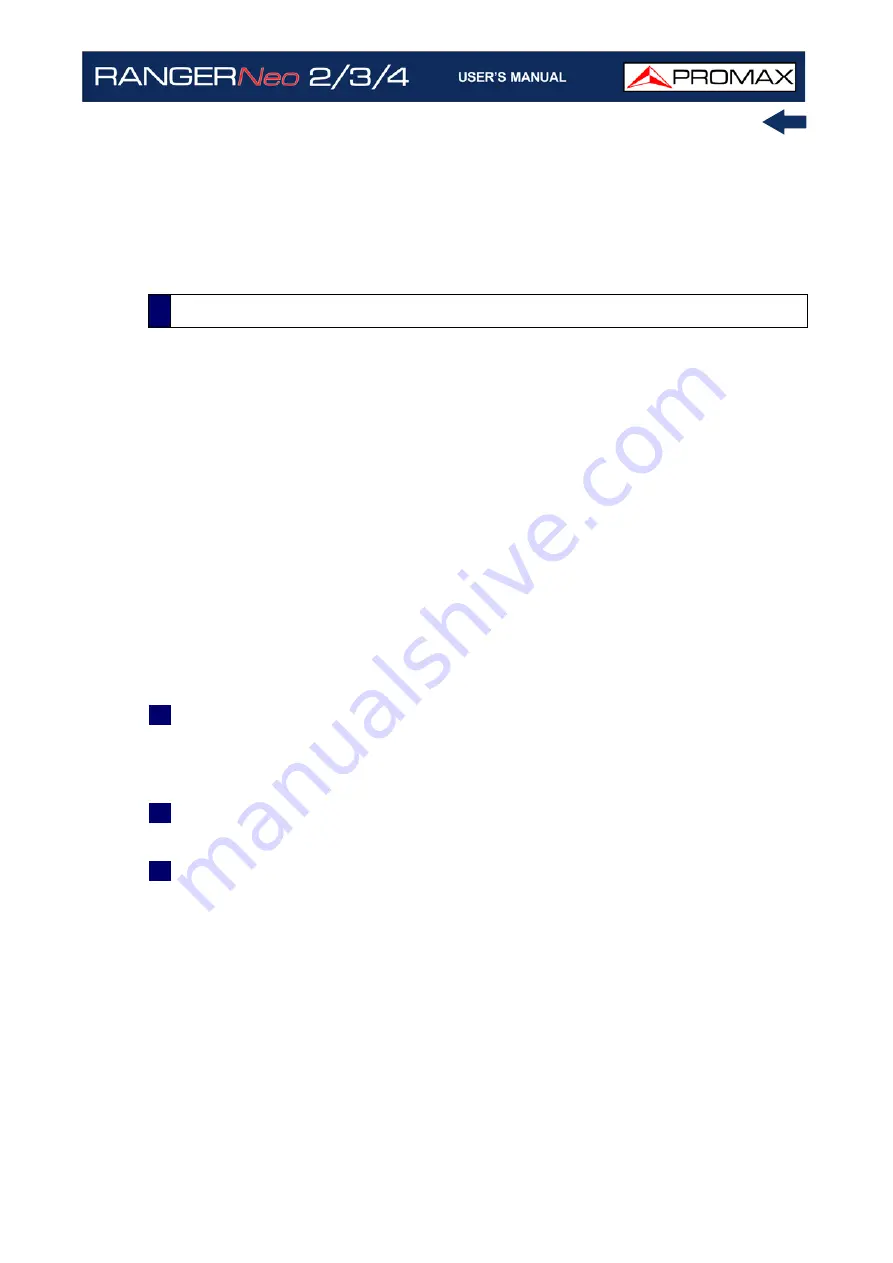
October 2021
127
Chapter 5: TOOLS
Joystick functions:
•Joystick up/down: It increases / decreases zoom.
•Joystick left/right: In PA mode it moves time span along the total time. In
MA mode it moves the cursor along the samples of the time span.
•Joystick Press: It switches between panoramic (PA) and movement (MA)
mode.
►
Description
This document is an explanation about the process that is needed to be done in
order to obtain a more comfortable view of the XML data obtained with the
meter, with GPS option, when doing a Signal Coverage analysis.
Once you got the coverage data, copy the XML data file from the equipment to
a USB memory using the Installation Manager. See the equipment’s
documentation in how to get files from an Installation.
►
Obtaining an Excel File
For this section, you must have at least Excel 2003 or newer version. Excel 2007
(or later) is highly recommended to avoid macro problems.
1
First of all we need to locate the XML data file in the folder from which we
want to work. There are no requirements needed to be satisfied. A file named
COVERAGE.XSL must be placed in the same data file folder. That second file
allows proper data formatting when processed by Excel.
2
Select the XML data file and then right click with the mouse button on the
file name.
3
Choose the option “Open with” and then select Excel 2007 (or the available
version).
5.10.6
Data File Processing
Summary of Contents for RANGER Neo 2
Page 1: ...RANGER Neo 2 TV AND SATELLITE ANALYZER 0 MI2130 RANGER Neo 3 RANGER Neo 4 ...
Page 20: ...Chapter 2 SETTING UP 8 October 2021 Figure 4 Side View ...
Page 21: ...October 2021 9 Chapter 2 SETTING UP Figure 5 Top View ...
Page 23: ...October 2021 11 Chapter 2 SETTING UP Figure 7 Side View ...
Page 24: ...Chapter 2 SETTING UP 12 October 2021 Figure 8 Top View ...
Page 26: ...Chapter 2 SETTING UP 14 October 2021 Figure 10 Side View ...
Page 27: ...October 2021 15 Chapter 2 SETTING UP Figure 11 Top View ...
Page 30: ...Chapter 2 SETTING UP 18 October 2021 RF Menu Figure 13 RF Tuning 2 7 Menu Tree ...
Page 31: ...October 2021 19 Chapter 2 SETTING UP Figure 14 Tools Menu ...
Page 32: ...Chapter 2 SETTING UP 20 October 2021 Figure 15 Advanced Menu ...
Page 33: ...October 2021 21 Chapter 2 SETTING UP WiFi Menu Figure 16 ...
Page 34: ...Chapter 2 SETTING UP 22 October 2021 IPTV Menu Figure 17 Figure 18 ...
Page 35: ...October 2021 23 Chapter 2 SETTING UP Installation Management Menu Figure 19 ...
Page 36: ...Chapter 2 SETTING UP 24 October 2021 Preferences Menu Figure 20 ...
Page 37: ...October 2021 25 Chapter 2 SETTING UP Settings Menu Figure 21 Figure 22 ...
Page 336: ...Chapter v RACK OPTION 324 October 2021 Figure 200 Side View Figure 201 Back View ...
















































