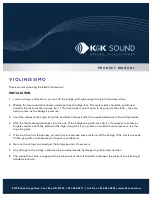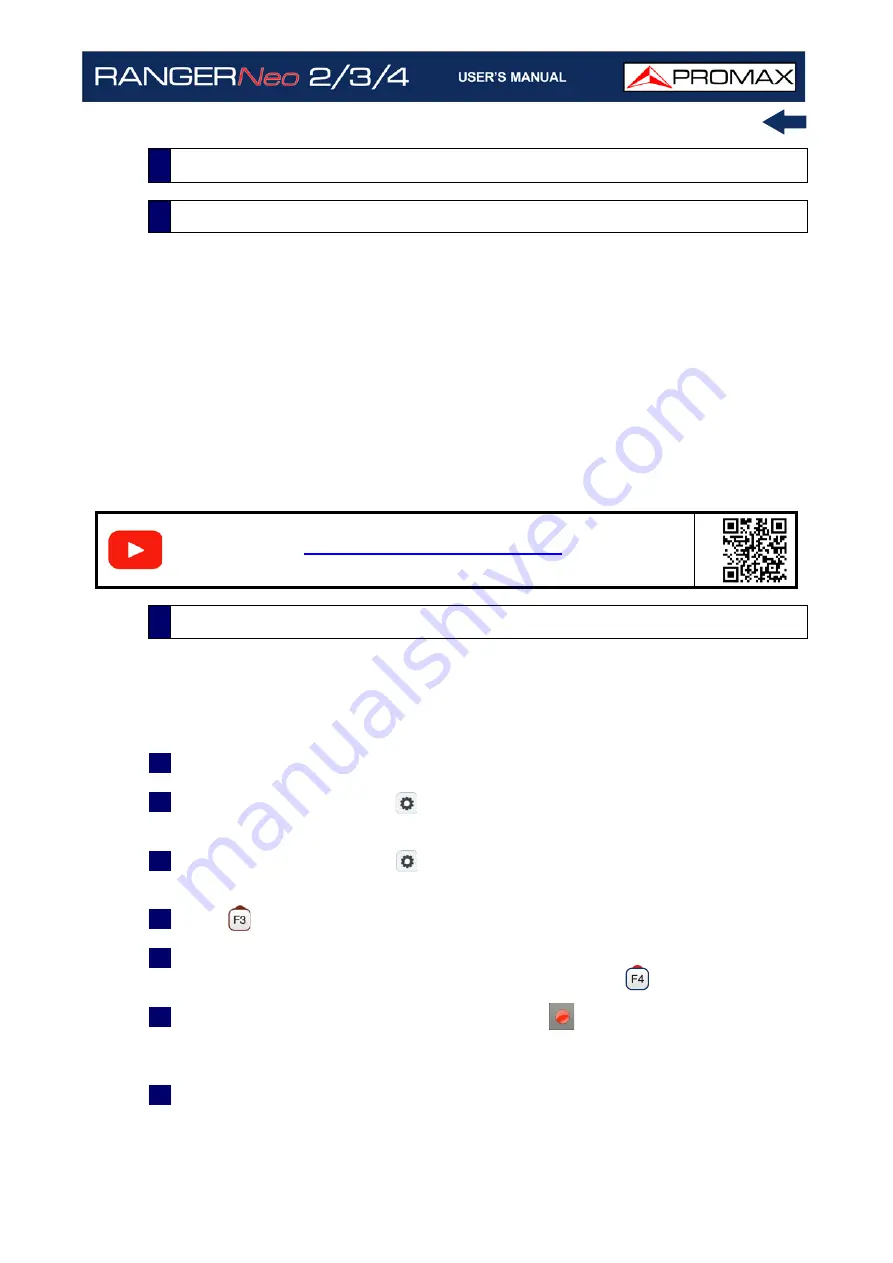
October 2021
167
Chapter 5: TOOLS
The Transport Stream Recording function captures in real-time transport
streams received by any input (RF, ASI or IP) such as a DTT channel.
The TS recording can be stored in the internal memory or on an external USB
drive. Only the last recording stored in the internal memory can be played and
analyzed on the equipment itself as if it was a live received signal. The other
recordings can be exported or removed from the installation manager.
The recording time depends on the bit rate of the transport stream, but by
reference to a DVB-T signal of 19.9 Mbps, six minutes of transmission can be
stored.
Transport Stream recording is available for all digital
signals.
To access the Transport Stream recording tool:
1
Connect the signal to any of the equipment inputs.
2
Access the Settings menu
and in the Source Signal option select between
RF or IPTV.
3
Access the Settings menu
and in the Decoder TS Input select from where
comes the transport stream: RF/IPTV Demodulators or ASI Input.
4
Press
: Tools and select the option TS Recording.
5
It shows the screen for TS recording / playback. Select where to save the TS
between internal memory or USB by Advanced menu
.
6
Start recording by pressing the RECORD key
. It shows an icon on the top
right corner that means it is recording. Even if you quit the TS Recording
screen it keeps recording.
7
If there is any problem during recording (too high bitrate; full memory) it
shows a message on screen.
5.18
Transport Stream Recording
5.18.1
Description
S
C
A
N
5.18.2
Operation
Summary of Contents for RANGER Neo 2
Page 1: ...RANGER Neo 2 TV AND SATELLITE ANALYZER 0 MI2130 RANGER Neo 3 RANGER Neo 4 ...
Page 20: ...Chapter 2 SETTING UP 8 October 2021 Figure 4 Side View ...
Page 21: ...October 2021 9 Chapter 2 SETTING UP Figure 5 Top View ...
Page 23: ...October 2021 11 Chapter 2 SETTING UP Figure 7 Side View ...
Page 24: ...Chapter 2 SETTING UP 12 October 2021 Figure 8 Top View ...
Page 26: ...Chapter 2 SETTING UP 14 October 2021 Figure 10 Side View ...
Page 27: ...October 2021 15 Chapter 2 SETTING UP Figure 11 Top View ...
Page 30: ...Chapter 2 SETTING UP 18 October 2021 RF Menu Figure 13 RF Tuning 2 7 Menu Tree ...
Page 31: ...October 2021 19 Chapter 2 SETTING UP Figure 14 Tools Menu ...
Page 32: ...Chapter 2 SETTING UP 20 October 2021 Figure 15 Advanced Menu ...
Page 33: ...October 2021 21 Chapter 2 SETTING UP WiFi Menu Figure 16 ...
Page 34: ...Chapter 2 SETTING UP 22 October 2021 IPTV Menu Figure 17 Figure 18 ...
Page 35: ...October 2021 23 Chapter 2 SETTING UP Installation Management Menu Figure 19 ...
Page 36: ...Chapter 2 SETTING UP 24 October 2021 Preferences Menu Figure 20 ...
Page 37: ...October 2021 25 Chapter 2 SETTING UP Settings Menu Figure 21 Figure 22 ...
Page 336: ...Chapter v RACK OPTION 324 October 2021 Figure 200 Side View Figure 201 Back View ...