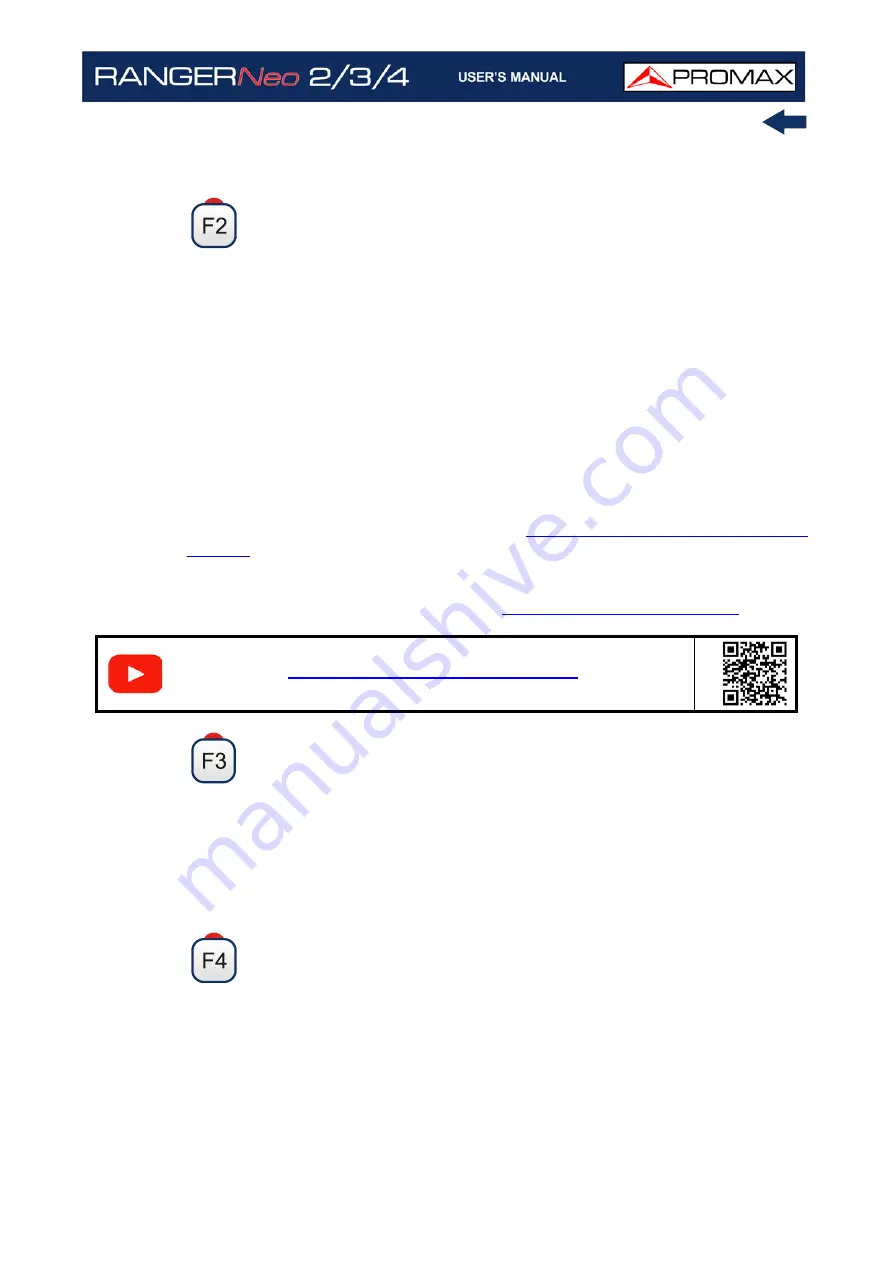
October 2021
209
Chapter 9: INSTALLATIONS MANAGEMENT
DiSeqC commands, data captures, signal monitoring, service databases
and antennas (or all).
File
•Mark All: It marks all files on the list of files area.
•Unmark All: It deselects all files on the list of files area.
•Delete: It deletes all selected files on the list of files area.
•Copy to USB: It saves selected files on the list of files area to an USB stick
connected to the equipment.If the name of the file to be copied is greater
than 8 characters the system cuts it. If the file name is cut and matches
with another one, then it is added a number to the name to make them
different. For instance, 2 files with similar names, like FILENAME01 and
FILENAME02 both files will be correctly copied with names FILENA~1 and
FILENA~2. To keep the file names with more than 8 characters it is
recommended to export the complete installation using the "Export to
USB" option (see "Tools" section). The Datalogger files copied to the USB
cannot be used to generate reports by the NetUpdate program. To do this
the datalogger files must be exported directly through the NetUpdate
program (for more details refer to
).
•Send via mail: It allows you to send files, selected from the file list, via e-
mail. Mail server parameters must be defined on the SMTP tab at
Preferences (for more details refer to
).
Installation
•Add Channel Plan: It opens a window to add a channel plan, terrestrial or
satellite and band (for optical option), to the current installation.
•Add Antenna: It allows the user to add an specific antenna among the
ones available. To import an antenna refer to "Field Strength" section in
chapter "Tools".
•Add DiSEqC program: It allows the user to select and add to the current
installation any DiSEqC program available in the equipment.
Options: This option appears if there is any extra option associated
with the file type.
•See Full Screen: This option only appears if user selects an image in the
list of files. It displays the selected image full screen.
•DiSEqC Program: This option only appears if a satellite channel plan is
selected in the list of files area. It allows the user to add a Diseqc program
Sending files by e-mail via WiFi
S
C
A
N
Summary of Contents for RANGER Neo 2
Page 1: ...RANGER Neo 2 TV AND SATELLITE ANALYZER 0 MI2130 RANGER Neo 3 RANGER Neo 4 ...
Page 20: ...Chapter 2 SETTING UP 8 October 2021 Figure 4 Side View ...
Page 21: ...October 2021 9 Chapter 2 SETTING UP Figure 5 Top View ...
Page 23: ...October 2021 11 Chapter 2 SETTING UP Figure 7 Side View ...
Page 24: ...Chapter 2 SETTING UP 12 October 2021 Figure 8 Top View ...
Page 26: ...Chapter 2 SETTING UP 14 October 2021 Figure 10 Side View ...
Page 27: ...October 2021 15 Chapter 2 SETTING UP Figure 11 Top View ...
Page 30: ...Chapter 2 SETTING UP 18 October 2021 RF Menu Figure 13 RF Tuning 2 7 Menu Tree ...
Page 31: ...October 2021 19 Chapter 2 SETTING UP Figure 14 Tools Menu ...
Page 32: ...Chapter 2 SETTING UP 20 October 2021 Figure 15 Advanced Menu ...
Page 33: ...October 2021 21 Chapter 2 SETTING UP WiFi Menu Figure 16 ...
Page 34: ...Chapter 2 SETTING UP 22 October 2021 IPTV Menu Figure 17 Figure 18 ...
Page 35: ...October 2021 23 Chapter 2 SETTING UP Installation Management Menu Figure 19 ...
Page 36: ...Chapter 2 SETTING UP 24 October 2021 Preferences Menu Figure 20 ...
Page 37: ...October 2021 25 Chapter 2 SETTING UP Settings Menu Figure 21 Figure 22 ...
Page 336: ...Chapter v RACK OPTION 324 October 2021 Figure 200 Side View Figure 201 Back View ...
















































