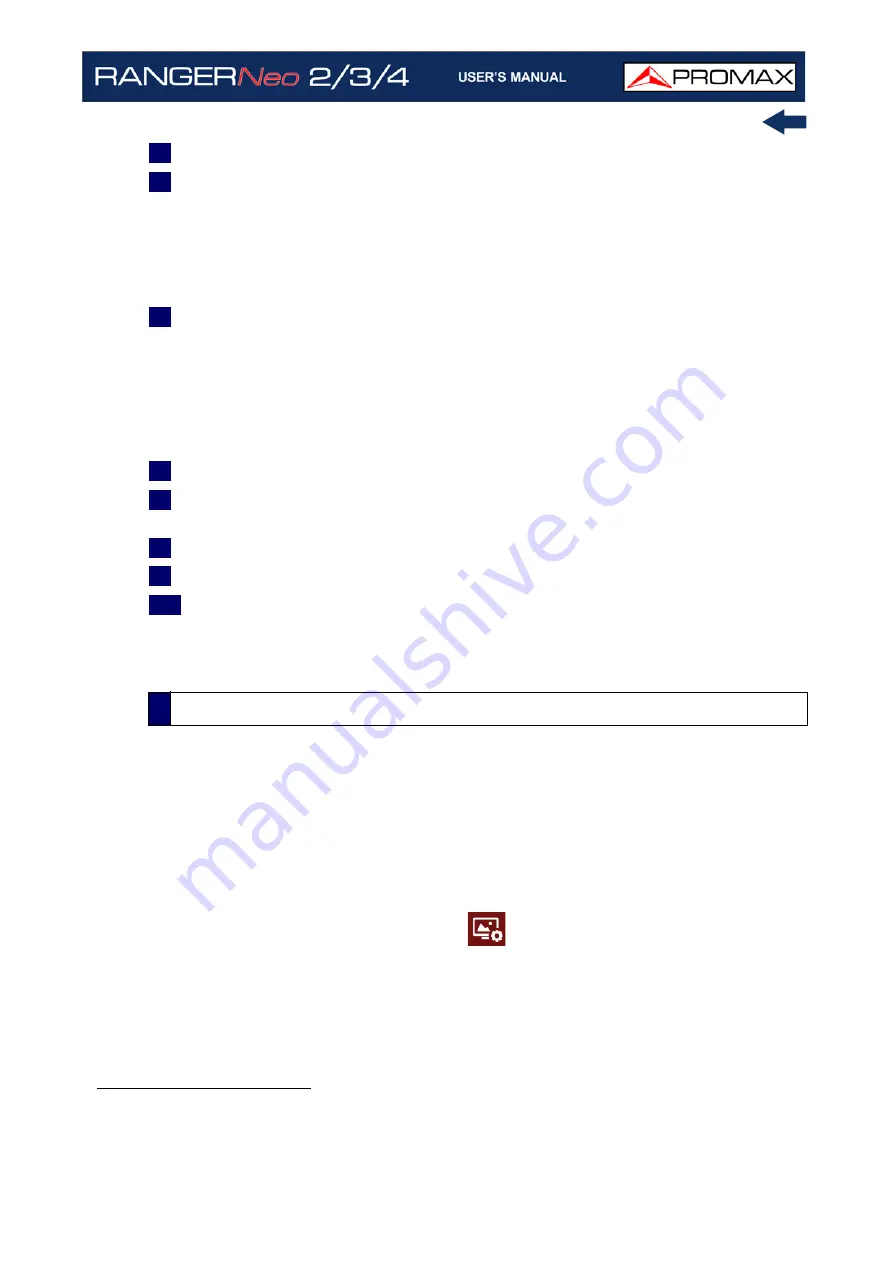
October 2021
219
Chapter 10: WEBCONTROL
3
Icon bar, selected installation and current date and hour
*
.
4
Access to settings:
•Change Password: It allows you to change your password.
•Reboot Equipment: It allows you to reset your meter after confirmation.
•About Equipment: It gives information about your meter: model name,
serial number, release version / webControl version.
•Logout: It exits your current session.
5
Signal settings. When clicking on a button it shows settings for the current
signal and also they can be changed.
•Terrestrial / Satellite settings (band; external power supply; power
voltage; LNB drain).
•Tuning type settings (tuning by channel/frequency; channel; channel
plan; frequency).
•Tuned signal parameters.
6
If shows if signal is locked/unlocked. If locked it shows its multiplex.
7
Selection parameters: Tuning type, channel/frequency selection and channel
plan.
8
Signal data: Power, C/N, MER, CBER, VBER, Offset, LM
**
.
9
Spectrum graph.
10
Spectrum settings parameters: reference level, center frequency, span and
analyzer (automatic reference level) / spectrum (reference level set by user)
mode.
►
Description
TV Parameters screen shows important metadata that identifies the network
(NID), (ONID), TS, Service, LCN, etc. and also a slide show of one service that
belongs to the selected multiplex. To communicate you need at least 200 kB/s
of bandwidth.
To access this screen click on TV icon
.
*. In case you have the GPS option installed, it should appear your current geographic coordinates.
**. In case you have DAB Advanced or FM Advanced installed, it shows advanced measurements
related to these options.
10.5
TV Parameters
Summary of Contents for RANGER Neo 2
Page 1: ...RANGER Neo 2 TV AND SATELLITE ANALYZER 0 MI2130 RANGER Neo 3 RANGER Neo 4 ...
Page 20: ...Chapter 2 SETTING UP 8 October 2021 Figure 4 Side View ...
Page 21: ...October 2021 9 Chapter 2 SETTING UP Figure 5 Top View ...
Page 23: ...October 2021 11 Chapter 2 SETTING UP Figure 7 Side View ...
Page 24: ...Chapter 2 SETTING UP 12 October 2021 Figure 8 Top View ...
Page 26: ...Chapter 2 SETTING UP 14 October 2021 Figure 10 Side View ...
Page 27: ...October 2021 15 Chapter 2 SETTING UP Figure 11 Top View ...
Page 30: ...Chapter 2 SETTING UP 18 October 2021 RF Menu Figure 13 RF Tuning 2 7 Menu Tree ...
Page 31: ...October 2021 19 Chapter 2 SETTING UP Figure 14 Tools Menu ...
Page 32: ...Chapter 2 SETTING UP 20 October 2021 Figure 15 Advanced Menu ...
Page 33: ...October 2021 21 Chapter 2 SETTING UP WiFi Menu Figure 16 ...
Page 34: ...Chapter 2 SETTING UP 22 October 2021 IPTV Menu Figure 17 Figure 18 ...
Page 35: ...October 2021 23 Chapter 2 SETTING UP Installation Management Menu Figure 19 ...
Page 36: ...Chapter 2 SETTING UP 24 October 2021 Preferences Menu Figure 20 ...
Page 37: ...October 2021 25 Chapter 2 SETTING UP Settings Menu Figure 21 Figure 22 ...
Page 336: ...Chapter v RACK OPTION 324 October 2021 Figure 200 Side View Figure 201 Back View ...
















































