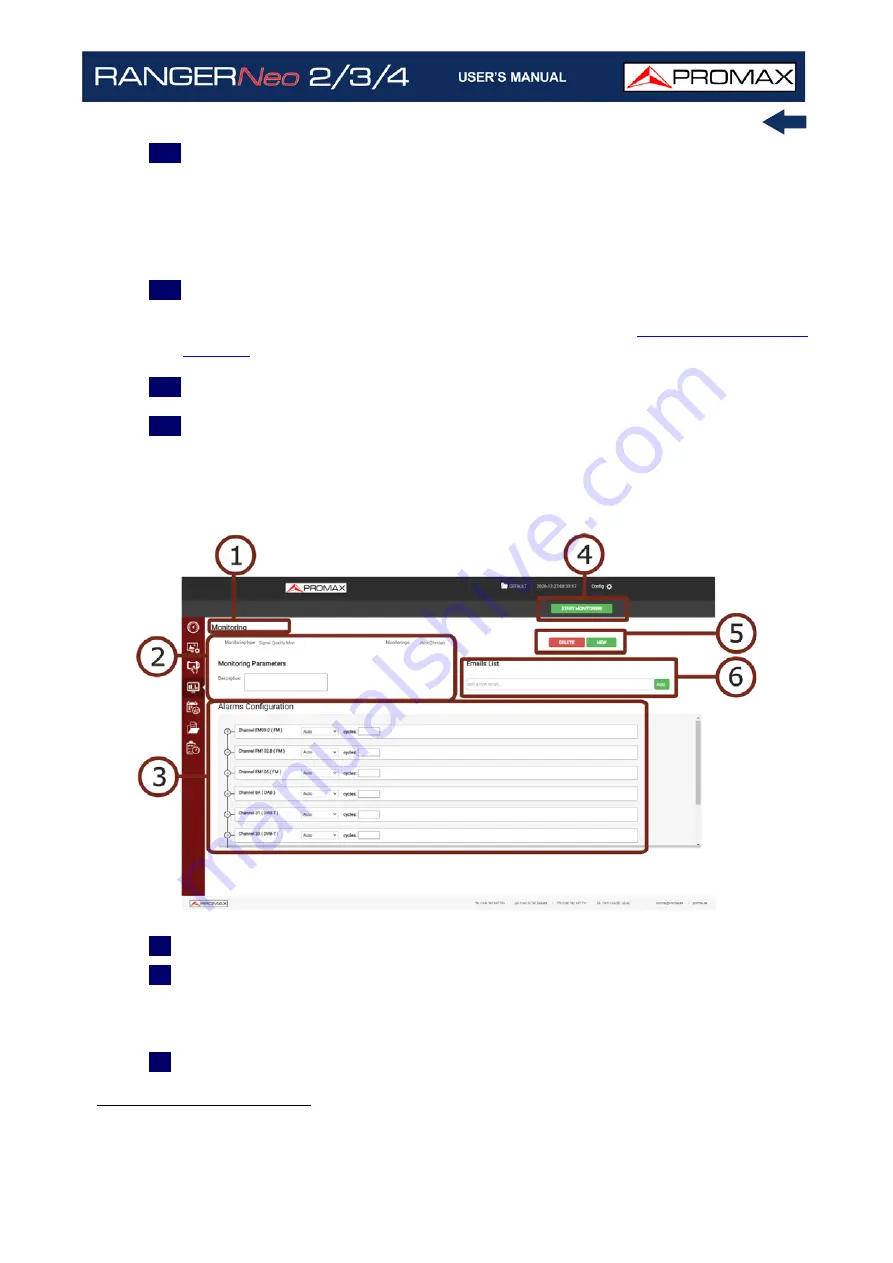
October 2021
225
Chapter 10: WEBCONTROL
13
The active monitoring screen shows the measurements obtained and alarms
and pre-alarms for the last cycle if there are any. Also it displays a bar graph
with the measurements of the selected parameter. Under the bar graph it
shows the monitoring channel, total monitoring time and cycle time. To
select the parameter in the graph, select "Select Parameter". If you click on
a channel, related information will appear.
14
Alarms are notified by sending e-mails to addresses from the e-mailing list.
In order for the meter to send e-mails, the mail service must be configured
in Preferences, SNMP tag (for more details refer to
15
To stop press on “Stop Monitoring” or cancel remote control on the meter.
16
Data obtained can be requested on “Historical Monitoring” screen.
►
Screen Description
Figure 149. Monitoring Edition / Creation
1
Selected function (Monitoring).
2
Monitoring selection. On Monitoring type select “Signal Quality Monitoring”.
On “Monitorings” select one existing monitoring (previously, user must create
a monitoring in order to show here). Below there is a text box to add a
description to the monitoring.
3
Alarms configuration. It allows to select the Auto or Manual mode and cycles.
If you click on the cross next to the channel, the available parameters
*
of the
*. In case you have DAB Advanced or FM Advanced installed, it shows advanced measurements
related to these options.
Summary of Contents for RANGER Neo 2
Page 1: ...RANGER Neo 2 TV AND SATELLITE ANALYZER 0 MI2130 RANGER Neo 3 RANGER Neo 4 ...
Page 20: ...Chapter 2 SETTING UP 8 October 2021 Figure 4 Side View ...
Page 21: ...October 2021 9 Chapter 2 SETTING UP Figure 5 Top View ...
Page 23: ...October 2021 11 Chapter 2 SETTING UP Figure 7 Side View ...
Page 24: ...Chapter 2 SETTING UP 12 October 2021 Figure 8 Top View ...
Page 26: ...Chapter 2 SETTING UP 14 October 2021 Figure 10 Side View ...
Page 27: ...October 2021 15 Chapter 2 SETTING UP Figure 11 Top View ...
Page 30: ...Chapter 2 SETTING UP 18 October 2021 RF Menu Figure 13 RF Tuning 2 7 Menu Tree ...
Page 31: ...October 2021 19 Chapter 2 SETTING UP Figure 14 Tools Menu ...
Page 32: ...Chapter 2 SETTING UP 20 October 2021 Figure 15 Advanced Menu ...
Page 33: ...October 2021 21 Chapter 2 SETTING UP WiFi Menu Figure 16 ...
Page 34: ...Chapter 2 SETTING UP 22 October 2021 IPTV Menu Figure 17 Figure 18 ...
Page 35: ...October 2021 23 Chapter 2 SETTING UP Installation Management Menu Figure 19 ...
Page 36: ...Chapter 2 SETTING UP 24 October 2021 Preferences Menu Figure 20 ...
Page 37: ...October 2021 25 Chapter 2 SETTING UP Settings Menu Figure 21 Figure 22 ...
Page 336: ...Chapter v RACK OPTION 324 October 2021 Figure 200 Side View Figure 201 Back View ...
















































