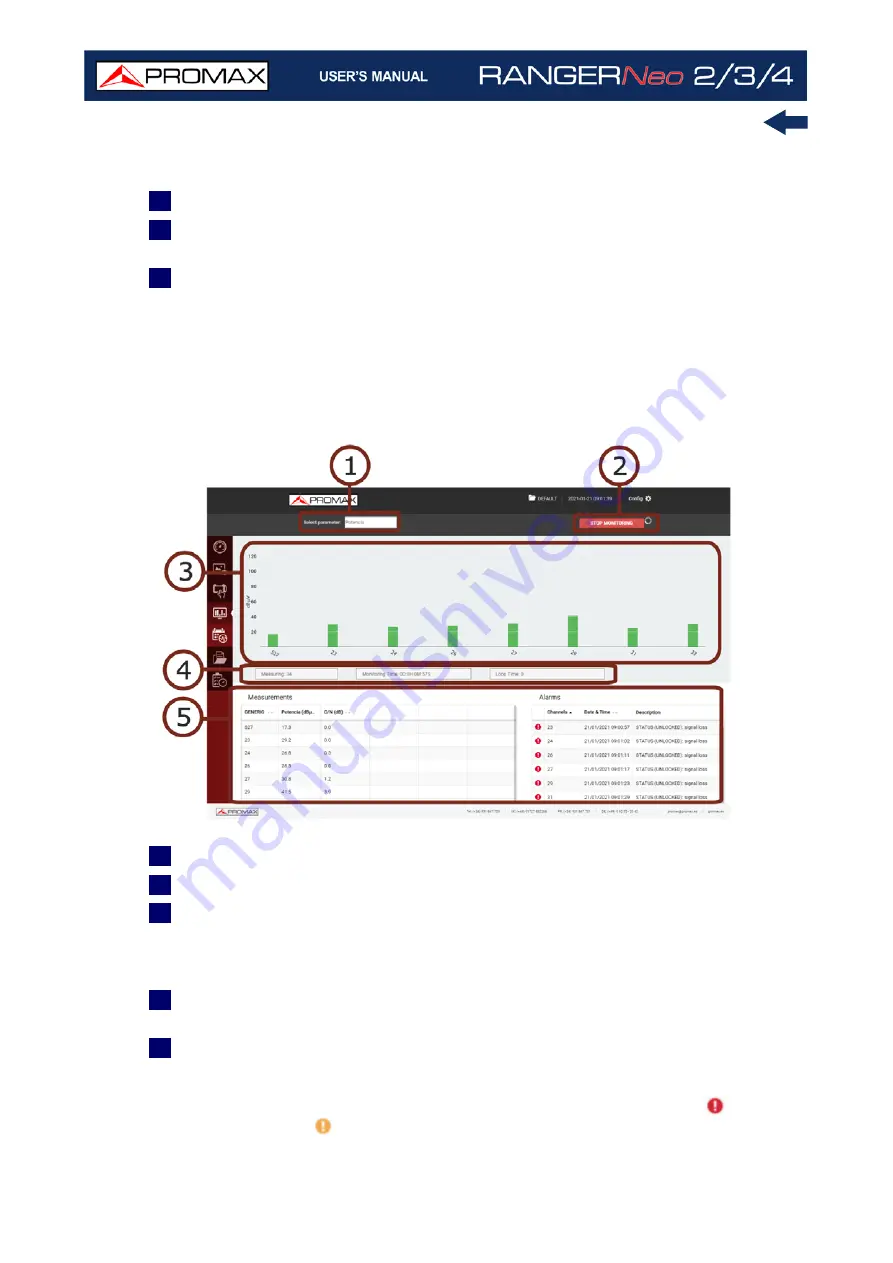
Chapter 10: WEBCONTROL
226
October 2021
channel will be displayed to set alarms. At the bottom there is the ”Save”
button to save all changes made.
4
When pressing on “Start Monitoring” it will start monitoring.
5
The “Delete” button deletes the selected monitoring, the “Export” button
exports the monitoring and the “New” button creates a new monitoring.
6
It shows a list of e-mails. When an alarm is triggered, a notification is send
to these e-mails. It allows you to add e-mails in the box “add a new email”.
To remove it press on the cross next to the e-mail. Parameters to set the e-
mail server are in the meter’s “Preferences” menu.
►
Screen Description
Figure 150. Monitoring started
1
Parameter selected shown on graphic bar.
2
Start / Stop monitoring.
3
Graphic bar of selected parameter. At the bottom the channel being
measured. When pressing on a graphic bar channel it pops up a window with
measurements. If there are too many channels to show on screen drag and
drop to see the rest of them.
4
Current monitoring data: Monitoring channel, monitoring total time and cycle
time.
5
Measurements and alarms window. Only shows alarms and measurements
from the last cycle. On screen only appears the main measurements. When
clicking on a channel it will show all measurements on that channel. Alarms
table shows date and time of alarm and description. The icon
indicates
alarm. The icon
indicates pre-alarm. Data is organized by type of signal
Summary of Contents for RANGER Neo 2
Page 1: ...RANGER Neo 2 TV AND SATELLITE ANALYZER 0 MI2130 RANGER Neo 3 RANGER Neo 4 ...
Page 20: ...Chapter 2 SETTING UP 8 October 2021 Figure 4 Side View ...
Page 21: ...October 2021 9 Chapter 2 SETTING UP Figure 5 Top View ...
Page 23: ...October 2021 11 Chapter 2 SETTING UP Figure 7 Side View ...
Page 24: ...Chapter 2 SETTING UP 12 October 2021 Figure 8 Top View ...
Page 26: ...Chapter 2 SETTING UP 14 October 2021 Figure 10 Side View ...
Page 27: ...October 2021 15 Chapter 2 SETTING UP Figure 11 Top View ...
Page 30: ...Chapter 2 SETTING UP 18 October 2021 RF Menu Figure 13 RF Tuning 2 7 Menu Tree ...
Page 31: ...October 2021 19 Chapter 2 SETTING UP Figure 14 Tools Menu ...
Page 32: ...Chapter 2 SETTING UP 20 October 2021 Figure 15 Advanced Menu ...
Page 33: ...October 2021 21 Chapter 2 SETTING UP WiFi Menu Figure 16 ...
Page 34: ...Chapter 2 SETTING UP 22 October 2021 IPTV Menu Figure 17 Figure 18 ...
Page 35: ...October 2021 23 Chapter 2 SETTING UP Installation Management Menu Figure 19 ...
Page 36: ...Chapter 2 SETTING UP 24 October 2021 Preferences Menu Figure 20 ...
Page 37: ...October 2021 25 Chapter 2 SETTING UP Settings Menu Figure 21 Figure 22 ...
Page 336: ...Chapter v RACK OPTION 324 October 2021 Figure 200 Side View Figure 201 Back View ...
















































