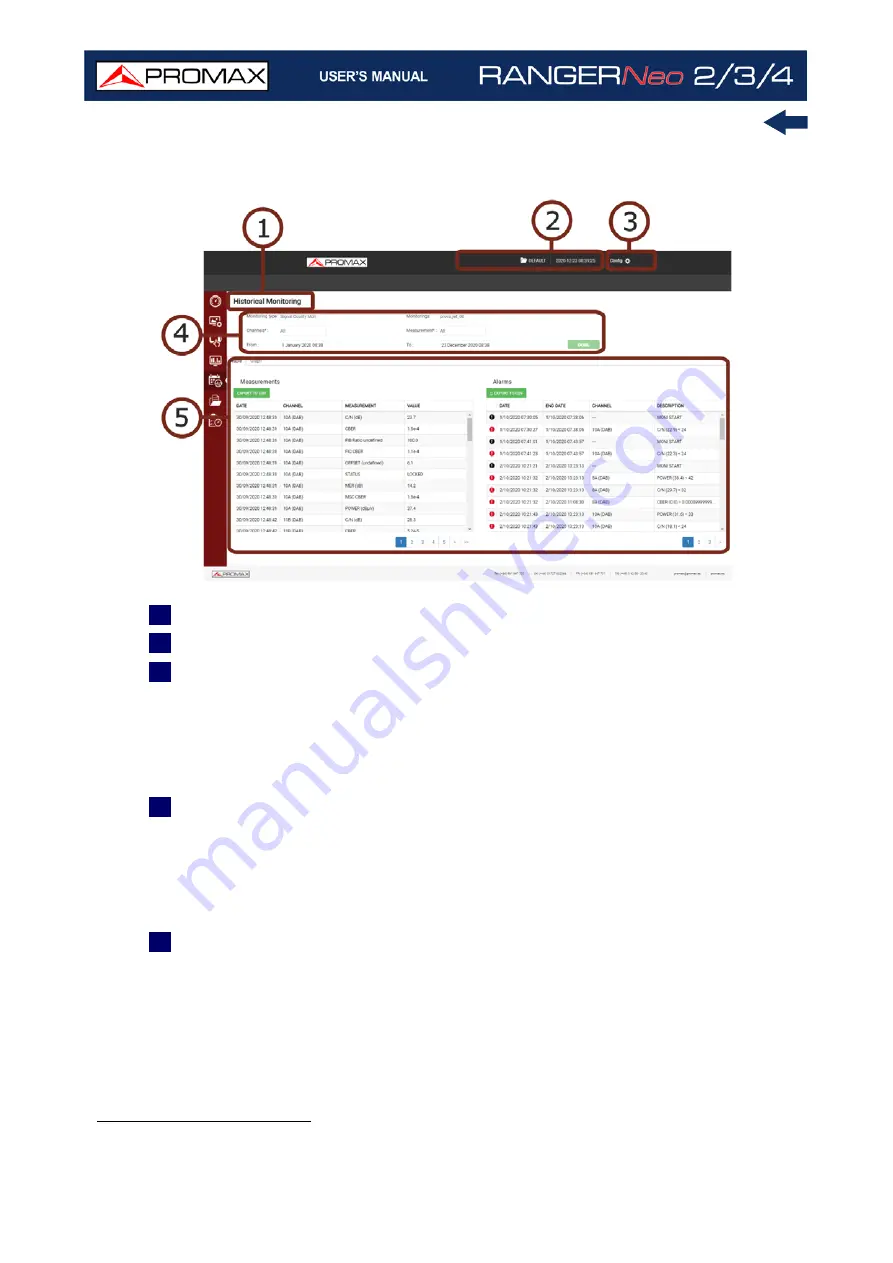
Chapter 10: WEBCONTROL
228
October 2021
►
Screen Description
Figure 151.
1
Selected function (Historical Monitoring).
2
Selected installation and current date and hour
*
.
3
Access to settings:
•Change Password: It allows you to change your password.
•Reboot Equipment: It allows you to reset your meter after confirmation.
•About Equipment: It gives information about your meter: model name,
serial number, release version / webControl version.
•Logout: It exits your current session.
4
Boxes to select parameters for historical data query:
•Monitoring Type: Select “Signal Quality Monitoring”.
•Monitoring: Select monitoring to obtain data.
•Channel or all channels.
•Measurement type or all measurements.
•Date and time (from / to).
5
Data table / graph (graphic bar is only displayed when one single channel and
one measurement type is selected). Click on the corresponding label to
switch between Table and Graph. Alarms table shows when the alarm or pre-
alarm was reported and when disappeared. If signal is unlocked some
measurements related to demodulation (MER, CBER...) will be empty.
Measurement data keep units used when monitoring.
*. In case you have the GPS option installed, then it also appears current geographic coordinates.
Summary of Contents for RANGER Neo 2
Page 1: ...RANGER Neo 2 TV AND SATELLITE ANALYZER 0 MI2130 RANGER Neo 3 RANGER Neo 4 ...
Page 20: ...Chapter 2 SETTING UP 8 October 2021 Figure 4 Side View ...
Page 21: ...October 2021 9 Chapter 2 SETTING UP Figure 5 Top View ...
Page 23: ...October 2021 11 Chapter 2 SETTING UP Figure 7 Side View ...
Page 24: ...Chapter 2 SETTING UP 12 October 2021 Figure 8 Top View ...
Page 26: ...Chapter 2 SETTING UP 14 October 2021 Figure 10 Side View ...
Page 27: ...October 2021 15 Chapter 2 SETTING UP Figure 11 Top View ...
Page 30: ...Chapter 2 SETTING UP 18 October 2021 RF Menu Figure 13 RF Tuning 2 7 Menu Tree ...
Page 31: ...October 2021 19 Chapter 2 SETTING UP Figure 14 Tools Menu ...
Page 32: ...Chapter 2 SETTING UP 20 October 2021 Figure 15 Advanced Menu ...
Page 33: ...October 2021 21 Chapter 2 SETTING UP WiFi Menu Figure 16 ...
Page 34: ...Chapter 2 SETTING UP 22 October 2021 IPTV Menu Figure 17 Figure 18 ...
Page 35: ...October 2021 23 Chapter 2 SETTING UP Installation Management Menu Figure 19 ...
Page 36: ...Chapter 2 SETTING UP 24 October 2021 Preferences Menu Figure 20 ...
Page 37: ...October 2021 25 Chapter 2 SETTING UP Settings Menu Figure 21 Figure 22 ...
Page 336: ...Chapter v RACK OPTION 324 October 2021 Figure 200 Side View Figure 201 Back View ...
















































