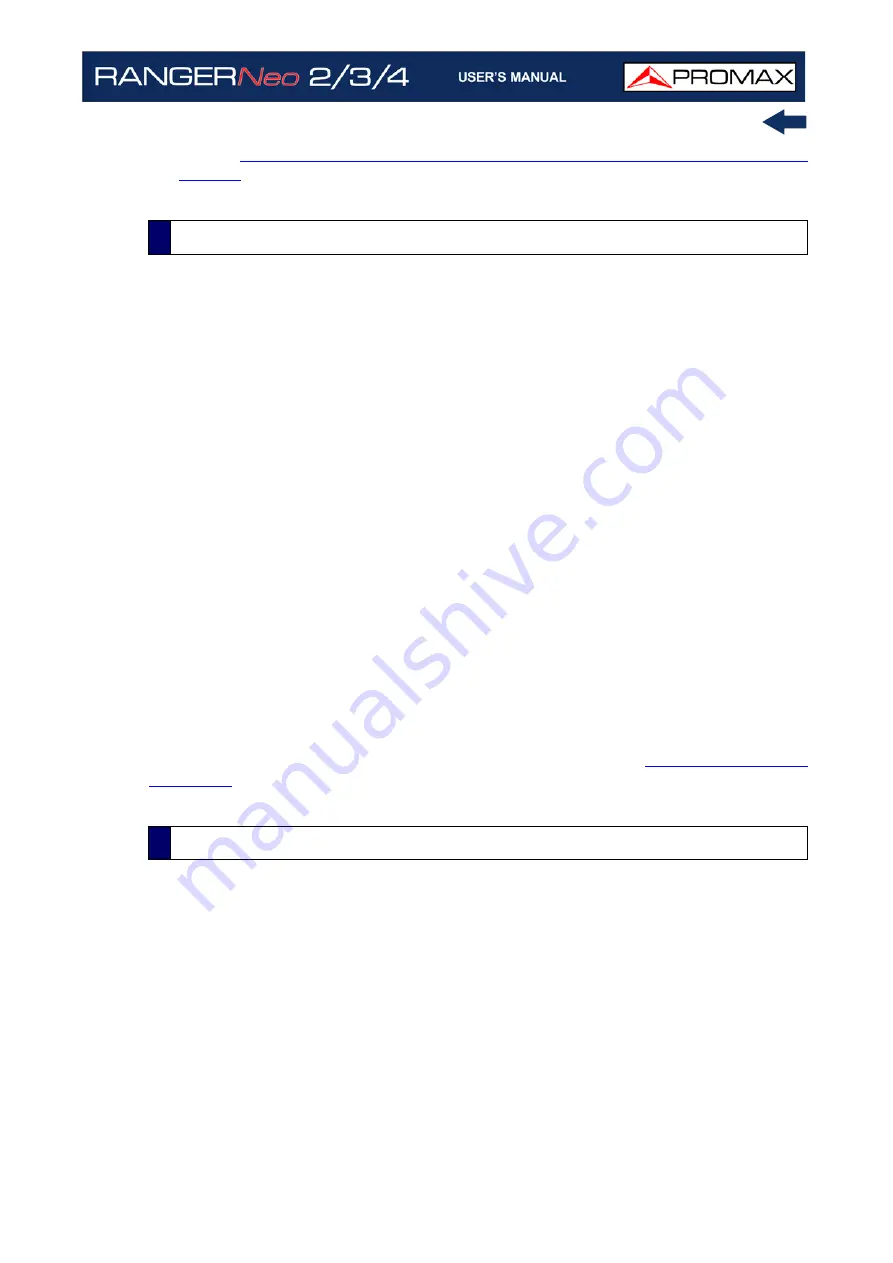
October 2021
253
Chapter 11: CONNECTING TO EXTERNAL DEVICES
about
NetUpdate program, download the manual from the PROMAX
).
The webControl function allows you to connect remotely to the meter in order to
visualize measurements and operate on it. The meter must be connected to a
data network. To connect to meter from a remote access device use just a
standard web browser.
WebControl tools are:
Measurement and Spectrum: It shows spectrum and measurement from
the tuned channel.
TV Parameters: It shows data, video and audio from the tuned channel.
Console: It emulates and allows you to interact with the meter in first
person.
Quality Signal Monitoring: It monitors a signal according to some
parameters selected by the user.
Historical Monitoring: It shows data from monitoring and they can also be
exported.
Installations Management: It manages installation files and creates
channel plans.
Task Management: It allows the user to schedule some tasks.
For more information about webControl refer to chapter
►
Description
The design of this meter is based on a microprocessor which allows data to be
exchanged between the meter and a remote controller (usually a personal
computer). By this way, data can be obtained from the equipment and also
control it remotely.
This protocol is controlled by software using a virtual serial port over an Ethernet
port. Data and information are exchanged using messages consisting of ASCII
alphanumerical characters. This method ensures easy carrying between
different types of personal computers.
11.3.2
webControl Connection
11.3.3
Remote Control Command Connection
Summary of Contents for RANGER Neo 2
Page 1: ...RANGER Neo 2 TV AND SATELLITE ANALYZER 0 MI2130 RANGER Neo 3 RANGER Neo 4 ...
Page 20: ...Chapter 2 SETTING UP 8 October 2021 Figure 4 Side View ...
Page 21: ...October 2021 9 Chapter 2 SETTING UP Figure 5 Top View ...
Page 23: ...October 2021 11 Chapter 2 SETTING UP Figure 7 Side View ...
Page 24: ...Chapter 2 SETTING UP 12 October 2021 Figure 8 Top View ...
Page 26: ...Chapter 2 SETTING UP 14 October 2021 Figure 10 Side View ...
Page 27: ...October 2021 15 Chapter 2 SETTING UP Figure 11 Top View ...
Page 30: ...Chapter 2 SETTING UP 18 October 2021 RF Menu Figure 13 RF Tuning 2 7 Menu Tree ...
Page 31: ...October 2021 19 Chapter 2 SETTING UP Figure 14 Tools Menu ...
Page 32: ...Chapter 2 SETTING UP 20 October 2021 Figure 15 Advanced Menu ...
Page 33: ...October 2021 21 Chapter 2 SETTING UP WiFi Menu Figure 16 ...
Page 34: ...Chapter 2 SETTING UP 22 October 2021 IPTV Menu Figure 17 Figure 18 ...
Page 35: ...October 2021 23 Chapter 2 SETTING UP Installation Management Menu Figure 19 ...
Page 36: ...Chapter 2 SETTING UP 24 October 2021 Preferences Menu Figure 20 ...
Page 37: ...October 2021 25 Chapter 2 SETTING UP Settings Menu Figure 21 Figure 22 ...
Page 336: ...Chapter v RACK OPTION 324 October 2021 Figure 200 Side View Figure 201 Back View ...
















































