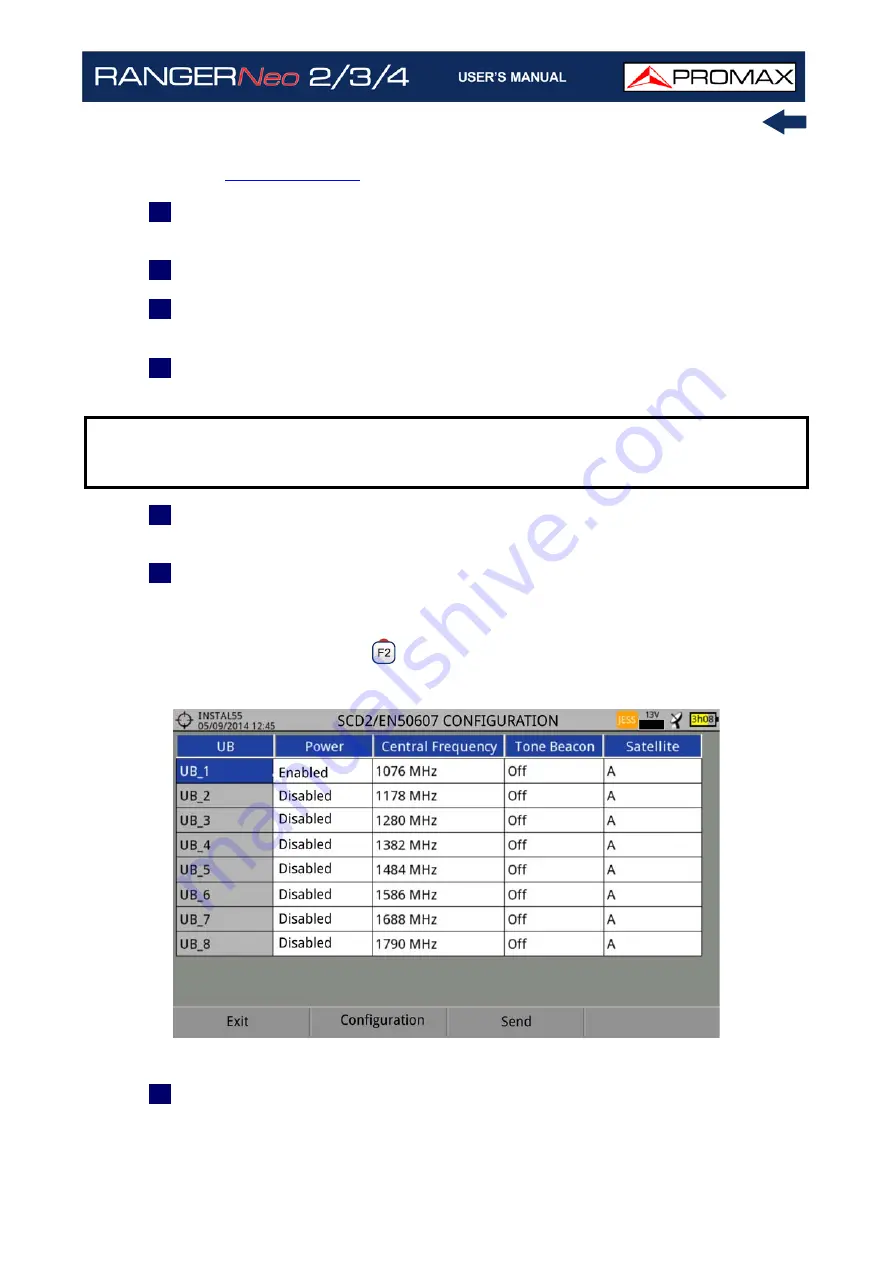
October 2021
259
Chapter 11: CONNECTING TO EXTERNAL DEVICES
For information about JESS technology, developed by JULTEC, refer to its
).
1
Connect the RF cable to the RF connector for the input signal of the
equipment.
2
Press the Spectrum key to access the spectrum analyzer mode.
3
Press the Settings key and select the satellite band. From the Settings menu,
select the polarization (horizontal/vertical) and the satellite band (high/low).
4
If necessary, enable the Supply output and select the supply voltage for the
LNB.
5
In the option SCD2/EN50607, select ON to enable it. It appears the JESS icon
at the top right corner of the screen.
6
Now the SCD2/EN50607 option shows a new menu. Select Configuration to
access the configuration parameters. The user can select the power, central
frequency, tone beacon and satellite for each band. The user can also select
the number of user bands and the available satellites through the option
"Configuration" on key
.
Figura 164.
7
Also from option SCD2/EN50607, select Socket to access the configuration
of socket. The user can select the user bands that should be enabled for the
socket and to send them to configure the socket.
NOTE:
When tuning by channel is selected, polarization, satellite band and
supply output cannot be changed, because these parameters are
determined by the channel plan.
Summary of Contents for RANGER Neo 2
Page 1: ...RANGER Neo 2 TV AND SATELLITE ANALYZER 0 MI2130 RANGER Neo 3 RANGER Neo 4 ...
Page 20: ...Chapter 2 SETTING UP 8 October 2021 Figure 4 Side View ...
Page 21: ...October 2021 9 Chapter 2 SETTING UP Figure 5 Top View ...
Page 23: ...October 2021 11 Chapter 2 SETTING UP Figure 7 Side View ...
Page 24: ...Chapter 2 SETTING UP 12 October 2021 Figure 8 Top View ...
Page 26: ...Chapter 2 SETTING UP 14 October 2021 Figure 10 Side View ...
Page 27: ...October 2021 15 Chapter 2 SETTING UP Figure 11 Top View ...
Page 30: ...Chapter 2 SETTING UP 18 October 2021 RF Menu Figure 13 RF Tuning 2 7 Menu Tree ...
Page 31: ...October 2021 19 Chapter 2 SETTING UP Figure 14 Tools Menu ...
Page 32: ...Chapter 2 SETTING UP 20 October 2021 Figure 15 Advanced Menu ...
Page 33: ...October 2021 21 Chapter 2 SETTING UP WiFi Menu Figure 16 ...
Page 34: ...Chapter 2 SETTING UP 22 October 2021 IPTV Menu Figure 17 Figure 18 ...
Page 35: ...October 2021 23 Chapter 2 SETTING UP Installation Management Menu Figure 19 ...
Page 36: ...Chapter 2 SETTING UP 24 October 2021 Preferences Menu Figure 20 ...
Page 37: ...October 2021 25 Chapter 2 SETTING UP Settings Menu Figure 21 Figure 22 ...
Page 336: ...Chapter v RACK OPTION 324 October 2021 Figure 200 Side View Figure 201 Back View ...
















































