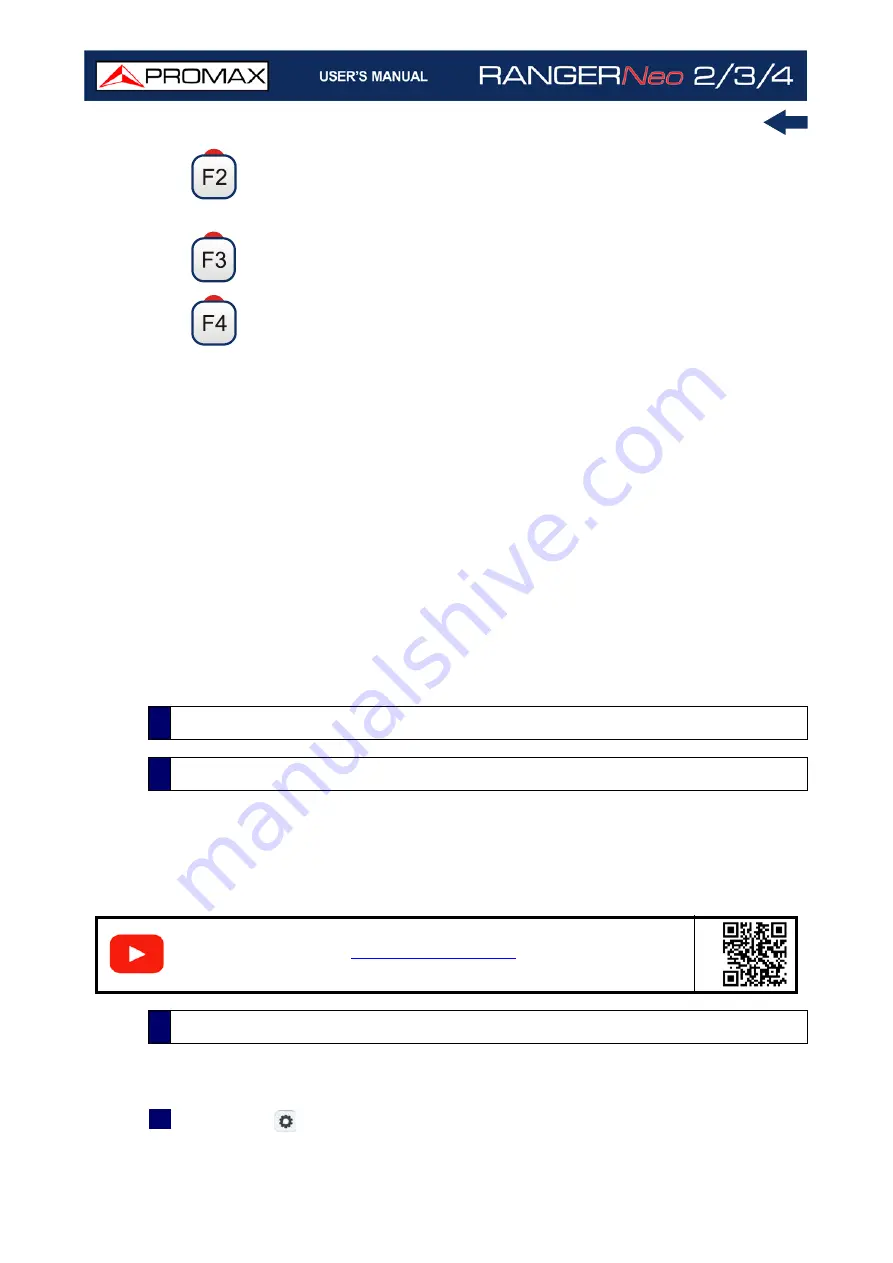
Chapter 5: TOOLS
112
October 2021
Pressing this option the current power values are captured and they
are assigned as reference values.
Access the Tools main menu.
Access the Advanced menu.
In the Advanced menu there are five parameters to set the attenuation test.
They are:
Threshold Attenuation: It defines the maximum difference that may exist
between the pilot signal of higher level and the pilot signal of lower level.
All pilot signals out of this range will be removed and not used as a pilot
signal during the measurement process.
Maximum Attenuation: It sets the attenuation level used by the
equipment to show on screen if the signal passes or fails. When the
attenuation level is below this value the message on screen is "PASS" and
when it is above this value is "FAIL".
Pilot 0: It defines the frequency of the pilot signal 0 (MHz).
Pilot 1: It defines the frequency of the pilot signal 1 (MHz).
Pilot 2: It defines the frequency of the pilot signal 2 (MHz).
The Signal Monitoring tool allows monitoring one locked signal or a channel plan
(several channels) by measuring its power and other parameters over time. All
this data can be visualized in the meter or downloaded to a PC and exported to
a file for later analysis.
The Signal Monitoring tool is available for all RF signals.
1
In Settings
select the source of signal RF and terrestrial or satellite band.
5.9
Signal Monitoring
5.9.1
Description
S
C
A
N
5.9.2
Operation
Summary of Contents for RANGER Neo 2
Page 1: ...RANGER Neo 2 TV AND SATELLITE ANALYZER 0 MI2130 RANGER Neo 3 RANGER Neo 4 ...
Page 20: ...Chapter 2 SETTING UP 8 October 2021 Figure 4 Side View ...
Page 21: ...October 2021 9 Chapter 2 SETTING UP Figure 5 Top View ...
Page 23: ...October 2021 11 Chapter 2 SETTING UP Figure 7 Side View ...
Page 24: ...Chapter 2 SETTING UP 12 October 2021 Figure 8 Top View ...
Page 26: ...Chapter 2 SETTING UP 14 October 2021 Figure 10 Side View ...
Page 27: ...October 2021 15 Chapter 2 SETTING UP Figure 11 Top View ...
Page 30: ...Chapter 2 SETTING UP 18 October 2021 RF Menu Figure 13 RF Tuning 2 7 Menu Tree ...
Page 31: ...October 2021 19 Chapter 2 SETTING UP Figure 14 Tools Menu ...
Page 32: ...Chapter 2 SETTING UP 20 October 2021 Figure 15 Advanced Menu ...
Page 33: ...October 2021 21 Chapter 2 SETTING UP WiFi Menu Figure 16 ...
Page 34: ...Chapter 2 SETTING UP 22 October 2021 IPTV Menu Figure 17 Figure 18 ...
Page 35: ...October 2021 23 Chapter 2 SETTING UP Installation Management Menu Figure 19 ...
Page 36: ...Chapter 2 SETTING UP 24 October 2021 Preferences Menu Figure 20 ...
Page 37: ...October 2021 25 Chapter 2 SETTING UP Settings Menu Figure 21 Figure 22 ...
Page 336: ...Chapter v RACK OPTION 324 October 2021 Figure 200 Side View Figure 201 Back View ...
















































