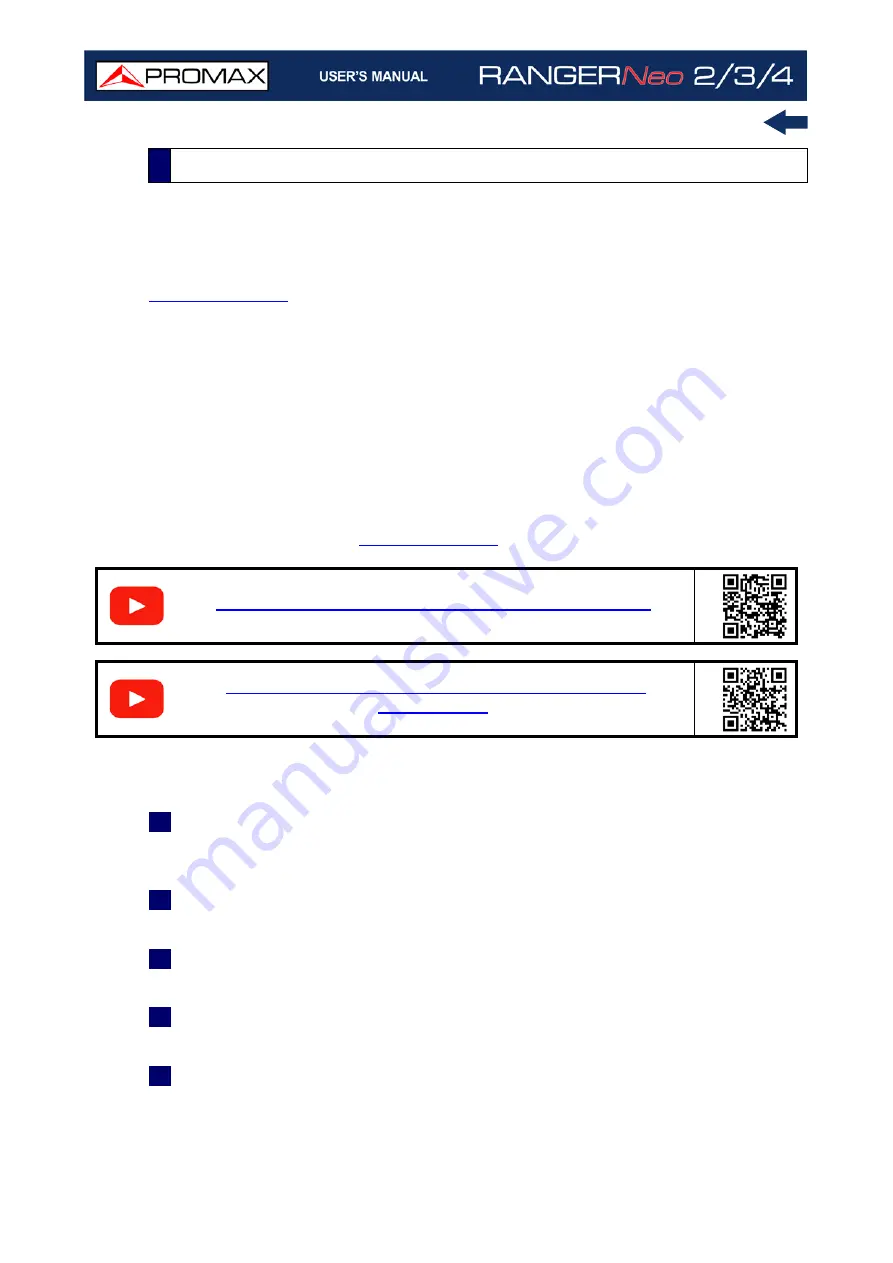
Chapter 11: CONNECTING TO EXTERNAL DEVICES
252
October 2021
►
Description
The NetUpdate software is available for free on the download page at the
.
NetUpdate has the following functions:
Update the firmware of the meter.
Open/Receive/Save/Print data files captured with the Datalogger function.
Transmit/Receive/Edit/Save channel plans.
Create/Edit channel plans.
For more information about the NetUpdate program, see the user's manual,
which is available on the
.
►
Operation
1
Install the NetUpdate program on the PC. Install the NetUpdate program on
the PC. All permissions requested during the installation must be approved
for a correct operation of the program.
2
Switch off the meter. Use an Ethernet cable to connect the meter’s IPCTRL
port to a switch or to the PC’s ethernet port. Switch on the meter.
3
Open the NetUpdate program. In the "Select Port" box select "Ethernet"
option and press "Detect".
4
A window will appear where you must enter the same IP that you have set
in the meter (in our example it would be 10.0.1.18) and then press OK.
5
If connection is successful, a confirmation window will appear and you will
be able to see the meter data in the main NetUpdate window (for details
11.3.1
NetUpdate Connection
How to create channel plans using NetUpdate4
S
C
A
N
How to generate a measurement report with
S
C
A
N
Summary of Contents for RANGER Neo 2
Page 1: ...RANGER Neo 2 TV AND SATELLITE ANALYZER 0 MI2130 RANGER Neo 3 RANGER Neo 4 ...
Page 20: ...Chapter 2 SETTING UP 8 October 2021 Figure 4 Side View ...
Page 21: ...October 2021 9 Chapter 2 SETTING UP Figure 5 Top View ...
Page 23: ...October 2021 11 Chapter 2 SETTING UP Figure 7 Side View ...
Page 24: ...Chapter 2 SETTING UP 12 October 2021 Figure 8 Top View ...
Page 26: ...Chapter 2 SETTING UP 14 October 2021 Figure 10 Side View ...
Page 27: ...October 2021 15 Chapter 2 SETTING UP Figure 11 Top View ...
Page 30: ...Chapter 2 SETTING UP 18 October 2021 RF Menu Figure 13 RF Tuning 2 7 Menu Tree ...
Page 31: ...October 2021 19 Chapter 2 SETTING UP Figure 14 Tools Menu ...
Page 32: ...Chapter 2 SETTING UP 20 October 2021 Figure 15 Advanced Menu ...
Page 33: ...October 2021 21 Chapter 2 SETTING UP WiFi Menu Figure 16 ...
Page 34: ...Chapter 2 SETTING UP 22 October 2021 IPTV Menu Figure 17 Figure 18 ...
Page 35: ...October 2021 23 Chapter 2 SETTING UP Installation Management Menu Figure 19 ...
Page 36: ...Chapter 2 SETTING UP 24 October 2021 Preferences Menu Figure 20 ...
Page 37: ...October 2021 25 Chapter 2 SETTING UP Settings Menu Figure 21 Figure 22 ...
Page 336: ...Chapter v RACK OPTION 324 October 2021 Figure 200 Side View Figure 201 Back View ...
















































