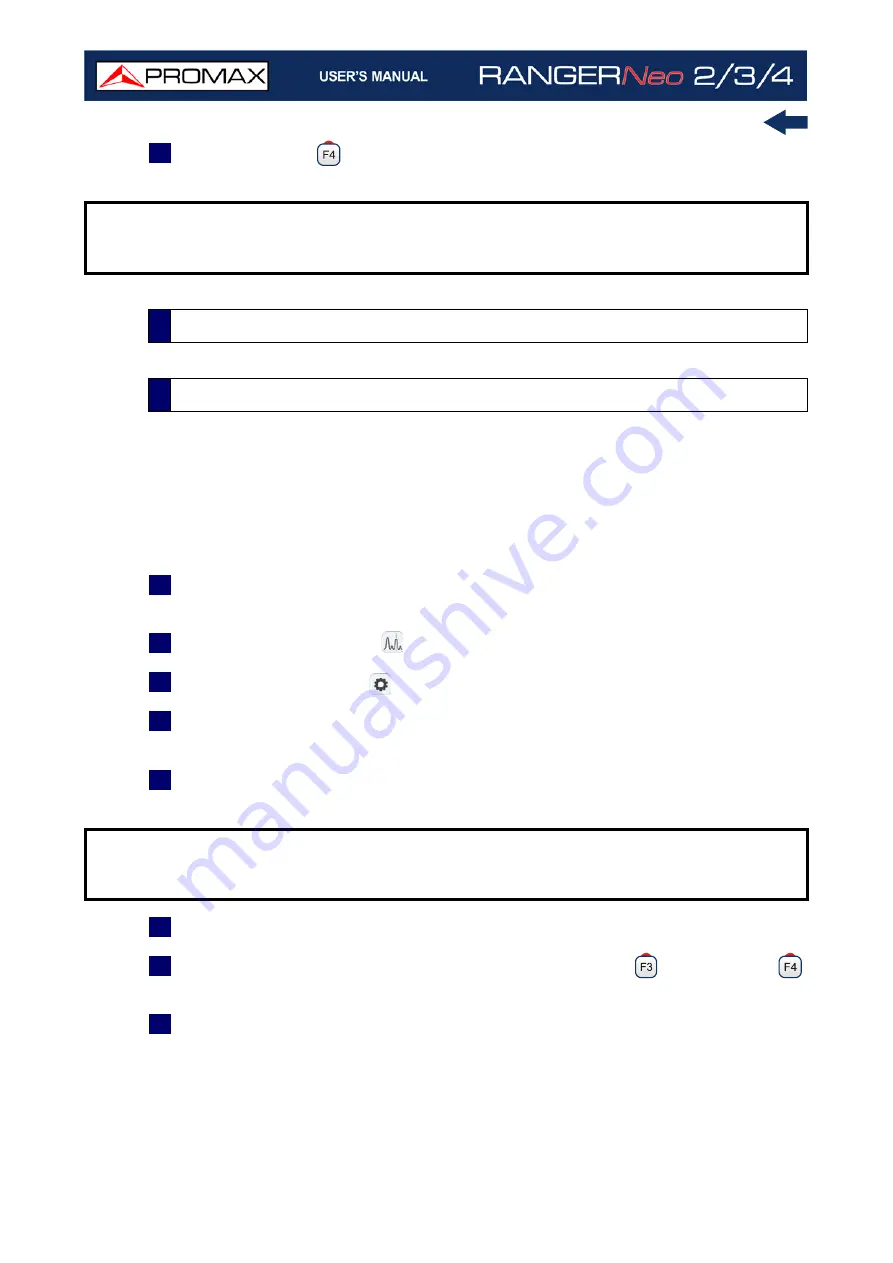
Chapter 11: CONNECTING TO EXTERNAL DEVICES
256
October 2021
7
With the option
: Aspect, you can select the aspect ratio of the image,
between 4:3 and 16:9.
The RF connector allows controlling an antenna using DiSEqC commands.
DiSEqC (Digital Satellite Equipment Control) is a communication protocol
between the satellite receiver and the installation accessories of satellite
(switches, LNBs, etc.) proposed by Eutelsat, in order to standardize the diversity
of switching protocols (13 to 18 V, 22 kHz) and meet the needs of the
installations for the reception of digital TV.
1
Connect the RF cable to the RF connector for the input signal of the
equipment.
2
Press the Spectrum key
to access the spectrum analyzer mode.
3
Press the Settings key
and select the satellite band.
4
From the Settings menu, select the polarization (horizontal/vertical) and the
satellite band (high/low).
5
If necessary, enable the Supply output and select the supply voltage for the
LNB.
6
Select the option DiSEqC mode.
7
Two new functions appear on the softkeys: Command
and Software
.
DiSEqC programs appear classified in categories or folders.
8
Select the command or program and press the joystick to send it to the
antenna. These commands or programs allow the user to control an antenna
NOTE:
If the equipment is displaying an external analogue video, it will not
switch to internal video mode anymore when that external video is
disconnected or lost.
11.6
RF Connector
11.6.1
DiSEqC Commands
NOTE:
When tuning by channel is selected, polarization, satellite band and
supply output cannot be changed, because these parameters are
determined by the channel plan.
Summary of Contents for RANGER Neo 2
Page 1: ...RANGER Neo 2 TV AND SATELLITE ANALYZER 0 MI2130 RANGER Neo 3 RANGER Neo 4 ...
Page 20: ...Chapter 2 SETTING UP 8 October 2021 Figure 4 Side View ...
Page 21: ...October 2021 9 Chapter 2 SETTING UP Figure 5 Top View ...
Page 23: ...October 2021 11 Chapter 2 SETTING UP Figure 7 Side View ...
Page 24: ...Chapter 2 SETTING UP 12 October 2021 Figure 8 Top View ...
Page 26: ...Chapter 2 SETTING UP 14 October 2021 Figure 10 Side View ...
Page 27: ...October 2021 15 Chapter 2 SETTING UP Figure 11 Top View ...
Page 30: ...Chapter 2 SETTING UP 18 October 2021 RF Menu Figure 13 RF Tuning 2 7 Menu Tree ...
Page 31: ...October 2021 19 Chapter 2 SETTING UP Figure 14 Tools Menu ...
Page 32: ...Chapter 2 SETTING UP 20 October 2021 Figure 15 Advanced Menu ...
Page 33: ...October 2021 21 Chapter 2 SETTING UP WiFi Menu Figure 16 ...
Page 34: ...Chapter 2 SETTING UP 22 October 2021 IPTV Menu Figure 17 Figure 18 ...
Page 35: ...October 2021 23 Chapter 2 SETTING UP Installation Management Menu Figure 19 ...
Page 36: ...Chapter 2 SETTING UP 24 October 2021 Preferences Menu Figure 20 ...
Page 37: ...October 2021 25 Chapter 2 SETTING UP Settings Menu Figure 21 Figure 22 ...
Page 336: ...Chapter v RACK OPTION 324 October 2021 Figure 200 Side View Figure 201 Back View ...
















































