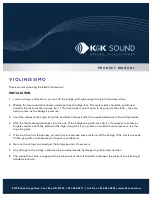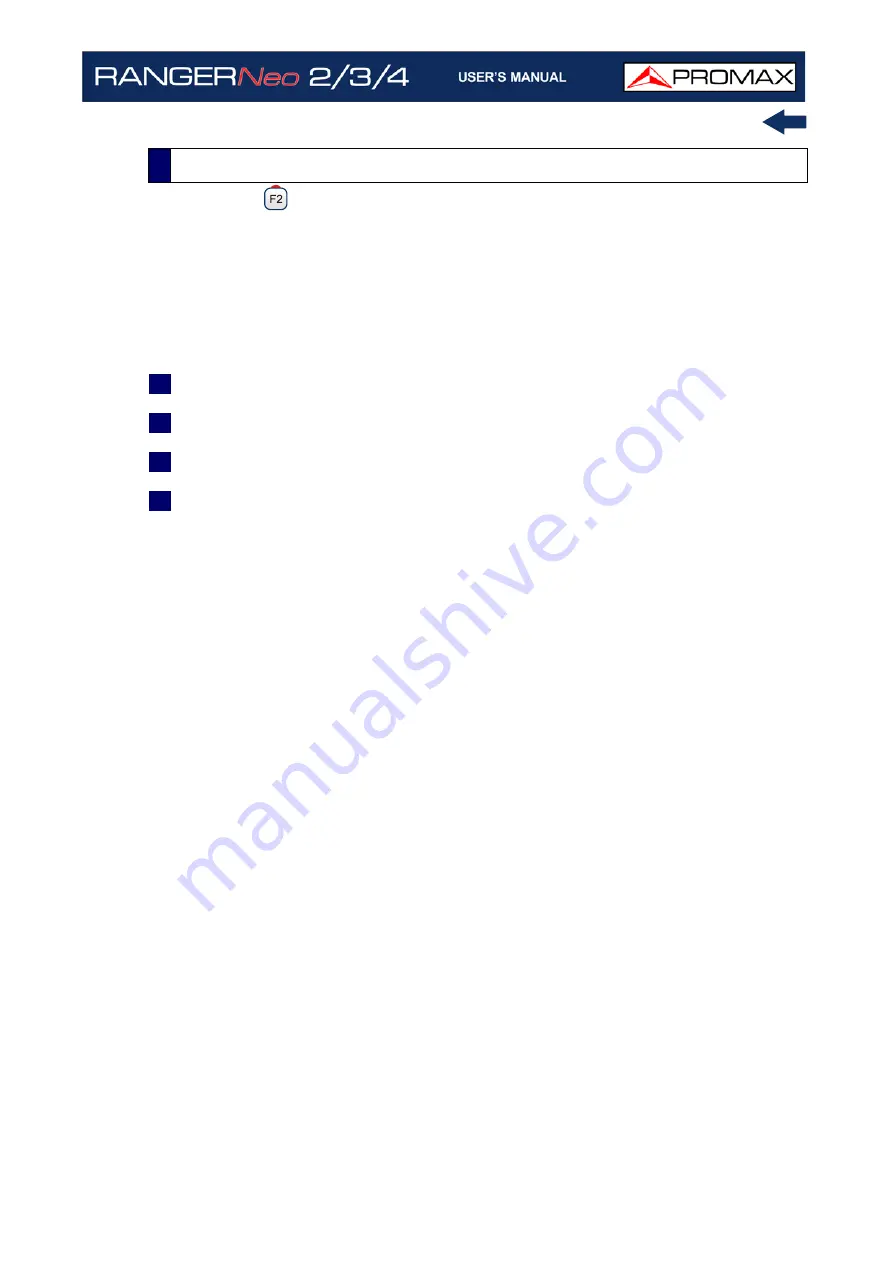
October 2021
61
Chapter 4: RF SIGNAL TUNING
Access by the
, function key. It allows selecting the standard transmission and
displays the parameters for signal transmission.
►
Signal Type
It displays the selected standard. It allows selecting another standard in the
same band (terrestrial or satellite):
1
Place over the
Signal Type
option and press the joystick.
2
It displays a menu with transmission standards.
3
Move the joystick up / down to select a standard.
4
Press joystick to select the standard or any function key to exit without
selecting.
►
View Advanced Parameters
It shows the TPS parameters (Transmission Parameters Signalling) for the
locked signal according to the modulation standard. This option is available only
when these parameters are detected. The remaining transmission parameters
are detected demodulating the locked signal.
•In case of a DVB-S/S2 signal, the symbol-rate parameter can be set
manually.
•In case of a Generic signal, the bandwidth of the channel can be set
manually.
In case of a DVB-S2 signal, there will be some special settings for this type of
signal. They are:
Physical Layer Scrambling or PLS is used in DVB-S2 as a way to improve
data integrity. A number called the "scrambling sequence index" is used
by the modulator as a master key to generate the uplink signal. This same
number must be known by the receiver so that demodulation is possible.
Most satellite transponders use PLS 0 as a default value but there are
some transponders that use other values.
If it is a multistream signal (MIS), it will appear an option that enables
filtering by the input stream identifier (ISI) and to select the stream to
4.3.2
F2: Signal Parameters
Summary of Contents for RANGER Neo 2
Page 1: ...RANGER Neo 2 TV AND SATELLITE ANALYZER 0 MI2130 RANGER Neo 3 RANGER Neo 4 ...
Page 20: ...Chapter 2 SETTING UP 8 October 2021 Figure 4 Side View ...
Page 21: ...October 2021 9 Chapter 2 SETTING UP Figure 5 Top View ...
Page 23: ...October 2021 11 Chapter 2 SETTING UP Figure 7 Side View ...
Page 24: ...Chapter 2 SETTING UP 12 October 2021 Figure 8 Top View ...
Page 26: ...Chapter 2 SETTING UP 14 October 2021 Figure 10 Side View ...
Page 27: ...October 2021 15 Chapter 2 SETTING UP Figure 11 Top View ...
Page 30: ...Chapter 2 SETTING UP 18 October 2021 RF Menu Figure 13 RF Tuning 2 7 Menu Tree ...
Page 31: ...October 2021 19 Chapter 2 SETTING UP Figure 14 Tools Menu ...
Page 32: ...Chapter 2 SETTING UP 20 October 2021 Figure 15 Advanced Menu ...
Page 33: ...October 2021 21 Chapter 2 SETTING UP WiFi Menu Figure 16 ...
Page 34: ...Chapter 2 SETTING UP 22 October 2021 IPTV Menu Figure 17 Figure 18 ...
Page 35: ...October 2021 23 Chapter 2 SETTING UP Installation Management Menu Figure 19 ...
Page 36: ...Chapter 2 SETTING UP 24 October 2021 Preferences Menu Figure 20 ...
Page 37: ...October 2021 25 Chapter 2 SETTING UP Settings Menu Figure 21 Figure 22 ...
Page 336: ...Chapter v RACK OPTION 324 October 2021 Figure 200 Side View Figure 201 Back View ...