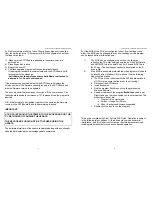TP1397 PRM-AVOTE-UPGRADE Installation instructions
3
A) Most computers are set up to boot from a floppy disk prior to booting
from the hard disk drive. If the computer BIOS is configured to boot from
the floppy drive then:
1) Make sure the ACTIVboard is attached to the serial port and is
switched on.
2) Place floppy disk in drive.
3) Reboot the host PC.
4) The flash upgrade program will then automatically launch.
If the program is unable to communicate with the ACTIVboard it will
terminate with the message:
‘
ActivBoard not found please ensure ActivBoard is attached to
serial port 1 or 2 and is switched on’
.
If the program can communicate with the ACTIVboard it displays the
version number of the firmware currently running in the ACTIVboard and
also the firmware version to be updated.
The user is asked if he/she wishes to continue. If the user presses ‘Y’ on
the keyboard the update commences if ‘N’ is pressed then the program is
aborted.
N.B. If the firmware to be updated is earlier or the same as the firmware
running in the ACTIVboard then a further warning is issued.
IMPORTANT:
AT NO POINT SHOULD THE POWER TO THE ACTIVBOARD OR THE
PC BE TURNED OFF DURING THE UPDATE.
THE KEYBOARD SHOULD NOT BE TOUCHED DURING THE
UPDATE.
The estimated total time of the update is displayed along with a continually
updated bar displaying the percentage update completed.
TP1397 PRM-AVOTE-UPGRADE Installation instructions
4
B) If the BIOS of the PC is not configured to boot from the floppy then
either: The BIOS can be changed to boot from the floppy or the program
can be launched from within windows
1)
The BIOS can be configured to boot from the floppy by
rebooting the PC whilst holding down the ‘boot key’ (for Award
and AMI BIOS this is the delete key. For Phoenix BIOS this is
the F2 key.) The boot sequence should be selected so the ‘A’
drive is first.
2)
If the BIOS is password protected then the program will need to
be launched from Windows. If this is done then the following
steps should be taken.
a. The PC has to be rebooted with the ACTIVboard switched
off. (This is to ensure that the driver is not running.)
b. Reconnect the ACTIVboard
c. Insert floppy disk
d. Find the program flashdl.exe on the floppy disk using
Windows Explorer.
e. Certain properties of the program
flashdl.exe
need to set.
Right clicking on the icon enables you to set properties. The
properties to be set are:
i. Program – Run maximised.
ii. Screen – Usage: Full Screen.
iii. Misc. – Background: Always suspended.
f. Double-click the icon to run the program.
This device complies with Part 15 of the FCC Rules. Operation is subject
to the following two conditions (1) this device may not cause harmful
interference, and (2) this device must accept any interference received,
including interference that may cause undesired operation.