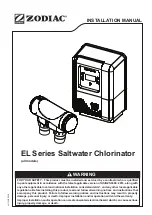You can call up the individual functions using the function keys
[F1] ... [F5].
The KP300 Basic is equipped with system keys. The system keys
are subdivided as follows:
n
Control keys
n
Function keys with integrated alphanumeric keys
Tab. 2: The following table outlines the function and effect of the operating device control keys
Key
Function
Effect
A1442
Move cursor
Operating objects: Activates the next operating object in the
respective direction
Entry: Moves the cursor in the relevant direction
List: Selects the next list entry.
ENTER
Confirm or activate
Menu: Executes the selected command. Entry: Confirms and
ends entry. List: Activates the operation
ESC
Cancels operation
Value entry: Resets the original value.
Window: Closes the window without applying a change.
Help: Closes help and returns to the previous view.
ACK
Acknowledge mes‐
sage
Depending on the project planning, closes the message currently
displayed or selected or all the messages in an acknowledged
group.
DEL
Delete character
Deletes the character at the cursor position. The following char‐
acters are shifted one position to the left.
HELP
Display help text
Displays the planned help text for the selected operating object.
If no help text is planned, no help is displayed.
TAB
Switch between
upper case and
lower case
Switches between upper case and lower case when inputting
text. The following characters are then typed either all in upper
case or all in lower case.
TAB
Select next oper‐
ating object
Selects the next operating object in the project within the planned
TAB sequence.
2.1 Entering data on the KP300 Basic
The function keys of the KP300 Basic have the same operating
concept as the keypad of a mobile phone. Each function key has
multiple assignments with the letters of the alphabet and special
characters as well as each being allocated a number. When input‐
ting a value, the available characters are displayed in a menu on
the display. Each time a function key is pressed, the selection in
the menu moves to the right. At the end the selection jumps back
to the start.
Numerical and alphanumerical assignment always has the fol‐
lowing sequence when values are being entered:
n
Letters, e.g. JKL
n
Number e.g. 5
n
Special characters and umlauts (optional)
Overview
Introduction
General information and operating concept
7