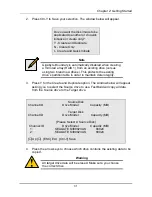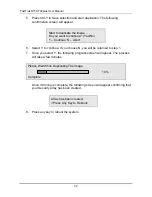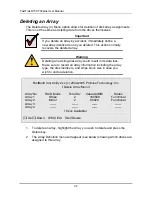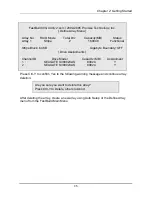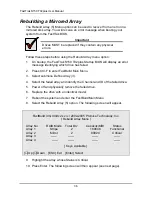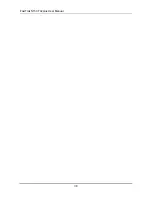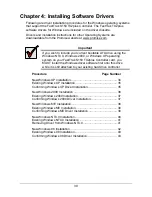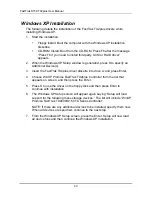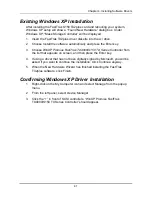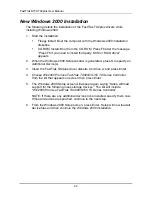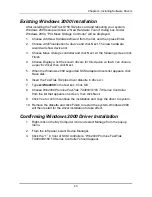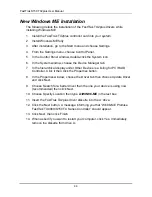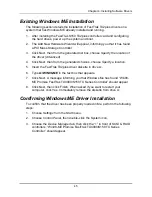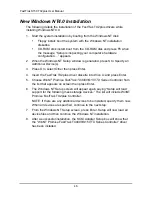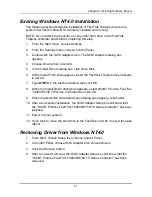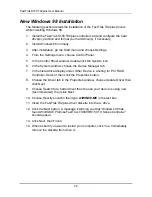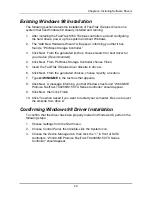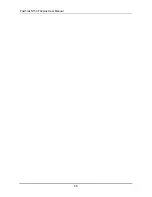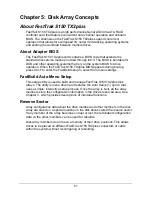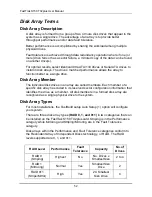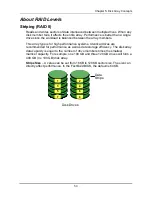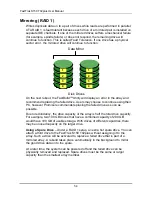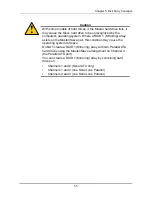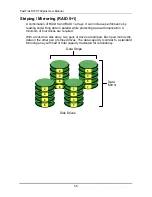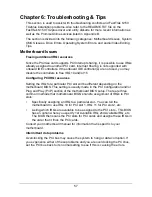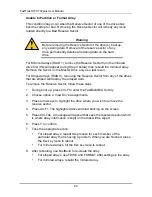Chapter 4: Installing Software Drivers
45
Existing Windows ME Installation
The following section details the installation of FastTrak TX2plus drivers on a
system that has Windows ME already installed and running.
1. After installing the FastTrak S150 TX2plus controller card and configuring
the hard drives, power up the system and boot.
2. The Add New Hardware Wizard will appear, informing you that it has found
a PCI Mass Storage Controller.
3. Click Next, then from the generated list box, choose
Specify the location of
the driver (Advanced)
.
4. Click Next, then from the generated choices, choose
Specify a location
.
5. Insert the FastTrak TX2plus driver diskette in drive A:.
6. Type
A:\WIN98-ME
in the text box that appears.
7. Click Next. A message informing you that Windows Me has found “Win98-
ME Promise FastTrak TX4000/S150 TX Series Controller” should appear.
8. Click Next, then click Finish. When asked if you want to restart your
computer, click Yes. Immediately remove the diskette from drive A:.
Confirming Windows ME Driver Installation
To confirm that the driver has been properly loaded in Me, perform the following
steps:
1. Choose
Settings
from the Start menu.
2. Choose
Control Panel
, then double-click the System icon.
3. Choose
the
Device Manager
tab, then click the “+” in front of SCSI & RAID
controllers. “Win98-ME Promise FastTrak TX4000/S150 TX Series
Controller” should appear.
Summary of Contents for 150TX2
Page 1: ...FASTTRAK S150TX2PLUS USER MANUAL Version 1 3 ...
Page 22: ...FastTrak S150 TX2plus User Manual 18 ...
Page 42: ...FastTrak S150 TX2plus User Manual 38 ...
Page 54: ...FastTrak S150 TX2plus User Manual 50 ...
Page 70: ...FastTrak S150 TX2plus User Manual 66 ...