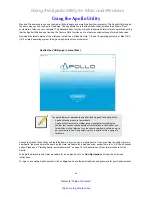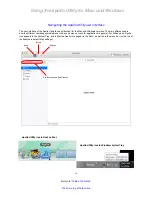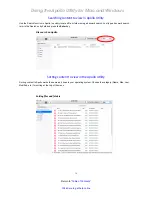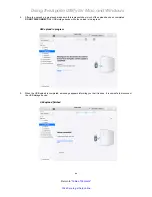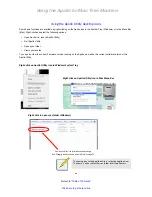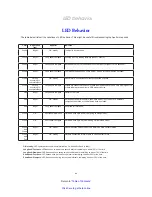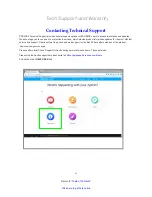Using the Apollo for Mac Time Machine
82
Return to “
Table of Contents
”
Click here to get help online
4.
Before you can enter a Name in the dialog menu, you need to get the User ID for this Time Machine setup. Go up
to the Menu Bar on your desktop, right-click on the Apollo icon, and scroll done to select
Time Machine Status
.
5.
In the
Apollo Time Machine Status
menu, the
User ID
is displayed. Use this to get access to Apollo for the Time
Machine backup.
6.
Return to the Time Machine setup dialog menu, enter the User ID you just received in the
Name
entry field, and
enter the password used to for your Apollo account in the
Password
entry field. Click on the
Connect
button, to
create the Time Machine configuration.
7.
If Time Machine is turned on, it might be activated shortly after the connection to Apollo is established. You are
finished setting up Time Machine on Apollo.
Get User ID (Name) for Time Machine configuration
Enter User ID (Name) and Apollo Password