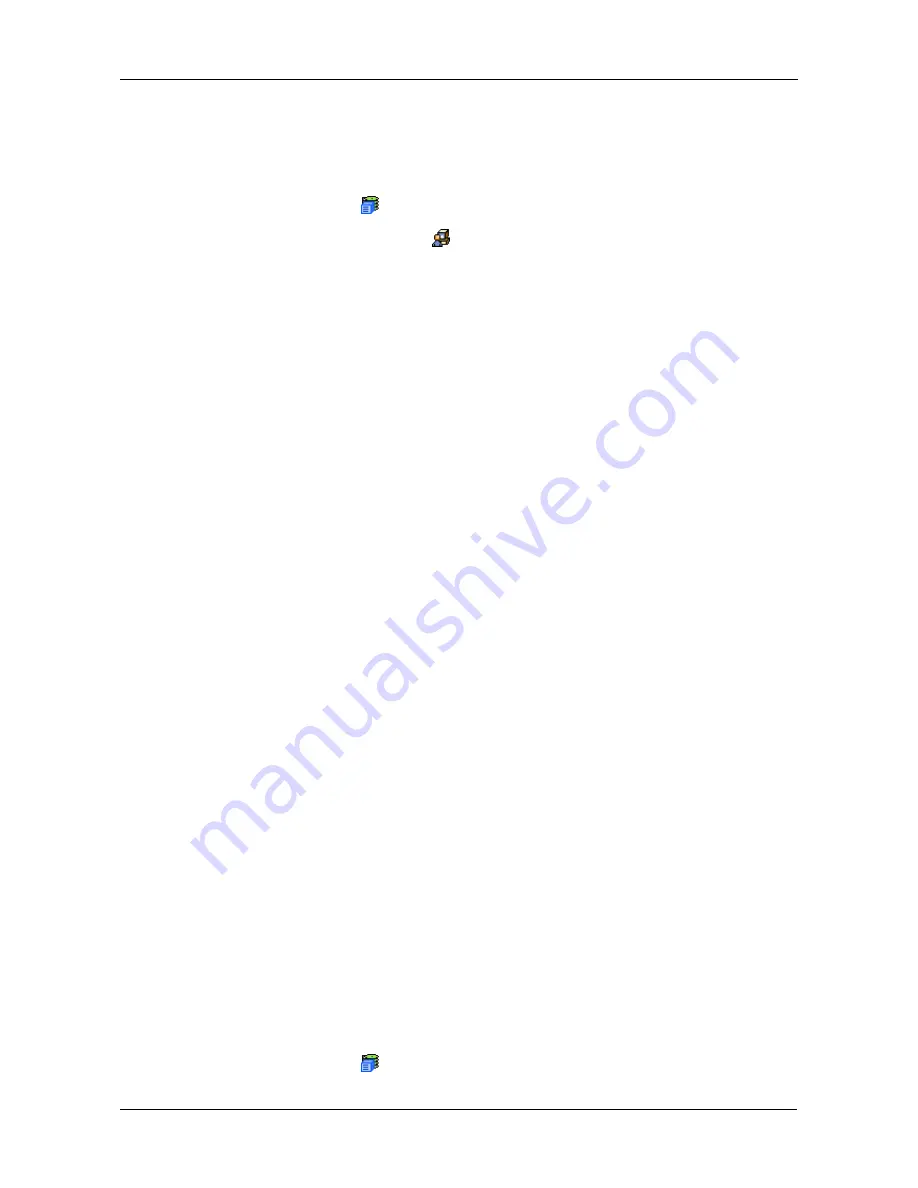
Chapter 4: Management with WebPAM PROe
87
Making Telnet Settings
VTrak’s Telnet service enables you to access VTrak’s Command Line Interface
(CLI) through a network connection. To make Telnet settings:
1.
Click the Subsystem
icon in Tree View.
2.
Click the Administrative Tools
icon.
3.
Click the
Telnet Setting
link in Management View.
4.
Enter the Telnet Port number.
2300 is the default.
5.
Enter the Maximum Number of Connections.
4 is the default.
6.
Enter the Session Time Out interval.
24 minutes is the default.
7.
Click the
Submit
button.
8.
Click
OK
in the confirmation box to restart the Telnet service with your
changes.
Changing the Startup Setting
1.
Under Startup Type:
•
Click on the Automatic option to start the service automatically during
system startup. Recommended.
•
Click on the Manual option to start the service manually (the service
does not start during system startup).
2.
Click on the
Submit
button.
Stopping Telnet service
To stop the Telnet service:
1.
Click the
Stop
button.
2.
Click
OK
in the confirmation box.
Starting or Restarting Telnet service
To start or restart the Telnet service, click the
Start
or
Restart
button.
Making SNMP Settings
VTrak’s SNMP service enables the SNMP browser to obtain information from the
VTrak. The Trap Sink is where SNMP events are sent and can be viewed.
To change the SNMP settings:
1.
Click the Subsystem
icon in Tree View.
Summary of Contents for E310f
Page 1: ...VTRAK E Class E310f and E310s PRODUCT MANUAL Version 1 1 ...
Page 14: ...VTrak E Class Product Manual xiv ...
Page 22: ...VTrak E Class Product Manual 8 ...
Page 58: ...VTrak E Class Product Manual 44 ...
Page 61: ...Chapter 4 Management with WebPAM PROe 47 Figure 1 The WebPAM PROe log in screen ...
Page 218: ...VTrak E Class Product Manual 204 ...
Page 234: ...VTrak E Class Product Manual 220 Figure 13 Replacing the VTrak controller ...
Page 304: ...VTrak E Class Product Manual 290 ...
Page 316: ...VTrak E Class Product Manual 302 ...
















































