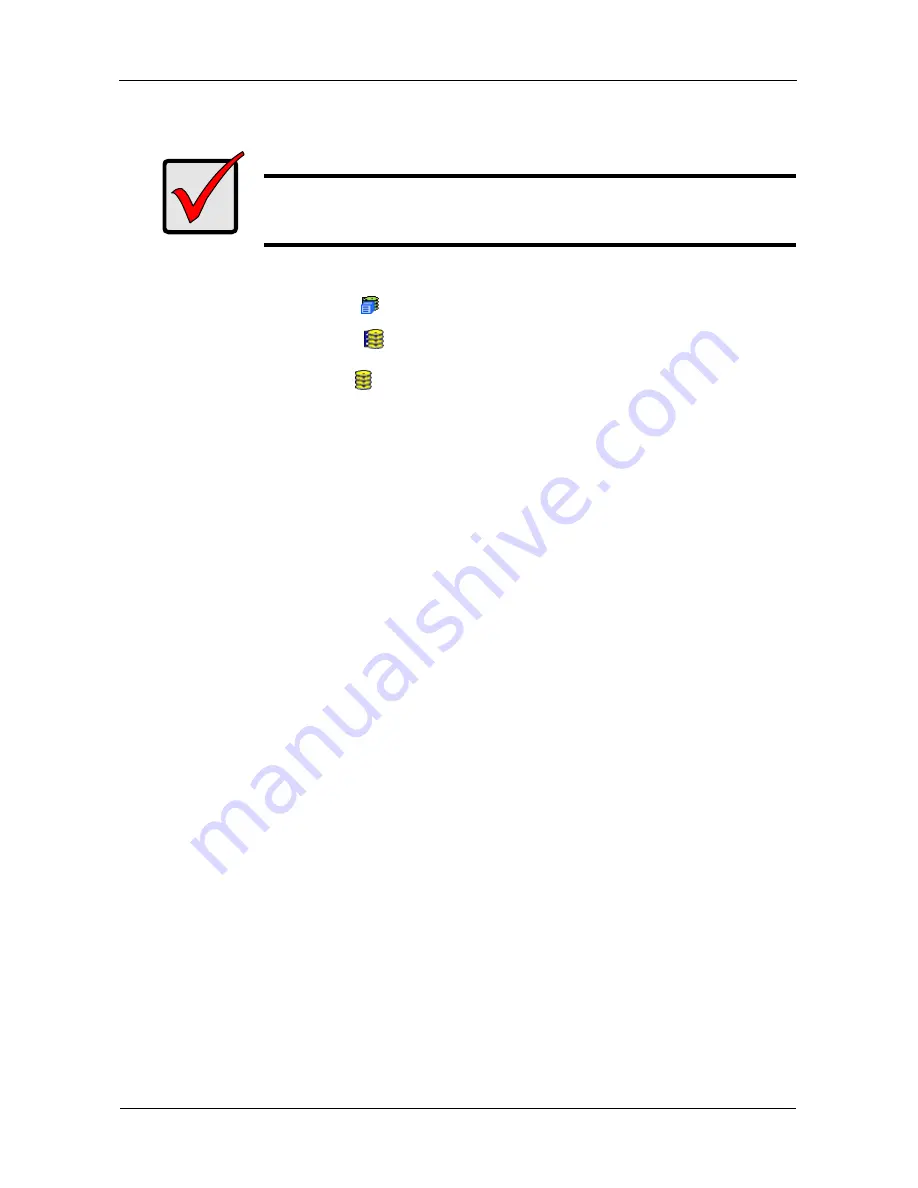
VTrak E-Class Product Manual
126
•
From one VTrak enclosure to another
To prepare a disk array for transport:
1.
Click the Subsystem
icon in Tree View.
2.
Click the Disk Arrays
icon.
3.
Click the Disk Array
icon.
4.
Click the Transport tab in Management View.
5.
Click the
Submit
button.
6.
In the confirmation box, type the word
confirm
in the field provided.
7.
Click the
OK
button.
8.
After the Transition is complete, move the physical drives comprising the
disk array to their new locations.
9.
Click the
Refresh
button in your Browser.
The drives appear in their new locations and disk array status displays OK.
Important
Before you can use this feature, the disk array’s Operational
Status must be OK.
Summary of Contents for E310f
Page 1: ...VTRAK E Class E310f and E310s PRODUCT MANUAL Version 1 1 ...
Page 14: ...VTrak E Class Product Manual xiv ...
Page 22: ...VTrak E Class Product Manual 8 ...
Page 58: ...VTrak E Class Product Manual 44 ...
Page 61: ...Chapter 4 Management with WebPAM PROe 47 Figure 1 The WebPAM PROe log in screen ...
Page 218: ...VTrak E Class Product Manual 204 ...
Page 234: ...VTrak E Class Product Manual 220 Figure 13 Replacing the VTrak controller ...
Page 304: ...VTrak E Class Product Manual 290 ...
Page 316: ...VTrak E Class Product Manual 302 ...
















































