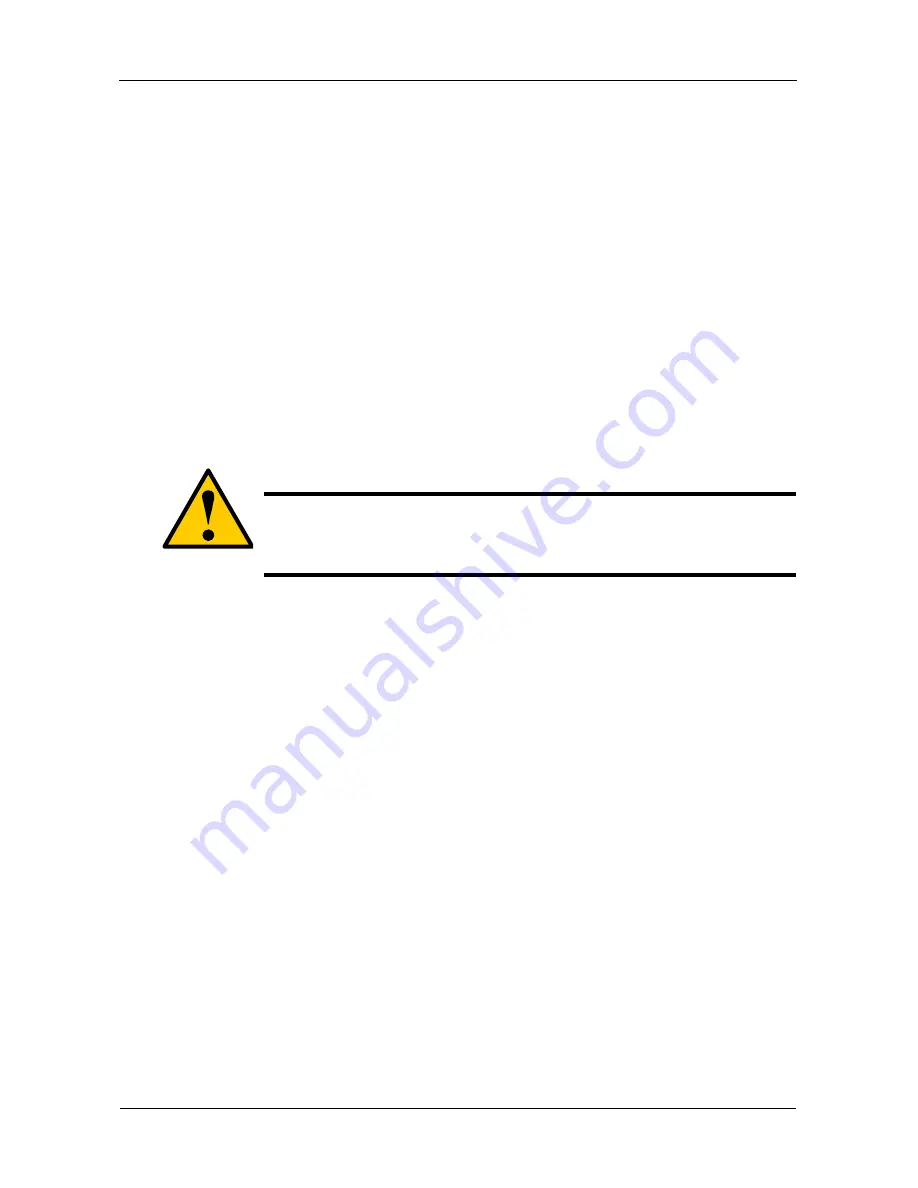
VTrak E-Class Product Manual
160
18. Highlight
Save Logical Drive
and press Enter.
19. Review logical drive(s) you are about to create for your new array. Then do
one of the following actions:
•
If you agree with the logical drive(s) as specified, highlight
Complete
Disk Array Creation
and press Enter. A note will appear to remind you to
set up LUN mapping for your new logical drive(s). Press any key to
continue.
•
If you specified less than the full capacity for the logical drive in the
previous screen, and you want to add another logical drive now,
highlight
Create New Logical Drive
and press Enter.
•
If you do not agree with the logical drive(s), highlight
Return to Previous
Screen
and press Enter to begin the process again.
Deleting a Disk Array
1.
From the Main Menu, highlight
Disk Array Management
and press Enter.
2.
Highlight the disk array you want to delete and press the spacebar to mark it.
The mark is an asterisk (*) to the left of the listing.
3.
Highlight
Delete Marked Arrays
and press Enter.
4.
Press Y to confirm the deletion.
Caution
When you delete a disk array, you delete all the logical drives and
the data they contain. Back up all important data before deleting a
disk array.
Summary of Contents for E310f
Page 1: ...VTRAK E Class E310f and E310s PRODUCT MANUAL Version 1 1 ...
Page 14: ...VTrak E Class Product Manual xiv ...
Page 22: ...VTrak E Class Product Manual 8 ...
Page 58: ...VTrak E Class Product Manual 44 ...
Page 61: ...Chapter 4 Management with WebPAM PROe 47 Figure 1 The WebPAM PROe log in screen ...
Page 218: ...VTrak E Class Product Manual 204 ...
Page 234: ...VTrak E Class Product Manual 220 Figure 13 Replacing the VTrak controller ...
Page 304: ...VTrak E Class Product Manual 290 ...
Page 316: ...VTrak E Class Product Manual 302 ...
















































