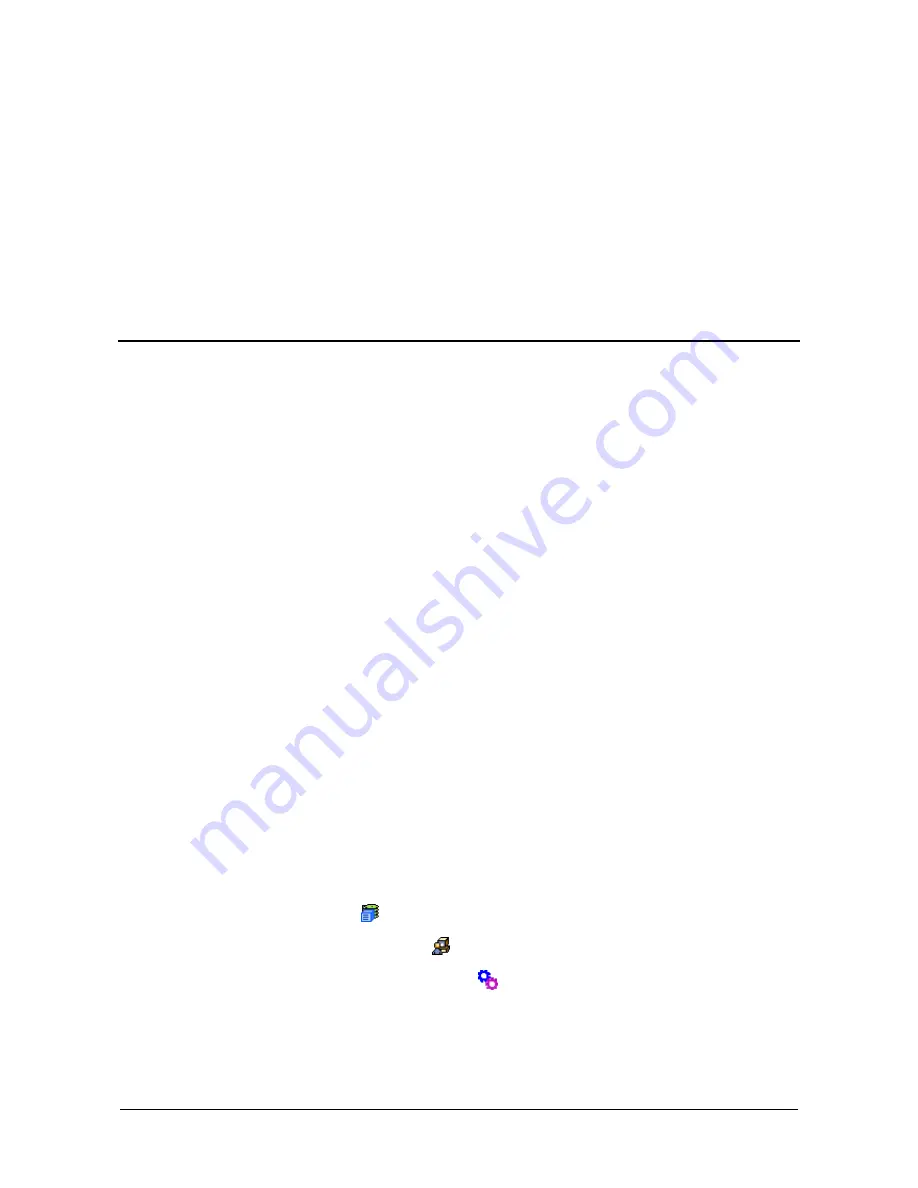
205
Chapter 6: Maintenance
This chapter covers the following topics:
•
Updating the Firmware in WebPAM PROe (page 205)
•
Updating the Firmware in the CLU (page 208)
•
Replacing a Power Supply (page 210)
•
Replacing a Cooling Unit Blower (page 210)
•
Replacing a Cache Battery (page 215)
•
Replacing a RAID Controller (page 218)
Updating the Firmware in WebPAM PROe
A firmware update consists of the following actions:
•
Downloading the Firmware Image File (page 205)
•
Updating Firmware from TFTP Server (page 205) or
Updating Firmware from your PC (page 206)
•
Restarting the Subsystem (page 207)
Downloading the Firmware Image File
Go to the Promise website at
http://www.promise.com/support
and download the
latest firmware image (.img) file to your TFTP server or your PC. The firmware
update image file includes all of the files for the VTrak, including:
•
Firmware
•
Software
•
Kernel
•
RedBoot
•
Other files
Updating Firmware from TFTP Server
To update the firmware from a TFTP server:
1.
Click the Subsystem
icon in Tree View.
2.
Click the Administrative Tools
icon.
3.
Click on the Software Management
icon.
4.
Click on the Firmware Update tab.
5.
Do one of the following actions:
•
Click on the Download from TFTP Server option, then click on the
Next
button.
Summary of Contents for E310f
Page 1: ...VTRAK E Class E310f and E310s PRODUCT MANUAL Version 1 1 ...
Page 14: ...VTrak E Class Product Manual xiv ...
Page 22: ...VTrak E Class Product Manual 8 ...
Page 58: ...VTrak E Class Product Manual 44 ...
Page 61: ...Chapter 4 Management with WebPAM PROe 47 Figure 1 The WebPAM PROe log in screen ...
Page 218: ...VTrak E Class Product Manual 204 ...
Page 234: ...VTrak E Class Product Manual 220 Figure 13 Replacing the VTrak controller ...
Page 304: ...VTrak E Class Product Manual 290 ...
Page 316: ...VTrak E Class Product Manual 302 ...
















































