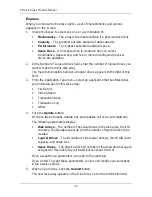VTrak E-Class Product Manual
32
In the above example, the IP addresses and subnet mask are included as
examples only. Your values will be different.
If you prefer to let your DHCP server assign the IP addresses, type the
following strings, then press Enter.
administrator@cli>
net -a mod -t mgmt -m -c 1 -s "dhcp=enable"
administrator@cli>
net -a mod -t mgmt -m -c 2 -s "dhcp=enable"
Note that the IP address described above belongs to the RAID controller, not
to the VTrak subsystem. Use this IP address to log into the controller over
your network.
5.
To verify the maintenance mode settings, type
net -m
and press Enter.
administrator@cli>
net -m
– – – – – – – – – – – – – – – – – – – – – – – – – – – – – – – – – – – – – –
CtrlId: 1
Port: 1
Type: Management Ethernet
IPType: IPv4
IP: 192.168.10.101
IPMask: 255.255.255.0
MAC: 00:01:55:AE:02:AE
DNS: 0.0.0.0
Gateway: 192.168.10.1
DHCP: Disabled
This completes the Management port setup. Go to “Creating Disk Arrays with
WebPAM PROe” on page 36.
To see the full set of CLI commands, at the admin@cli> prompt, type
help
and
press Enter.
Summary of Contents for E310f
Page 1: ...VTRAK E Class E310f and E310s PRODUCT MANUAL Version 1 1 ...
Page 14: ...VTrak E Class Product Manual xiv ...
Page 22: ...VTrak E Class Product Manual 8 ...
Page 58: ...VTrak E Class Product Manual 44 ...
Page 61: ...Chapter 4 Management with WebPAM PROe 47 Figure 1 The WebPAM PROe log in screen ...
Page 218: ...VTrak E Class Product Manual 204 ...
Page 234: ...VTrak E Class Product Manual 220 Figure 13 Replacing the VTrak controller ...
Page 304: ...VTrak E Class Product Manual 290 ...
Page 316: ...VTrak E Class Product Manual 302 ...