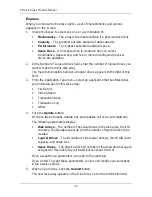Chapter 3: Setup
35
3.
Highlight the controller you want and press Enter.
4.
Highlight
DHCP
and press the spacebar to toggle to
Disabled
.
5.
Highlight each of the following and press the backspace key to erase the
current value, then type the new value.
•
IP Address
•
Subnet Mask
•
Default Gateway IP Address
•
DNS Server IP Address
6.
Press Ctrl-A to save your settings.
Exiting the CLU
1.
Highlight
Skip the Step and Finish
and press Enter.
2.
Highlight
Return to CLI
and press Enter.
This completes the Management Port setup. Go to “Creating Disk Arrays with
WebPAM PROe” on page 36.
Summary of Contents for E310f
Page 1: ...VTRAK E Class E310f and E310s PRODUCT MANUAL Version 1 1 ...
Page 14: ...VTrak E Class Product Manual xiv ...
Page 22: ...VTrak E Class Product Manual 8 ...
Page 58: ...VTrak E Class Product Manual 44 ...
Page 61: ...Chapter 4 Management with WebPAM PROe 47 Figure 1 The WebPAM PROe log in screen ...
Page 218: ...VTrak E Class Product Manual 204 ...
Page 234: ...VTrak E Class Product Manual 220 Figure 13 Replacing the VTrak controller ...
Page 304: ...VTrak E Class Product Manual 290 ...
Page 316: ...VTrak E Class Product Manual 302 ...