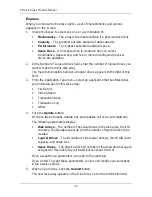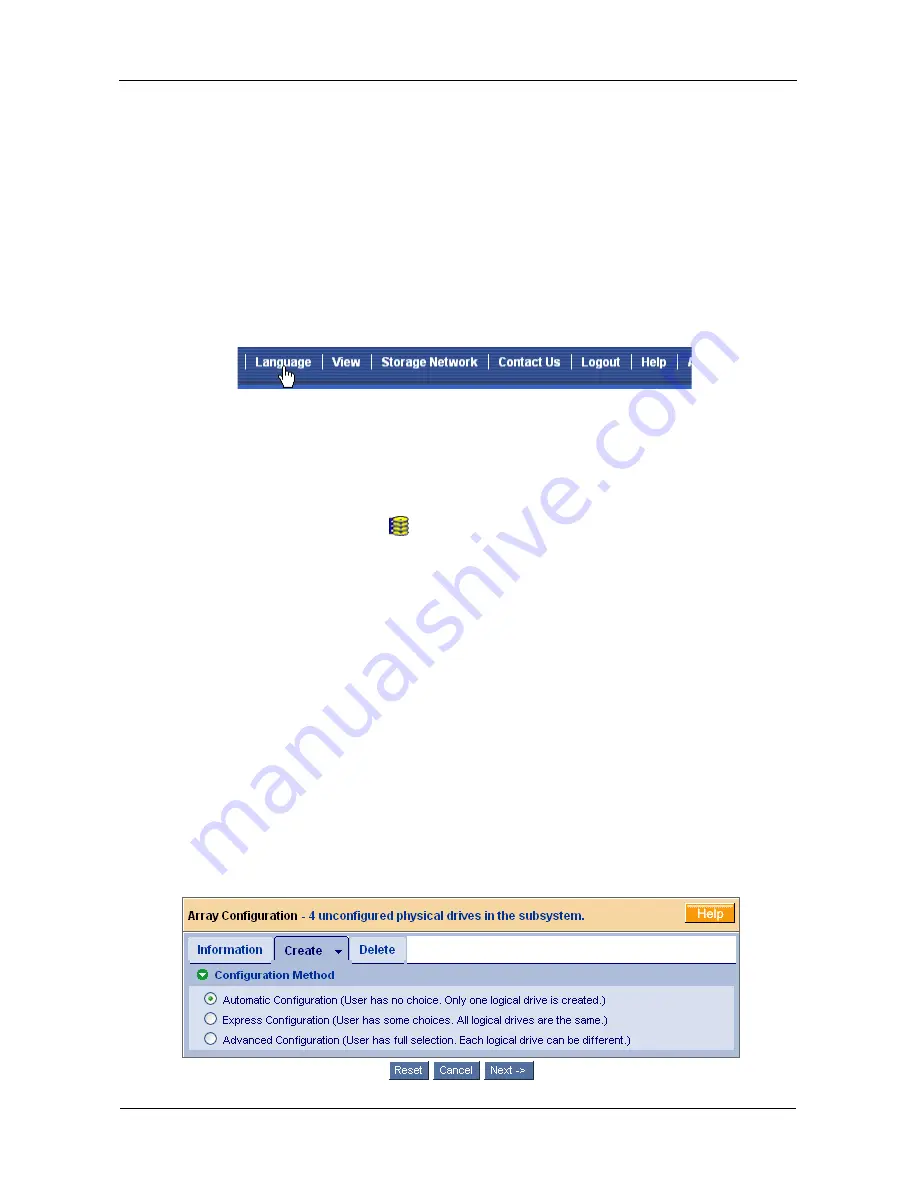
VTrak E-Class Product Manual
38
Selecting a Language
WebPAM PROe displays in English, German, French, Italian, Japanese, Chinese
Traditional, Chinese Simple, and Korean.
1.
Click
Language
on the WebPAM PROe Header.
The language list appears in the Header.
2.
Click on the language you prefer.
The WebPAM PROe user interface displays in the selected language.
Figure 3. Clicking “Language” on the WebPAM PROe Header
Creating a Disk Array
On a newly activated VTrak subsystem, there are no disk arrays or logical drives.
To create a disk array:
1.
Click on the Disk Arrays
icon, then click on the Create tab.
The Array Configuration menu appears. See Figure 4.
2.
Choose one of the options:
•
Automatic
– Creates a new disk array based on a default set of
parameters, including one logical drive. The number of unconfigured
physical drives available determines the RAID level of the disk array
and whether a spare drive is created. See page 39.
•
Express
– Creates a new disk array based on the characteristics you
specify. You can create multiple logical drives. However, all of the logical
drives will be the same size and RAID level. See page 40.
•
Advanced
– Enables you to directly specify all parameters for a new
disk array and its logical drives. See page 41.
3.
Click the
Next
button.
Figure 4. The Array Configuration menu
Summary of Contents for E310f
Page 1: ...VTRAK E Class E310f and E310s PRODUCT MANUAL Version 1 1 ...
Page 14: ...VTrak E Class Product Manual xiv ...
Page 22: ...VTrak E Class Product Manual 8 ...
Page 58: ...VTrak E Class Product Manual 44 ...
Page 61: ...Chapter 4 Management with WebPAM PROe 47 Figure 1 The WebPAM PROe log in screen ...
Page 218: ...VTrak E Class Product Manual 204 ...
Page 234: ...VTrak E Class Product Manual 220 Figure 13 Replacing the VTrak controller ...
Page 304: ...VTrak E Class Product Manual 290 ...
Page 316: ...VTrak E Class Product Manual 302 ...