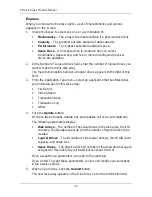VTrak E-Class Product Manual
42
512 B, 1 KB, 2 KB, and 4 KB are available. 512 B is the default.
12. Specify a Read (cache) Policy from the dropdown menu.
Read Cache, Read Ahead Cache, and No Cache are available. Read Ahead
is the default.
13. Specify a Write (cache) Policy from the dropdown menu.
Write Back and Write Through (Thru) are available. Write Back is the default.
14. From the Preferred Controller ID dropdown menu, select a controller.
The choices are Controller 1 or 2, or Automatic. This feature is only available
on subsystems with two controllers and LUN Affinity enabled.
15. Click the
Update
button.
A new logical drive is displayed under New Logical Drives.
Repeat the above steps to specify additional logical drives as desired.
16. When you are done specifying logical drives, click the
Next
button.
Step 3 – Summary
The Summary lists the disk array and logical drive information you specified.
17. To proceed with disk array and logical drive creation, click the
Submit
button.
Logging out of WebPAM PROe
There are two ways to log out of WebPAM PROe:
•
Close your browser window
•
Click
Logout
on the WebPAM PROe banner
Figure 5. Clicking “Logout” on the WebPAM PROe banner
Clicking
Logout
brings you back to the Login Screen. See page 37.
After logging out, you must enter your user name and password in order to log in
again.
Summary of Contents for E310f
Page 1: ...VTRAK E Class E310f and E310s PRODUCT MANUAL Version 1 1 ...
Page 14: ...VTrak E Class Product Manual xiv ...
Page 22: ...VTrak E Class Product Manual 8 ...
Page 58: ...VTrak E Class Product Manual 44 ...
Page 61: ...Chapter 4 Management with WebPAM PROe 47 Figure 1 The WebPAM PROe log in screen ...
Page 218: ...VTrak E Class Product Manual 204 ...
Page 234: ...VTrak E Class Product Manual 220 Figure 13 Replacing the VTrak controller ...
Page 304: ...VTrak E Class Product Manual 290 ...
Page 316: ...VTrak E Class Product Manual 302 ...