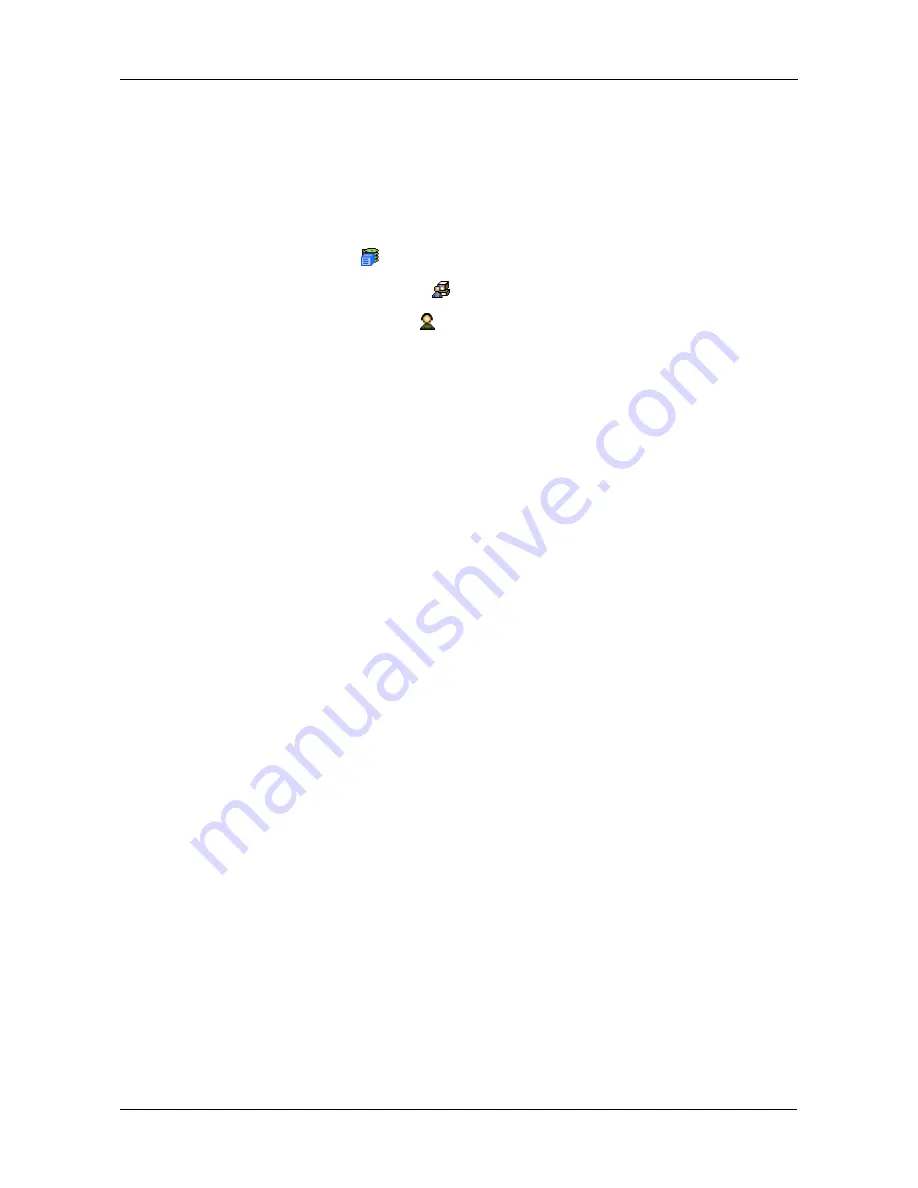
Chapter 4: Management with WebPAM PROe
69
9.
Click the
Submit
button.
Creating a User
To create a user:
1.
Log into WebPAM PROe as the Administrator or a Super User.
2.
Click the Subsystem
icon in Tree View.
3.
Click the Administrative Tools
icon.
4.
Click the User Management
icon.
5.
Click the Create tab in Management View.
6.
Enter a user name in the User Name field.
7.
Enter a password for this user in the New Password and Retype Password
fields.
A password is optional. If you do not specify a password, log into WebPAM
PROe with the User Name and leave the password field blank.
8.
Enter a display name in the Display Name field.
A display name is optional.
9.
Enter the user's email address in the Email Address field.
An email address is required in order to receive email event notification.
10. Select a privilege level from the Privilege dropdown menu.
For definitions of each privilege level, see the List of User Privileges below.
11. Check the Enabled box to enable this user on this subsystem.
12. Click the
Submit
button.
List of User Privileges
•
View
– Allows the user to see all status and settings but not to make any
changes
•
Maintenance
– Allows the user to perform maintenance tasks including
Rebuilding, PDM, Media Patrol, and Redundancy Check
•
Power
– Allows the user to create (but not delete) disk arrays and logical
drives, change RAID levels, change stripe size; change settings of
components such as disk arrays, logical drives, physical drives, and the
controller.
•
Super
– Allows the user full access to all functions including create and
delete users and changing the settings of other users, and delete disk arrays
and logical drives. The default “administrator” account is a Super User.
Summary of Contents for E310f
Page 1: ...VTRAK E Class E310f and E310s PRODUCT MANUAL Version 1 1 ...
Page 14: ...VTrak E Class Product Manual xiv ...
Page 22: ...VTrak E Class Product Manual 8 ...
Page 58: ...VTrak E Class Product Manual 44 ...
Page 61: ...Chapter 4 Management with WebPAM PROe 47 Figure 1 The WebPAM PROe log in screen ...
Page 218: ...VTrak E Class Product Manual 204 ...
Page 234: ...VTrak E Class Product Manual 220 Figure 13 Replacing the VTrak controller ...
Page 304: ...VTrak E Class Product Manual 290 ...
Page 316: ...VTrak E Class Product Manual 302 ...
















































