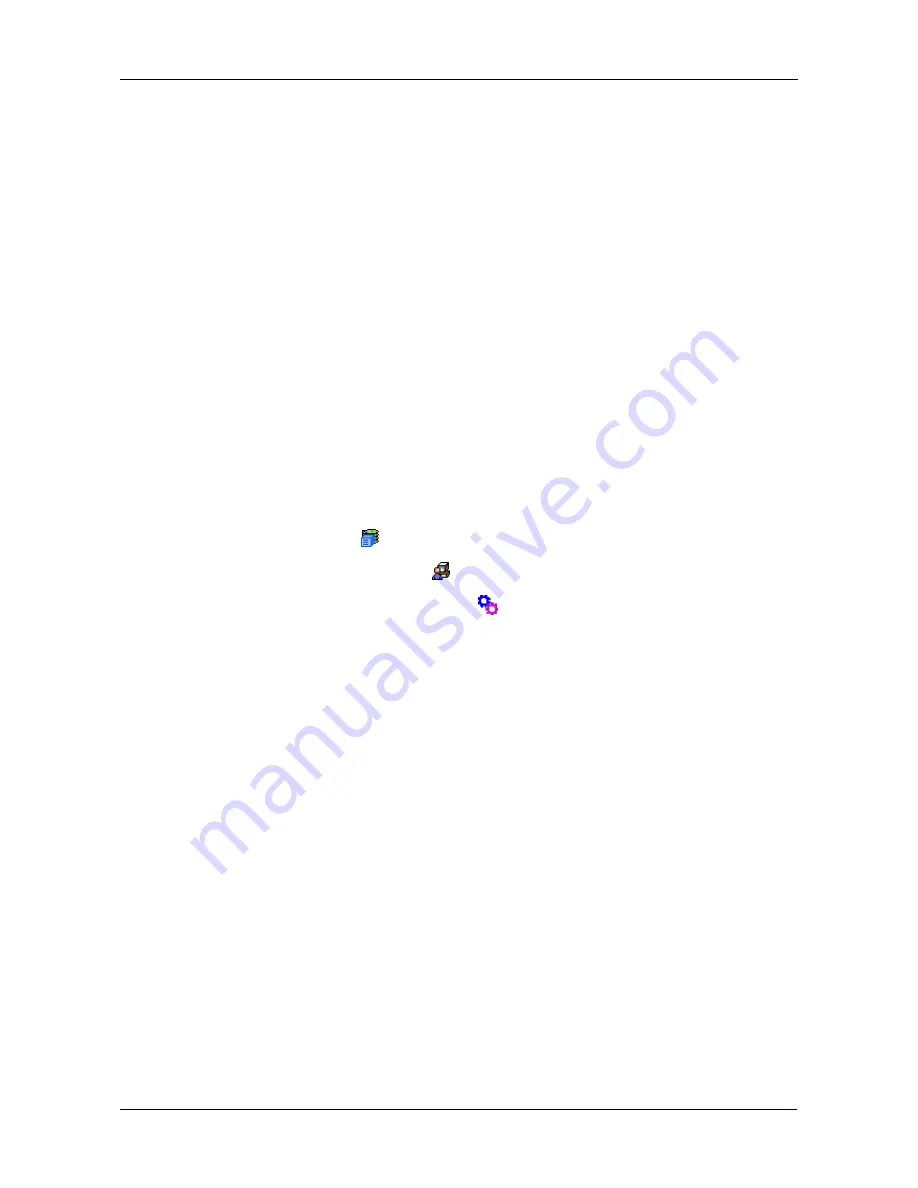
Chapter 4: Management with WebPAM PROe
85
•
Click on the Automatic option to start the service automatically during
system startup. Recommended.
•
Click on the Manual option to start the service manually (the service
does not start during system startup).
2.
Click on the
Submit
button.
Stopping Email service
To stop the Email service:
1.
Click the
Stop
button.
2.
Click
OK
in the confirmation box.
Starting or Restarting Email service
To start or restart the Email service, click the
Start
or
Restart
button.
Making SLP Settings
VTrak's SLP service discovers services available over the Internet. To make SLP
service settings:
1.
Click the Subsystem
icon in Tree View.
2.
Click the Administrative Tools
icon.
3.
Click on the Software Management
icon.
4.
Click the
SLP
link.
5.
Choose the Startup Type.
•
Click on the Automatic option to start the service automatically during
system startup. Recommended.
•
Click on the Manual option to start the service manually (the service
does not start during system startup).
6.
Click the
Submit
button.
Stopping SLP service
To stop the SLP service:
1.
Click the
Stop
button.
2.
Click
OK
in the confirmation box.
Starting or Restarting SLP service
To start or restart the SLP service, click the
Start
or
Restart
button.
Making Web Server Settings
VTrak’s Web Server service connects the VTrak GUI to the VTrak subsystem
though your browser.
Summary of Contents for E310f
Page 1: ...VTRAK E Class E310f and E310s PRODUCT MANUAL Version 1 1 ...
Page 14: ...VTrak E Class Product Manual xiv ...
Page 22: ...VTrak E Class Product Manual 8 ...
Page 58: ...VTrak E Class Product Manual 44 ...
Page 61: ...Chapter 4 Management with WebPAM PROe 47 Figure 1 The WebPAM PROe log in screen ...
Page 218: ...VTrak E Class Product Manual 204 ...
Page 234: ...VTrak E Class Product Manual 220 Figure 13 Replacing the VTrak controller ...
Page 304: ...VTrak E Class Product Manual 290 ...
Page 316: ...VTrak E Class Product Manual 302 ...
















































