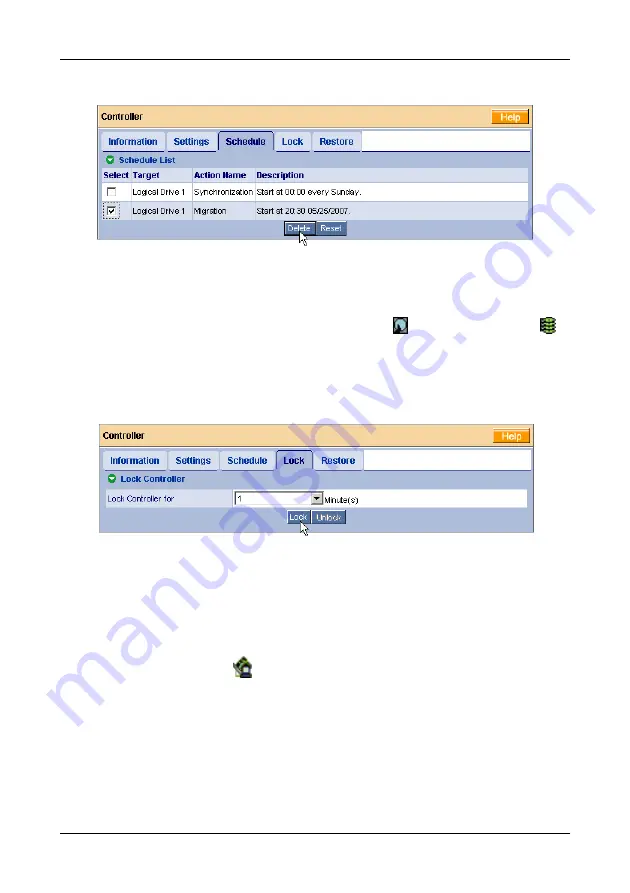
Chapter 5: WebPAM
71
4.
Click the
Delete
button.
5.
In the Confirmation box, click the
OK
button.
Alternative method to delete a scheduled process:
1.
Go to its function tab under the Physical Drive
icon or Logical Drive
icon.
2.
Under Schedule, click the
Disable
option.
Locking the Controller
The Lock tab displays lock status and enables you to lock or unlock a subsystem
controller. The locking mechanism isolates the controller during maintenance
operations and other periods when you want to avoid interruption from other
users trying to access the logical drives under this controller.
To lock the Controller on the Host PC:
1.
Click the Controller
icon in Tree View.
2.
Select the
Lock
tab in Management View.
3.
From the dropdown menu, select a period of time to hold the lock.
The lock time range is 1 to 30 minutes.
4.
Click the
Lock
button to set the lock.
The lock will release itself automatically at the end of the period you
specified.
















































