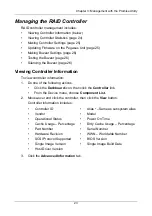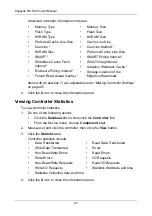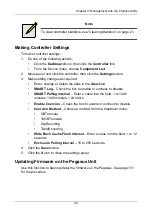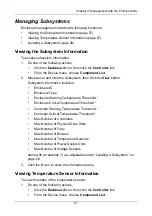Chapter 3: Management with the Promise Utility
37
4.
Click the
Confirm
button.
5.
Click the
X
icon to close the background activities panel.
Synchronization
Synchronization is automatically applied to logical drives when they are created.
Synchronization recalculates the redundancy data to ensure that the working
data on the physical drives is properly in sync.
Mouse-over on the logical drive, click the
View
button, and look under Logical
Drive Information beside the line that says
Synchronized
. A
Yes
means the
logical drive was synchronized. See “Viewing Logical Drive Information” on
page 58.
Making Synchronization Settings
To make Synchronization settings:
1.
From the Admin menu, choose
Background Activities
.
2.
Click the
Settings
button.
3.
Click the
Background Synchronization Rate
dropdown menu and choose
a rate:
•
Low
– Fewer system resources to Synchronization, more to data read/
write operations.
•
Medium
– Balances system resources between Synchronization and
data read/write operations.
•
High
– More system resources to Synchronization, fewer to data read/
write operations.
4.
Click the
Confirm
button.
5.
Click the
X
icon to close the background activities panel.