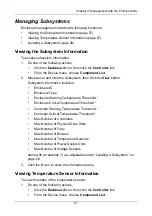Pegasus R6, R4 Product Manual
40
Viewing Physical Drive Statistics
To view physical drive statistics:
1.
Do one of the following actions:
•
Click the
Physical Drive
icon.
•
From the Device menu, choose
Physical Drive
.
2.
Mouse-over and click the physical drive you want then click the
View
button.
3.
Click the
Statistics
tab.
Physical drive statistics include:
•
Data Transferred
•
Read Data Transferred
•
Write Data Transferred
•
Errors – Number of errors
•
Non Read/Write Errors
•
Read Errors
•
Write Errors
•
I/O Request – Number of requests
•
Non Read/Write Request – Number of requests
•
Read I/O Request – Number of requests
•
Write I/O Request – Number of requests
•
Statistics Start Time – Time and date
•
Statistics Collection Time – Time and date
To clear physical drive statistics, see “Clearing Statistics” on page 21.
4.
Click the
X
icon to close the settings panel.
Viewing Physical Drive SMART Log Information
To view physical drive SMART Log information:
1.
Do one of the following actions:
•
Click the
Physical Drive
icon.
•
From the Device menu, choose
Physical Drive
.
2.
Mouse-over and click the physical drive you want then click the
View
button.
3.
Click the
SMART Log
tab.
SMART Log information includes:
•
Physical Drive ID
•
SMART Support – Yes or No, depending on the drive
•
SMART Status – Enabled or disabled *