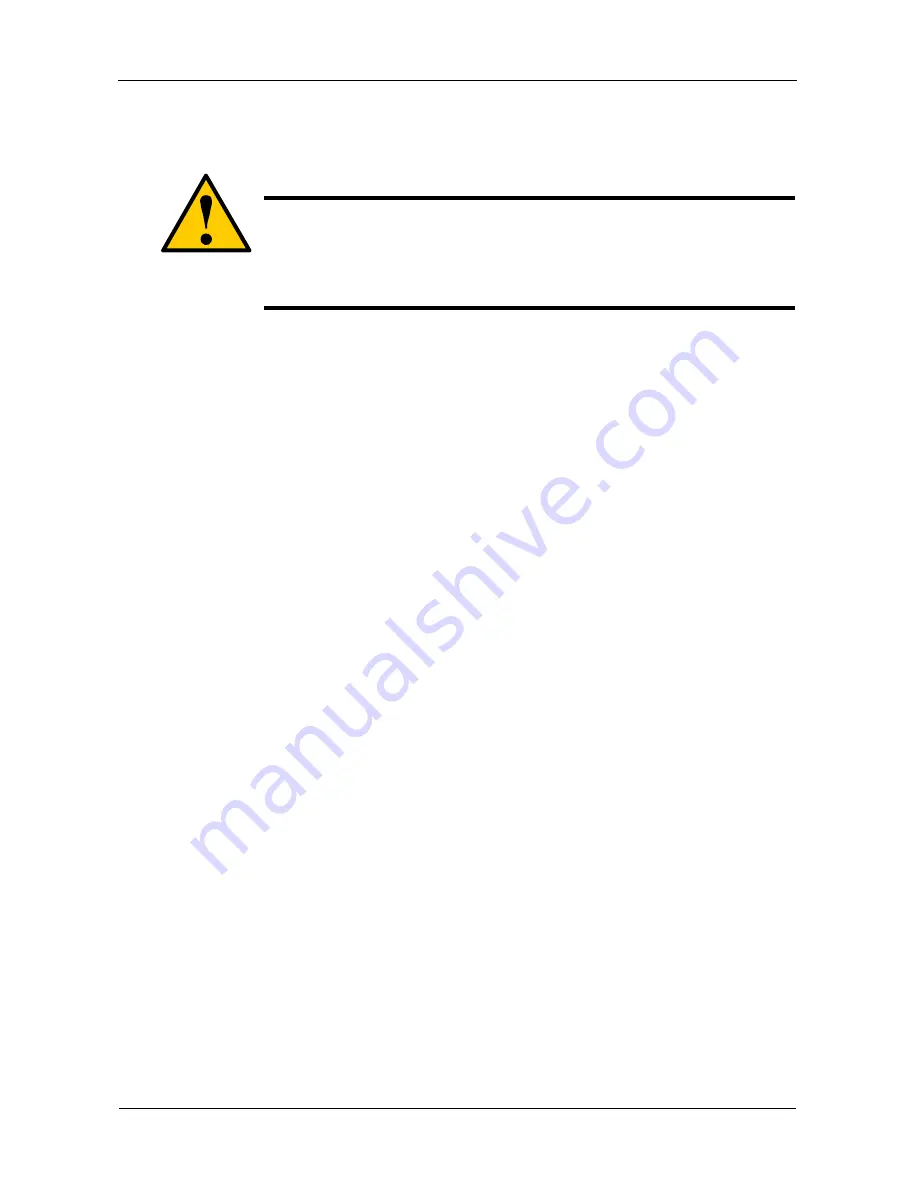
SmartStor DS4600 Product Manual
112
If the SmartStor used to appear in the Main Window previously but is no longer
there, the SmartStor is probably locked up or frozen and requires a hard reboot.
Keep the SmartNAVI Main Window open during this procedure.
To hard reboot the SmartStor:
1.
Press and hold the Power button for five seconds.
During a proper shutdown, the System Status LED turns RED, then goes
dark.
If the System Status LED stays BLUE, the SmartStor is locked up.
See Figure 3.
Caution
This action is appropriate only when there are no data transfers or
installations in progress.
Do not disconnect the power to reboot the SmartStor unless the
proper shutdown procedure does not work.
Summary of Contents for SmartStor DS4600
Page 1: ...SMARTSTOR DS4600 Product Manual Version 1 0 ...
Page 6: ...SmartStor DS4600 Product Manual vi GNU General Public License 137 Index 139 ...
Page 24: ...SmartStor DS4600 Product Manual 18 ...
Page 48: ...SmartStor DS4600 Product Manual 42 RAID 10 4 drives ...
Page 50: ...SmartStor DS4600 Product Manual 44 Click the Next button D to continue ...
Page 54: ...SmartStor DS4600 Product Manual 48 Figure 7 SmartStor file structure viewed from a MAC ...
Page 70: ...SmartStor DS4600 Product Manual 64 10 Click the Add button ...
Page 76: ...SmartStor DS4600 Product Manual 70 5 Click the folder whose contents you want to backup ...
Page 95: ...Chapter 3 SmartNAVI 89 Optional ...
Page 96: ...SmartStor DS4600 Product Manual 90 To view a photo click the View icon ...
Page 142: ...SmartStor DS4600 Product Manual 136 5 Boot the SmartStor See Connecting the Power on page 9 ...
















































