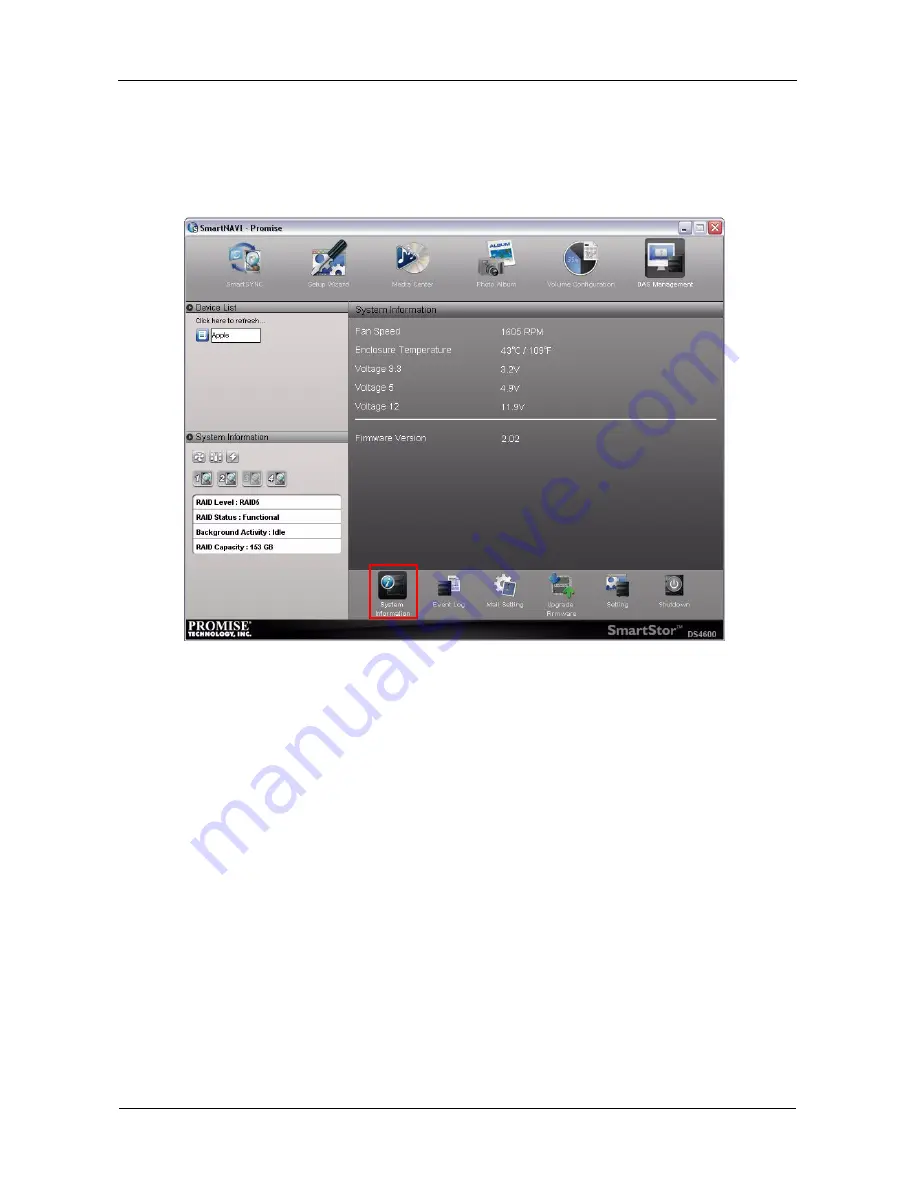
SmartStor DS4600 Product Manual
126
When the upgrade is done, the SmartStor reboots automatically. When the
SmartStor beeps once, it is ready for use.
Please click the
System Information
button to confirm the firmware version
successfully upgraded.
Error During Upgrade
If an error occurs during the firmware upgrade, the SmartStor cannot reboot in
normal mode. You must boot the SmartStor in Safe Mode and repeat the
firmware installation. See “Booting the SmartStor in Safe Mode” below.
No Reboot After Upgrade
If the SmartStor does not reboot, there might be a service conflict that prevented
the reboot. You must hard boot the SmartStor manually. See “Hard Booting the
SmartStor” on page 129.
Booting the SmartStor in Safe Mode
If an error occurs during firmware upgrade, the SmartStor will not reboot
normally. You must reboot the SmartStor in Safe Mode and repeat the firmware
upgrade
Summary of Contents for SmartStor DS4600
Page 1: ...SMARTSTOR DS4600 Product Manual Version 1 0 ...
Page 6: ...SmartStor DS4600 Product Manual vi GNU General Public License 137 Index 139 ...
Page 24: ...SmartStor DS4600 Product Manual 18 ...
Page 48: ...SmartStor DS4600 Product Manual 42 RAID 10 4 drives ...
Page 50: ...SmartStor DS4600 Product Manual 44 Click the Next button D to continue ...
Page 54: ...SmartStor DS4600 Product Manual 48 Figure 7 SmartStor file structure viewed from a MAC ...
Page 70: ...SmartStor DS4600 Product Manual 64 10 Click the Add button ...
Page 76: ...SmartStor DS4600 Product Manual 70 5 Click the folder whose contents you want to backup ...
Page 95: ...Chapter 3 SmartNAVI 89 Optional ...
Page 96: ...SmartStor DS4600 Product Manual 90 To view a photo click the View icon ...
Page 142: ...SmartStor DS4600 Product Manual 136 5 Boot the SmartStor See Connecting the Power on page 9 ...
















































