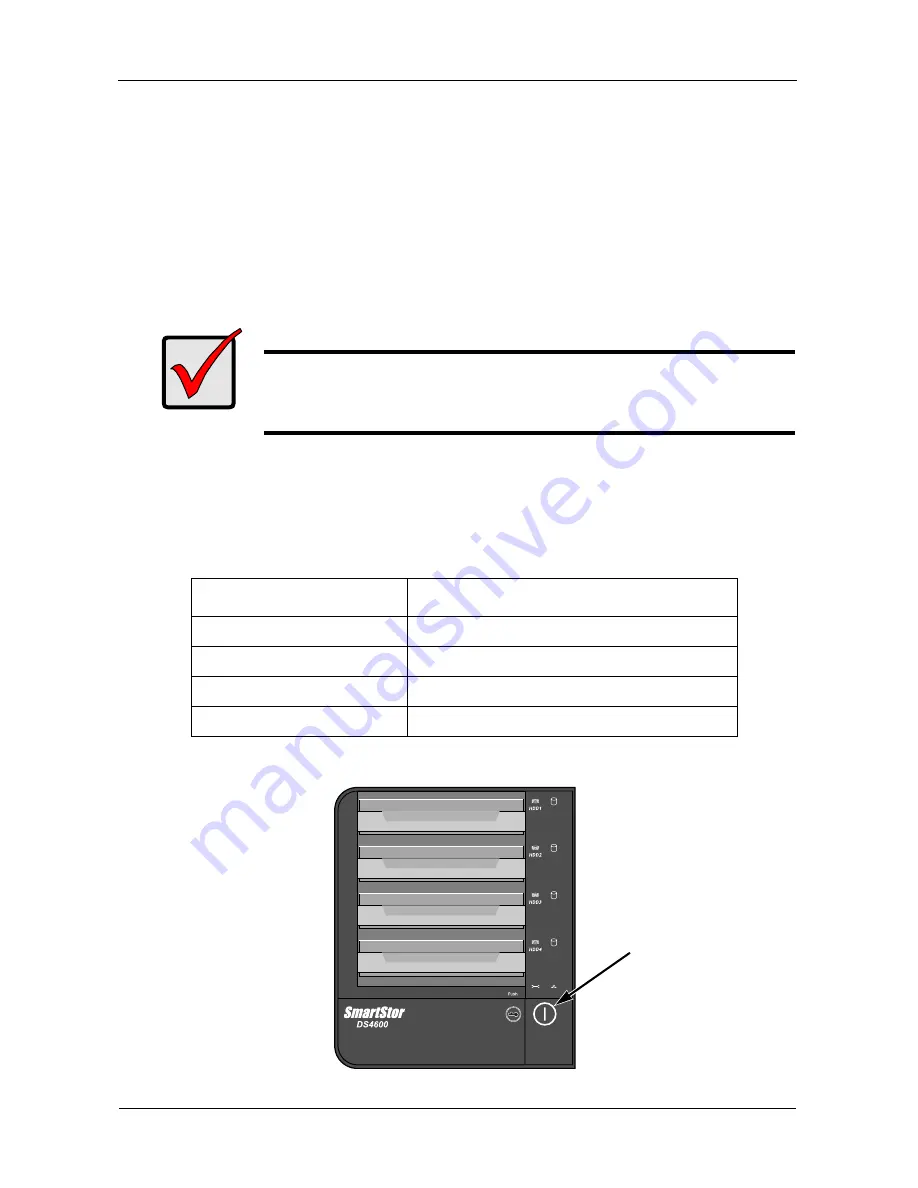
SmartStor DS4600 Product Manual
16
Setting Up the SmartStor
SmartStor has three setup options:
•
One Touch Configuration (page 16)
•
One Click Setup (see page 38 for further information)
•
Advanced Setup (see page 39 for further information)
One Touch Configuration
One Touch Configuration requires a FireWire 800 or 400 or USB 2.0 connection
to your PC. See “Connecting to Your PC” on page 8.
One Touch Configuration creates and formats a RAID volume according to the
number of disk drives installed in the SmartStor. This setup option is
recommended for most users.
Press and hold the
One Touch Backup
button for two seconds.
Important
To use One Touch Configuration, all of your disk drives must be
free of any RAID configuration. They can be either free or spare
drives. Only previously used drives are affected.
Number of disk drives
Configuration created by One Touch
1
Single Disk
2
RAID 1
3
RAID 5
4
RAID 5
One Touch
Backup Button
Summary of Contents for SmartStor DS4600
Page 1: ...SMARTSTOR DS4600 Product Manual Version 1 0 ...
Page 6: ...SmartStor DS4600 Product Manual vi GNU General Public License 137 Index 139 ...
Page 24: ...SmartStor DS4600 Product Manual 18 ...
Page 48: ...SmartStor DS4600 Product Manual 42 RAID 10 4 drives ...
Page 50: ...SmartStor DS4600 Product Manual 44 Click the Next button D to continue ...
Page 54: ...SmartStor DS4600 Product Manual 48 Figure 7 SmartStor file structure viewed from a MAC ...
Page 70: ...SmartStor DS4600 Product Manual 64 10 Click the Add button ...
Page 76: ...SmartStor DS4600 Product Manual 70 5 Click the folder whose contents you want to backup ...
Page 95: ...Chapter 3 SmartNAVI 89 Optional ...
Page 96: ...SmartStor DS4600 Product Manual 90 To view a photo click the View icon ...
Page 142: ...SmartStor DS4600 Product Manual 136 5 Boot the SmartStor See Connecting the Power on page 9 ...
















































