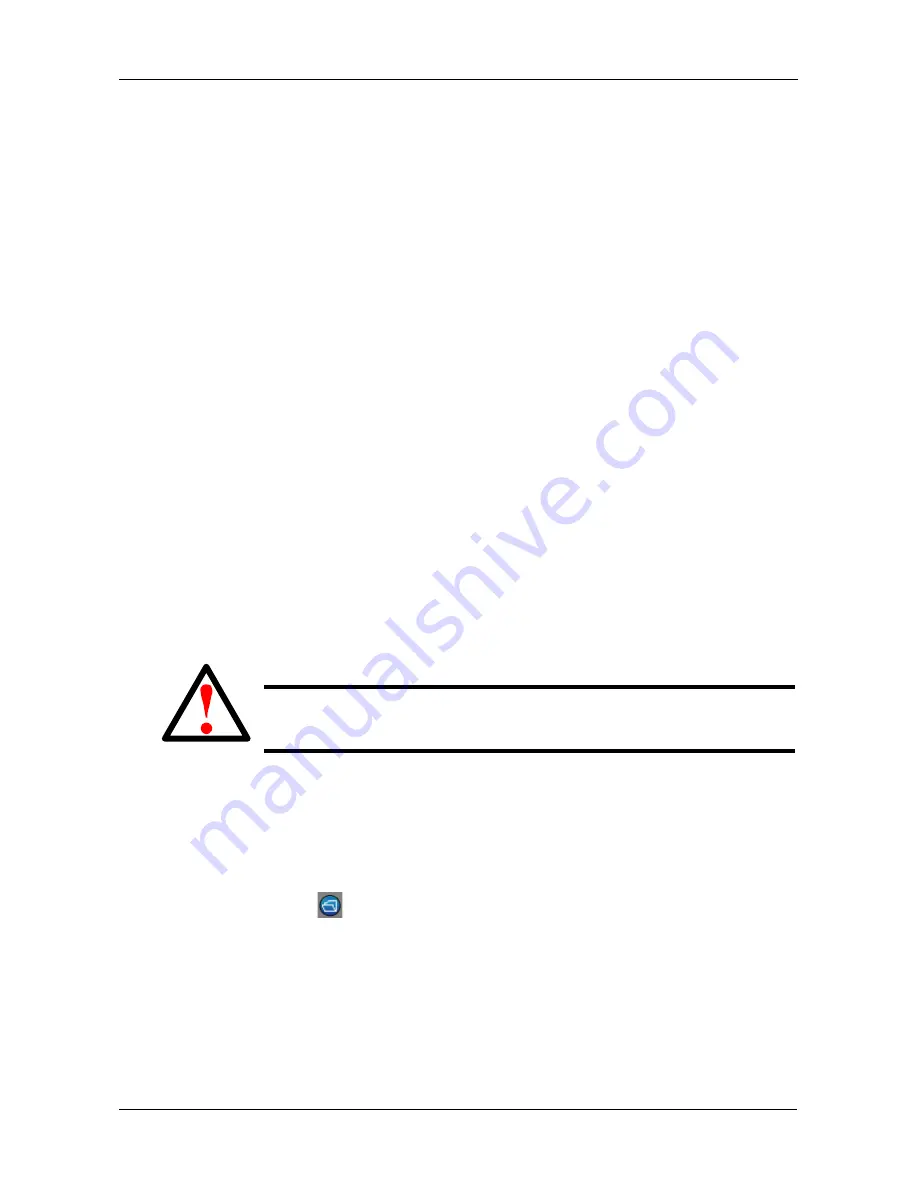
Chapter 3: SmartNAVI
33
Sending a Test Email Message
To use this function, the Mail Event Log must be enabled and properly set up.
To sent a test message:
1.
Go to the
Main Window
.
See “Opening the Main Window” on page 19.
2.
Click the
DAS Management
icon and click the
Mail Setting
button.
3.
Click the
Verify Mail
button.
A test message is sent to the designated receiver address.
Upgrading the Firmware
Follow this procedure to upgrade the firmware on your SmartStor.
Downloading the Firmware Upgrade File
To download the upgrade file:
1.
Point your browser to
http://www.promise.com
.
The firmware was placed in “Support” > “Download” > “DS4600”
2.
Download the DS4600 firmware upgrade file to your PC.
The firmware upgrade filename will be similar to ds4600_xxxxxx_xx.upg
Installing the Firmware Upgrade File
To install the firmware upgrade file:
1.
Go to the
Main Window
.
See “Opening the Main Window” on page 19.
2.
Click the
DAS Management
icon and click the
Upgrade Firmware
button.
3.
Click the folder
icon.
4.
Click the folder icon, navigate to the firmware upgrade file, click the file, and
click the
Open
button.
The path and firmware upgrade file appear in the field.
5.
Click the
Upgrade
button.
The upgrade takes about two or three minutes.
6.
In the Upgrade Success popup message, click the
OK
button.
Warning
Do not disconnect the power or shut down the SmartStor while the
upgrade is running!
Summary of Contents for SmartStor DS4600
Page 1: ...SMARTSTOR DS4600 Product Manual Version 1 0 ...
Page 6: ...SmartStor DS4600 Product Manual vi GNU General Public License 137 Index 139 ...
Page 24: ...SmartStor DS4600 Product Manual 18 ...
Page 48: ...SmartStor DS4600 Product Manual 42 RAID 10 4 drives ...
Page 50: ...SmartStor DS4600 Product Manual 44 Click the Next button D to continue ...
Page 54: ...SmartStor DS4600 Product Manual 48 Figure 7 SmartStor file structure viewed from a MAC ...
Page 70: ...SmartStor DS4600 Product Manual 64 10 Click the Add button ...
Page 76: ...SmartStor DS4600 Product Manual 70 5 Click the folder whose contents you want to backup ...
Page 95: ...Chapter 3 SmartNAVI 89 Optional ...
Page 96: ...SmartStor DS4600 Product Manual 90 To view a photo click the View icon ...
Page 142: ...SmartStor DS4600 Product Manual 136 5 Boot the SmartStor See Connecting the Power on page 9 ...
















































