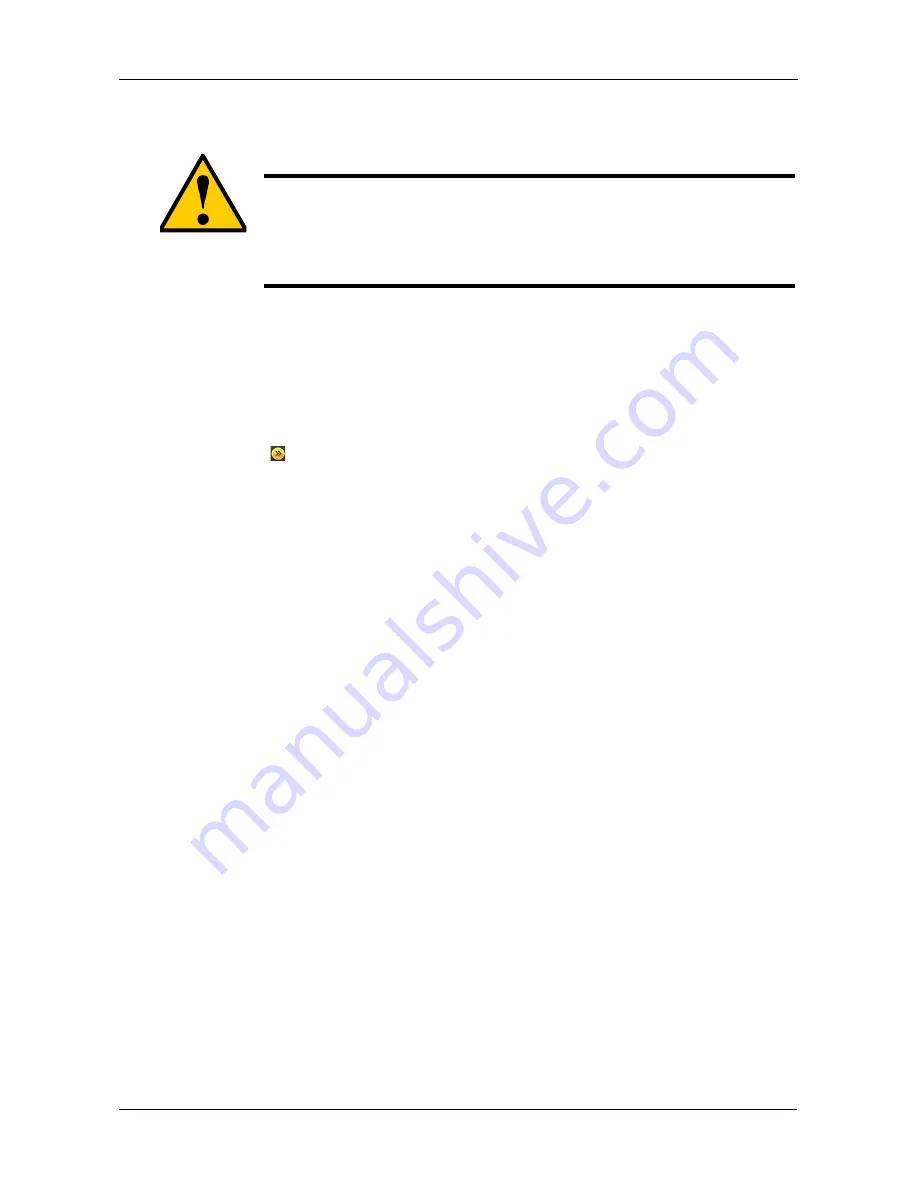
Chapter 3: SmartNAVI
75
The original file structure is maintained during the restoration.
To restore your backed-up files from the DAS system to your PC:
1.
Go to the
Main Window
.
See “Opening the Main Window” on page 19.
2.
Click the
SmartSYNC
icon
(A)
and click the
Restore
button
(B)
.
3.
Click the folder whose contents you want to restore.
Click the
icons
(C)
to expand the tree and narrow your choices.
4.
Click an option button for:
•
Restore to original folder
(D)
– The backup files will overwrite the files
on your PC
•
Restore to a specific folder
(D)
– No files are overwritten on your PC
5.
If you chose
Restore to a specific folder
, do one of the following actions:
•
Type the name of an existing folder in the field
(E)
provided
•
Type the name of an new folder in the field
(E)
provided
•
Click the Folder icon
(F)
– Opens the My Documents folder. Click a
folder you want to use for a target, then click the
Open
button
Caution
If you restore to the original folders on your PC, the restore
function will overwrite the files in those folders.
Be careful which files you restore and where on your PC you direct
the backup files.
Summary of Contents for SmartStor DS4600
Page 1: ...SMARTSTOR DS4600 Product Manual Version 1 0 ...
Page 6: ...SmartStor DS4600 Product Manual vi GNU General Public License 137 Index 139 ...
Page 24: ...SmartStor DS4600 Product Manual 18 ...
Page 48: ...SmartStor DS4600 Product Manual 42 RAID 10 4 drives ...
Page 50: ...SmartStor DS4600 Product Manual 44 Click the Next button D to continue ...
Page 54: ...SmartStor DS4600 Product Manual 48 Figure 7 SmartStor file structure viewed from a MAC ...
Page 70: ...SmartStor DS4600 Product Manual 64 10 Click the Add button ...
Page 76: ...SmartStor DS4600 Product Manual 70 5 Click the folder whose contents you want to backup ...
Page 95: ...Chapter 3 SmartNAVI 89 Optional ...
Page 96: ...SmartStor DS4600 Product Manual 90 To view a photo click the View icon ...
Page 142: ...SmartStor DS4600 Product Manual 136 5 Boot the SmartStor See Connecting the Power on page 9 ...
















































