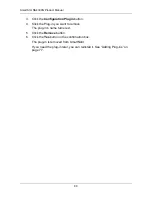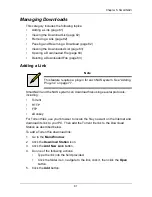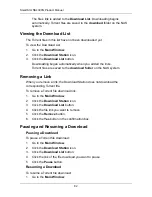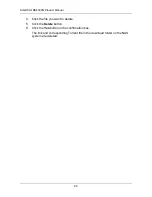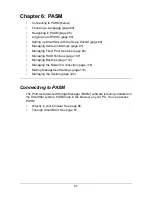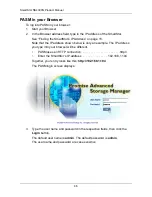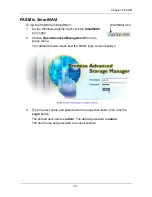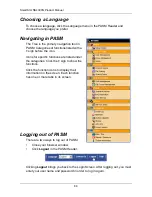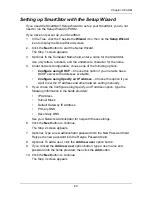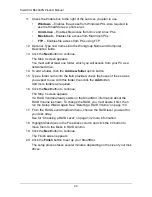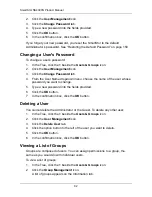SmartStor NS4300N Product Manual
94
Deleting a Group
You must remove all members from the group before you can delete the group.
See “Removing Members from a Group” on page 93.
To delete a group:
1.
In the Tree, click the
+
beside the
Users & Groups
icon.
2.
Click the
Group Management
icon.
3.
Click the
Delete
tab.
4.
Click the option button next to the group you want to delete.
5.
Click the
OK
button.
6.
In the confirmation box, click the
OK
button.
Viewing Quotas
Quotas are portions of storage space that you assign to each user or group.
To view a quota:
1.
In the Tree, click the
+
beside the
Users & Groups
icon.
2.
Click the
Quota
icon.
A list of users and groups, and the following data appear on the screen:
•
Currently assigned quotas
•
Free space
•
Used space
Setting Quotas
Quotas are portions of storage space that you assign to each user or group.
Assigning quotas enables you to control how much storage space each user or
group can access.
By default, each user and group is assigned an unlimited quota, meaning that
any one user or group can access the entire storage space. In the Quota screen,
the names of groups are preceded with a
@
symbol.
To set a quota:
1.
In the Tree, click the
+
beside the
Users & Groups
icon.
2.
Click the
Quota
icon.
3.
Click the
Settings
tab.
4.
Highlight the user or group whose quota you want to assign.