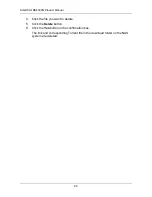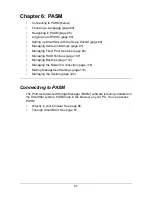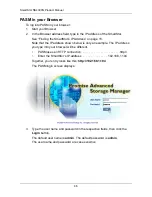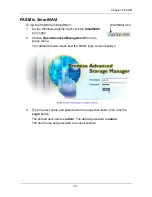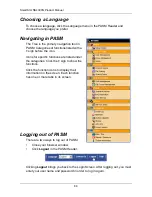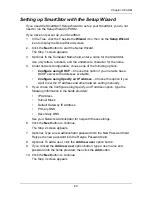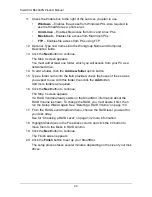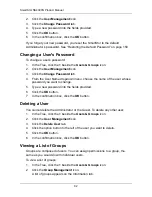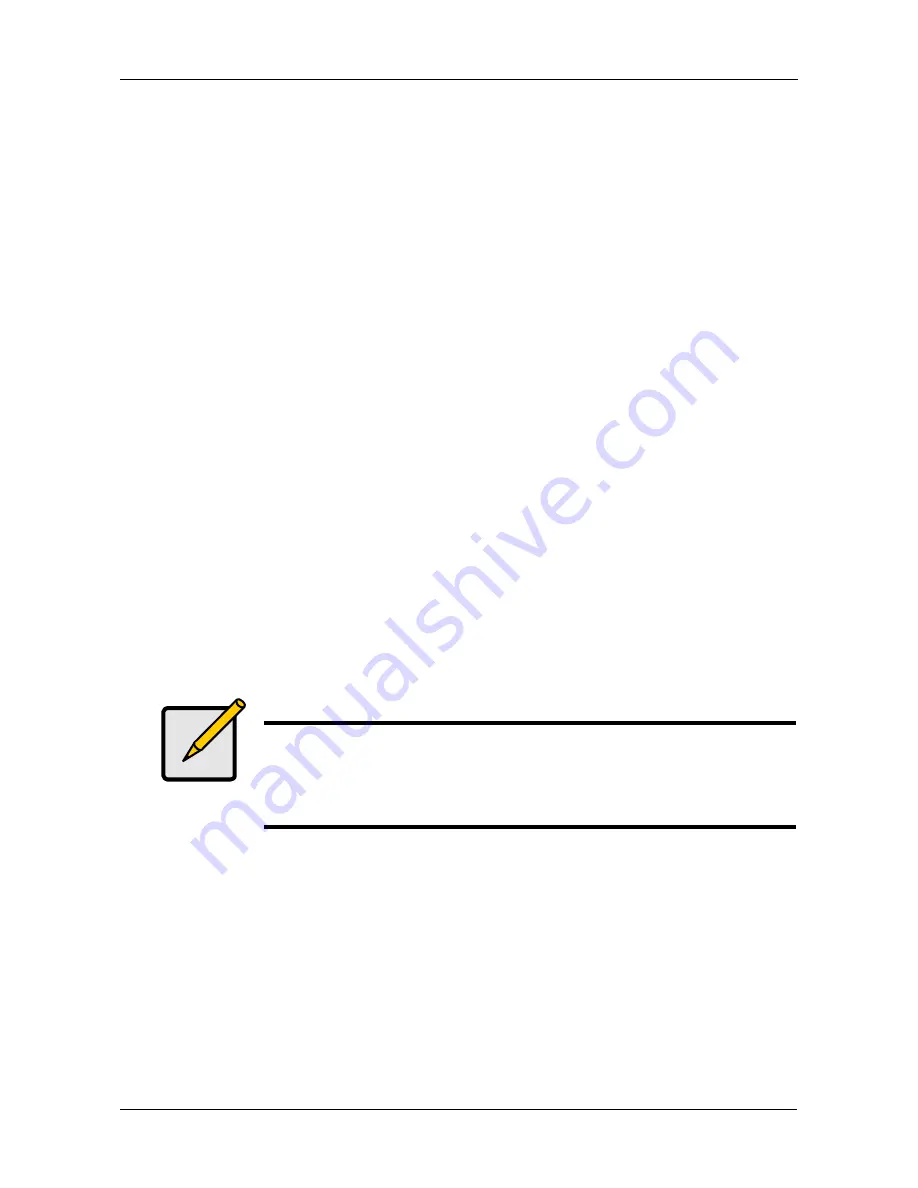
Chapter 6: PASM
97
•
Administrator Name
•
Administrator Password
See your Network Administrator for help with this information.
8.
Optional. If you chose an Workgroup, enter the Workgroup name into the
field provided:
See your Network Administrator for help with this information.
9.
Click the
OK
button to save your settings.
10. In the Tree, click the
+
beside the
Sharing Setup
icon.
11. Click the
Windows Sharing
tab.
12. Choose a folder from the Folder Name dropdown menu.
13. In the User/Group list, highlight the name of a user or group.
Group names are preceded by the
@
character.
14. Under Permissions, choose a permission level for this user or group:
•
Deny Access
•
Read Only
•
Read and Write
15. Click the
OK
button to save your settings.
16. In the confirmation box, click the
OK
button.
You can now access the folder you chose from a Windows PC.
See “Chapter 3: Connecting to the SmartStor” on page 19 for information
about the settings that you must make on your PC.
Setting up UNIX/Linux Access
Follow this procedure to set up access from a UNIX or Linux PC:
To set up access from a UNIX or Linux PC:
1.
In the Tree, click the
+
beside the
File & Print
icon to expand the Tree, then
click the
Protocol Control
icon.
2.
In the
Information
tab, click the
Enable
button next to
UNIX/Linux
.
3.
Click the
OK
button in the confirmation box.
4.
Optional. To join a NIS Domain, click the
UNIX/Linux
tab, then click the
Enable
option button beside Services.
Note
Windows support is only through SMB and CIFS protocols.
SmartStor supports the Recycle Bin feature. When you delete a
file, the file is moved to the Recycle Bin, a hidden folder in the
share folder.