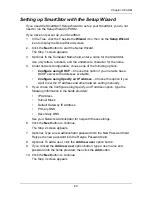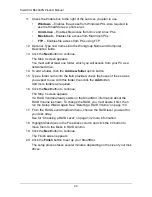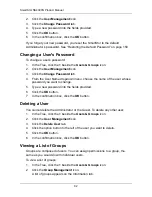Chapter 6: PASM
103
5.
In the confirmation box, click the
OK
button.
Viewing a List of Folders
A folder is the entity that appears as a Network Drive on your PC.
To view the list of folders:
1.
In the Tree, click the
+
beside the
File & Print
icon.
2.
Click the
File Sharing
icon.
A list of current folders appears in the Information tab.
Modifying Folder Services
Services enable different types of PCs to access your folders. Use this function to
add or remove a service for a specific folder.
To modify the services on a folder:
1.
In the Tree, click the
+
beside the
File & Print
icon.
2.
Click the
File Sharing
icon.
3.
Click the
Modify
tab
4.
From the Volume dropdown menu, choose the RAID Volume containing the
folder you want to modify.
5.
From the Folder Name dropdown menu, choose the folder you want to
modify.
6.
Check the boxes beside the services you want to use.
7.
Click the
OK
button.
8.
In the confirmation box, click the
OK
button.
If the service you want is OFF, see:
“Setting up Windows Access” on page 96
“Setting up UNIX/Linux Access” on page 97
“Setting up for Macintosh Access” on page 98
“Setting up for FTP Access” on page 99
Adding a Folder
A folder is the entity that appears as a Network Drive on your PC.
To add a folder:
1.
In the Tree, click the
+
beside the
File & Print
icon.
2.
Click the
File Sharing
icon.
3.
Click the
Create
tab.