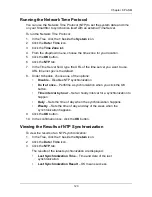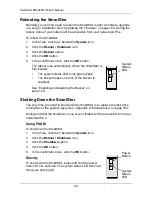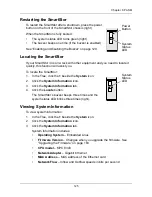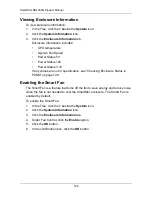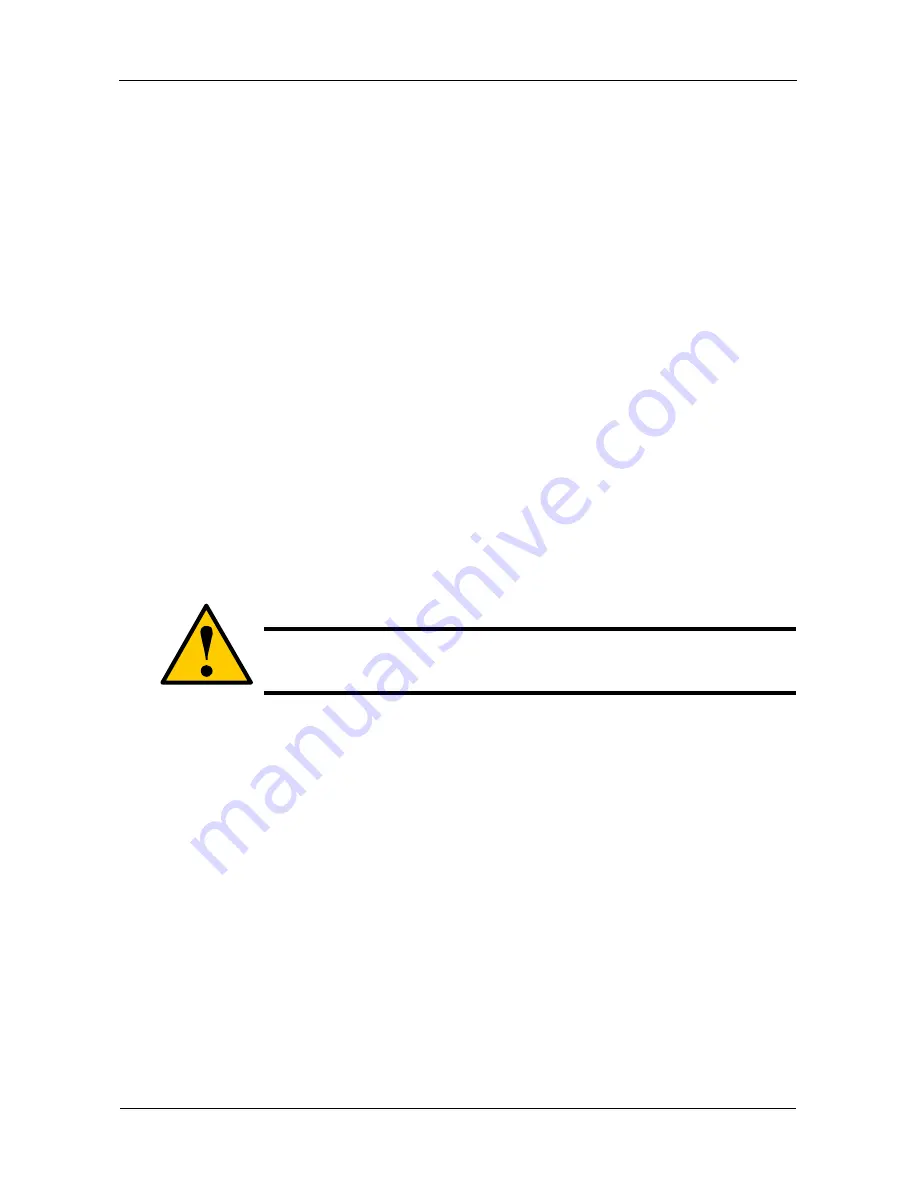
SmartStor NS4300N Product Manual
112
Managing Backups
This category includes the following topics:
•
Viewing a List of Snapshot Backups (page 112)
•
Setting up a Snapshot Backup (page 112)
•
Scheduling a Snapshot Backup (page 113)
•
Recovering Snapshot Backups (page 113)
•
Viewing the NAS Replication Schedule (page 114)
•
Setting up NAS Replication (page 114)
•
Enabling One Touch Backup (page 115)
Viewing a List of Snapshot Backups
To view the list of Snapshot backups:
1.
In the Tree, click the
+
beside the
Backup
icon.
2.
Click the
Snapshot Backup
icon.
The current list of Snapshots displays on the Information tab.
Setting up a Snapshot Backup
To setup a Snapshot Backup:
1.
In the Tree, click the
+
beside the
Backup
icon.
2.
Click the
Snapshot Backup
icon.
3.
Click the
Setup
tab.
4.
From the Volume dropdown menu, choose the RAID Volume you want to
backup.
5.
Next to Snapshot Status, click the
Enable
option.
6.
In the Reserve Capacity dropdown menu, choose a portion in GB of the
RAID Volume you want to reserve for snapshots.
7.
Click the
OK
button.
8.
In the confirmation box, type
yes
into the filed provided than click the
OK
button.
The snapshot backup settings are applied. The process takes a few
moments. Click the
Schedule
tab for scheduling options.
Caution
Setting up a Snapshot will delete all existing Snapshots.