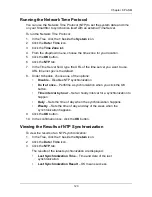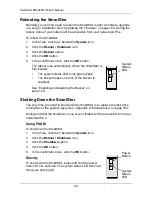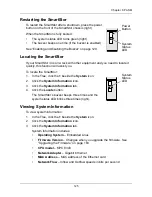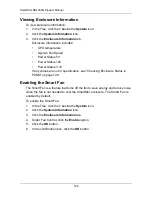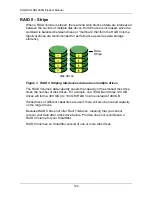Chapter 6: PASM
113
Scheduling a Snapshot Backup
To schedule a Snapshot Backup:
1.
In the Tree, click the
+
beside the
Backup
icon.
2.
Click the
Snapshot Backup
icon.
3.
Click the
Schedule
tab.
4.
Click the option you want from the Schedule Type list.
•
Disable
– No snapshots will be taken.
•
Do it at once
– Snapshots will be taken now, one time only.
•
Time interval by hour
– Snapshots will be taken at the hourly interval
you choose from the dropdown menu.
•
Daily
– Snapshots will be taken at the time of day you choose from the
dropdown menus.
•
Weekly
– Snapshots will be taken on the day of the week, at the time of
day you choose from the dropdown menus.
5.
As needed, make your choices from the dropdown menus.
6.
Click the
OK
button.
7.
In the confirmation box, click the
OK
button.
The new backup schedule is applied. If you have not yet made your
Snapshot settings, click the
Setup
tab and make them now.
Recovering Snapshot Backups
The Snapshot recovery feature has two functions:
•
Use a Snapshot to restore the data volume (VOLUME1 or VOLUMEx) to an
earlier point in time.
•
Export a Snapshot to the share folder. The recovered Snapshot volume is
read-only.
To recover a Snapshot backup:
1.
In the Tree, click the
+
beside the
Backup
icon.
2.
Click the
Snapshot Backup
icon.
3.
Click the
Recovery
tab.
4.
Click the option button beside the Timestamp and Volume that you want to
recover or export.
5.
Do one of the following actions:
•
To restore the data volume using the Snapshot, click the
OK
button.
•
To export the Snapshot to the share folder, click the
Export
button.
SmartStor performs the action you specified.