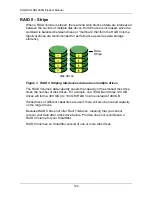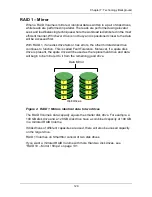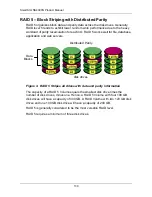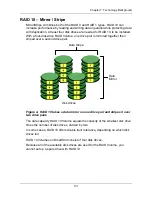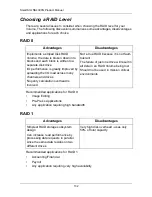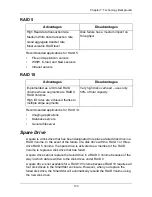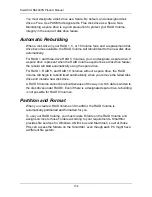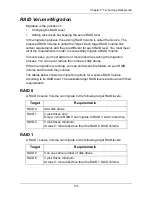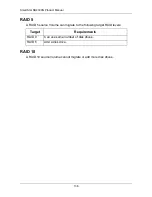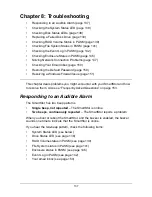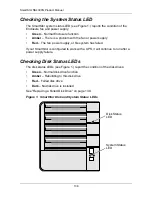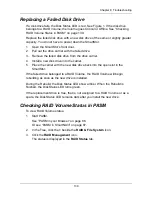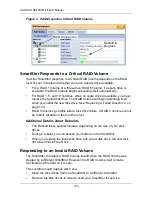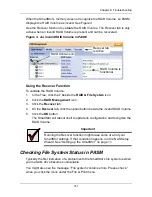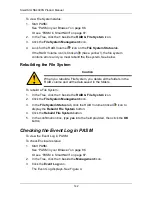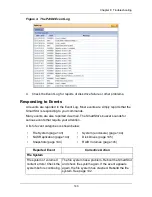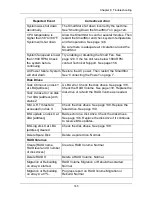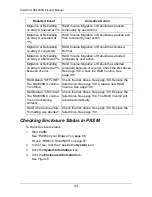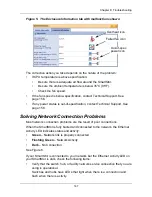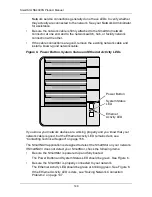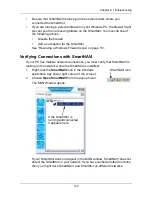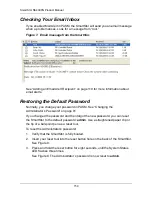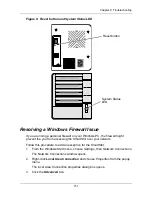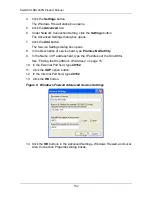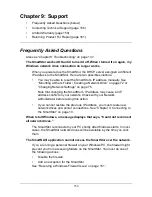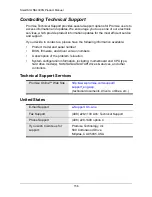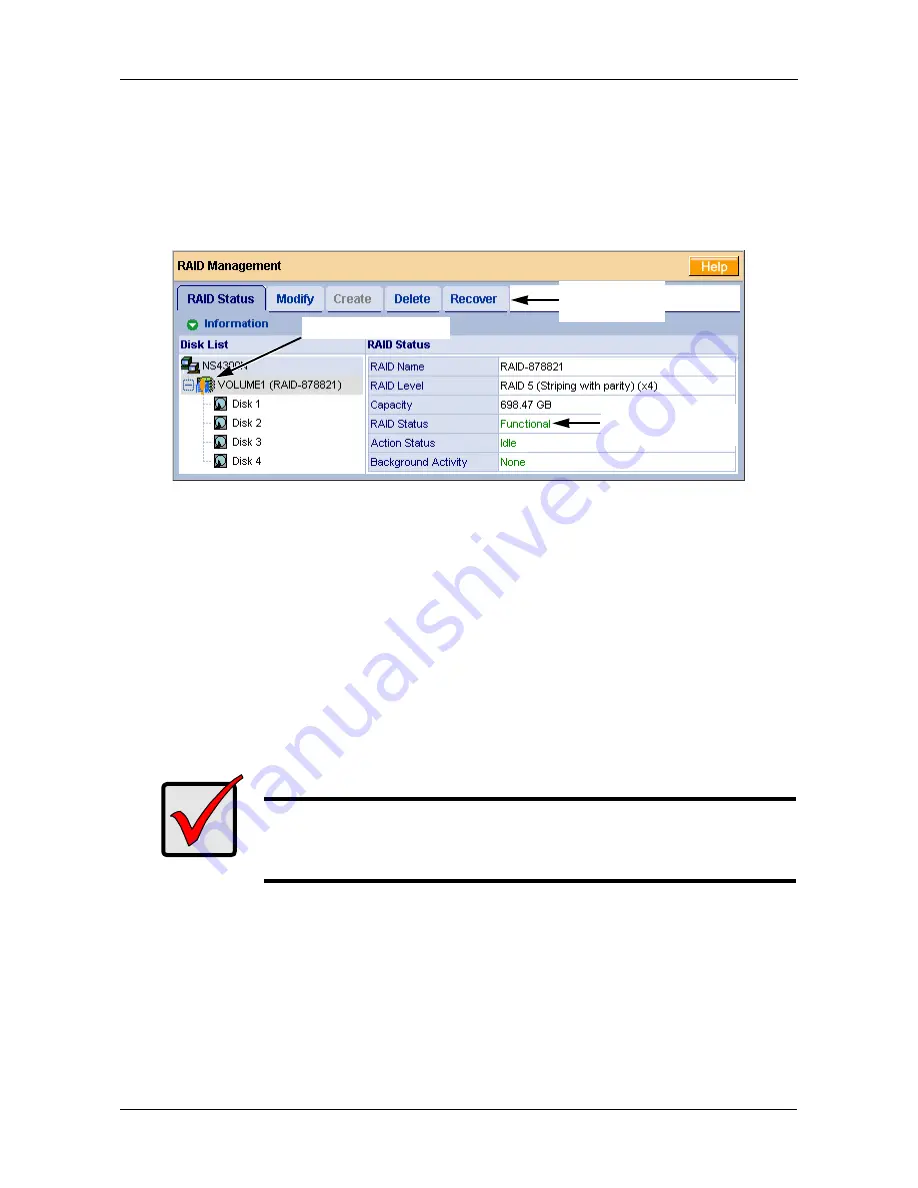
Chapter 8: Troubleshooting
141
When the SmartStor’s memory does not recognize the RAID Volume, so PASM
displays the RAID Volume as invalid. See Figure 3.
Use the Recover function to validate the RAID Volume. The Recover tab is only
active when an invalid RAID Volume is present and can be recovered.
Figure 3. An invalid RAID Volume in PASM
Using the Recover Function
To validate the RAID Volume:
1.
In the Tree, click the
+
beside the
RAID & File System
icon.
2.
Click the
RAID Management
icon.
3.
Click the
Recover
tab.
4.
On the
Recover
tab, click the option button beside the invalid RAID Volume.
5.
Click the
OK
button.
The SmartStor will reboot itself to update its configuration and recognize the
RAID Volume.
Checking File System Status in PASM
Typically the first indication of a problem with the SmartStor’s file system is when
your network drive becomes unavailable.
You might also see the message, “File system contains errors. Please check.”
when you click the icons under the File & Print menu.
Important
Running the Recover function might erase some or all of your
SmartStor settings. If that condition happens, run the NAS Setup
Wizard. See “Setting up the SmartStor” on page 11.
RAID Critical icon
Recover tab
is active
RAID Volume is
functional